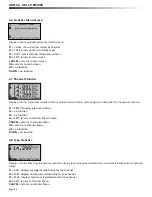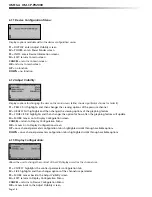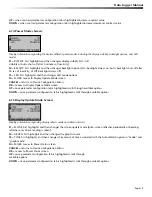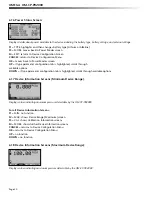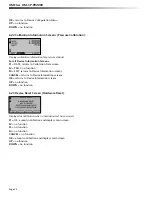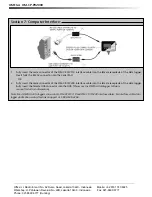Data Logger Manual
UP
= when contrast parameter confi guration tab is highlighted increases contrast value
DOWN
= when contrast parameter confi guration tab is highlighted increases decreases contrast value
6.14 Power Modes Screen:
Displays information regarding the devices different power modes including the display visibility, backlight options, and LED
modes
.
F1
= DISPLAY: fi rst highlights and then changes display visibility (On: full
visibility or Auto: shuts off after 5 minutes of inactivity)
F2
= BKLGHT: fi rst highlights and then changes backlight options (On: backlight always on, Auto: backlight shuts off after
30 sec of inactivity, or Off: backlight always off)
F3
= LED: fi rst highlights and then changes LED mode options
F4
= MORE: moves to Display Update Mode screen
CANCEL
= returns to Device Confi guration Menu
OK
= moves to Display Update Mode screen
UP
= once parameter confi guration tab is highlighted scrolls through available options
DOWN
= once parameter confi guration tab is highlighted scrolls through available options
6.15 Display Update Mode Screen:
Displays information regarding display refresh mode and refresh interval.
F1
= MODE: fi rst highlights and then changes the screen update mode (Auto: screen refreshes periodically or Reading:
refreshes only after a reading is taken)
F2
= GRAPH: fi rst highlights and then changes the graph’s source.
F3
= TIME: fi rst highlights and then changes the amount of time associated with the Auto referesh option in “mode” and
“graph mode”.
F4
= MORE: moves to Power Status screen
CANCEL
= returns to Device Confi guration Menu
OK
= moves to Power Status screen
UP
= once parameter confi guration tab is highlighted scrolls through
available options
DOWN
= once parameter confi guration tab is highlighted scrolls through available options
Page 19