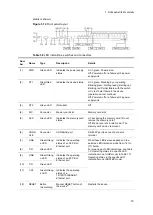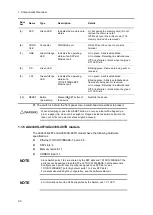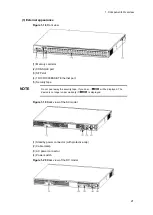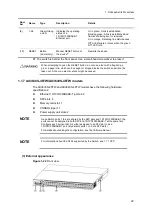1. Components Overview
28
When attempting to push the RESET button, do not use a tool with a fragile tip, a
pin or a paper clip, which can be caught or dropped inside the switch and will not be
taken out. A fire or an electric shock might be caused.
1.1.9 AX3630S-48T2XW/AX3640S-48T2XW models
The AX3630S-48T2XW and AX3640S-48T2XW models have the following hardware
specifications:
Ethernet 10/100/1000BASE-T ports: 48
XFP slots: 2
Memory card slot: 1
CONSOLE port: 1
Power supply unit slots: 2
NOTE
For information about the XFPs supported by the Switch, see
(1) External appearance
Figure 1-28
Front view
(1) Memory card slot
(2) CONSOLE port
(3) XFP slot
(4) 10/100/1000BASE-T Ethernet port
(5) Security tape
NOTE
Do not peel away the security tape. If you do so,
will be displayed. The
device is no longer under warranty if
is displayed.
Summary of Contents for AX2400S series
Page 3: ...Copyright Copyright C 2005 2011 ALAXALA Networks Corporation All rights reserved ...
Page 4: ......
Page 6: ...Preface II Find description from the AX2400S series manuals ...
Page 7: ...Preface III Find description from the AX3640S and AX3630S series manuals ...
Page 10: ...Preface VI ...
Page 14: ...Contents iv ...
Page 160: ...3 Preparation of Interface Cables and Terminals 130 ...