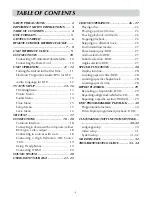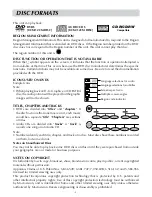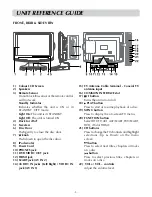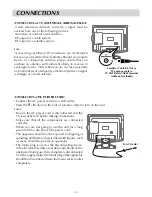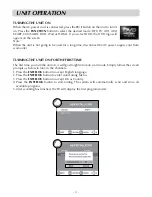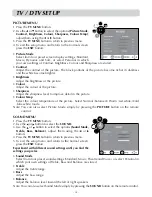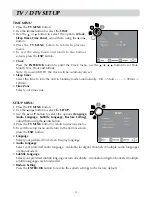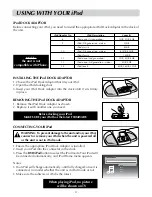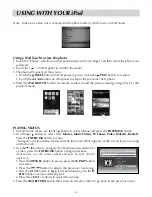- 12 -
• Use the , , , button select a programme, the programme time and name displays, press the
INFO
button to display detailed information if available. Press the
INFO
button again to return.
• Press the
yeLLOW
button to highlight programme date, use the / button to display information
for other dates.
• Press the ENTER•OK button to watch the selected channel.
• Press the
eXIT
button to exit the PROGRAMME GUIDE menu.
Note:
Guide information display may be different according to the DTV programmes.
AUDIO LANGUAGe FOR DTV
While watching a DTV programme, you can press the
button to display the Audio Language menu, and select audio
language, audio format and sound track.
• Use the or button to select an audio language or audio
format if available, press the or button to select sound
track between L/R (Stereo), L/L (Mono Left) and R/R (Mono
Right). Press the ENTER•
OK
button to confirm.
• Press the
or
eXIT
button to exit the Audio Language
menu.
Note :
For analogue TV, press the
button to select Mono /
Stereo-Dual I/II directly.
eLeCTRONIC PROGRAMMe GUIDe (ePG) FOR DTV
While watching a DTV programme, you can press the
GUIDe
button to display the PROGRAMME
GUIDE menu, and check for programme information.
V1
UNIT OPERATION