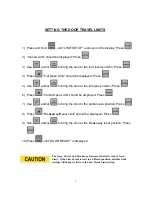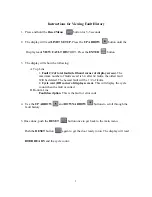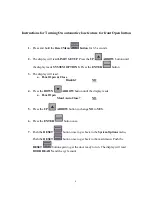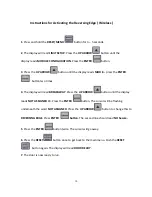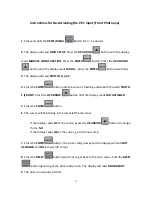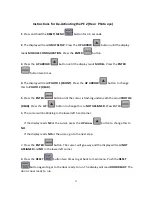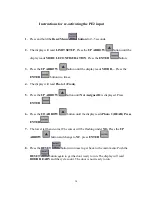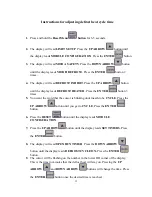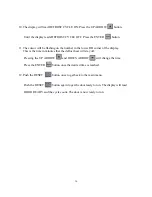2
CONTENTS
Setting
door
travel
limits
Page
3
Setting
System
Options
Page
4
Setting Timers
Page
4
Instructions for Viewing fault history
Page
5
Instructions for turning on Automatic
Close feature for front Open button
Page
6
Instructions for De-activating Breakaway
Page
7
Wireless
Instructions for Re-Activating Breakaway
Page
8
Wireless
Instructions for De-Activating Reversing
Edge
Wireless
Page
9
Instructions for Re-Activating Reversing
Edge
wireless
Page
10
Instructions for De-Activating PE 1
Front
Photo
Eye
Page
11
Instructions for Re-Activating PE 1
Front
Photo
Eye
Page
12
Instructions for De-Activating PE 2
Rear
Photo
Eye
Page
13
Instructions for Re-Activating PE 2
Rear
Photo
Eye
Page
14
Instructions for Adjusting Defrost
Heat
Cycle
Time
Page
15,16
Instructions for Operating Blower
Only
when
the
door
is
Closed
Page
17
Summary of Contents for R-BAC UltraSmart
Page 1: ...UltraSmart ...
Page 18: ...18 ...