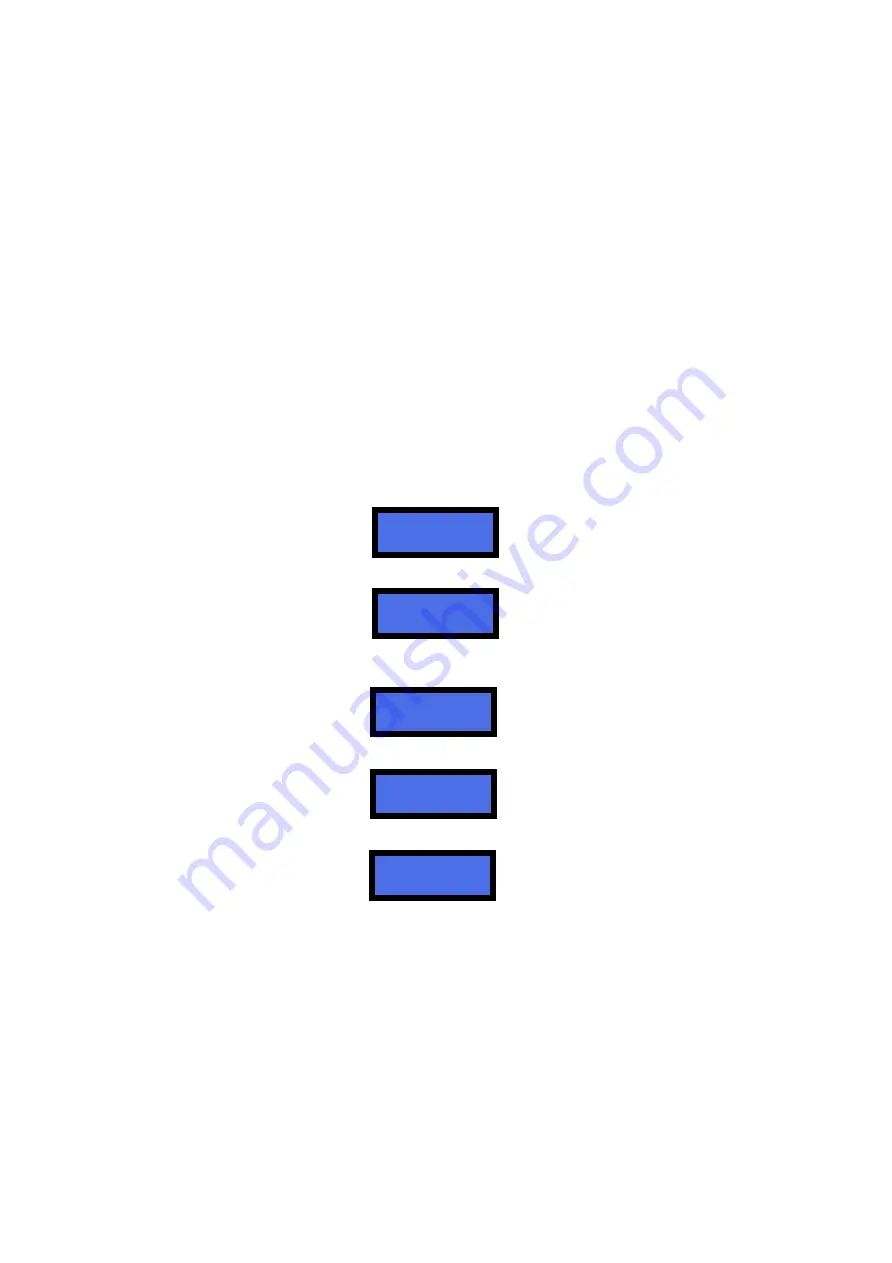
8
6.
Operation
Two buttons are available: “OK” and “SEL”. The latter allows the user to choose the language he
wants on the display (English, French, German, Italian and Spanish/Dutch are available. Ask for
other languages options before placing order), or to choose among possible choices offered by the
display messages. The machine allows two different sets of operational steps, depending on
whether the operation mode is set to A
UTOMATIC
M
ODE
or to M
ANUAL
M
ODE
.
6.1 MANUAL MODE:
6.1.1
CASH:
when a note or coin is inserted (or when the value of the payout coin or token is
reached), the OK button will light up green. Press the button to collect coins/tokens. If the machine
is set to Tokens with Bonus, it will be possible to choose what Bonus level must be reached before
getting the tokens. Add money until the searched amount is reached, then press the OK button.
6.1.2
POS:
POS operation is available only if the machine menu has been set up to deliver Tokens
.
If the machine is set for dispensing Coins, POS operation will be automatically disabled. POS will
be available only if the machine is equipped with single-coin Hopper; the configuration menu in
machines equipped with multi-coin Hopper Discrimjnator shall make the POS option unavailable.
The display prompts to touch the “SEL“ button if purchase by credit/debit card is desired:
- press the “SEL“ button, the display will show:
lean your RFID ChipCard against the POS Terminal: the purchase of a preset minimal quantity of
tokens is proposed; ex., if token value in hopper has been set to 2€:
-
touch the “LANGUAGE/SEL” button as many times as necessary to obtain the desired quantity:
-
then press the “OK” button, so that the machine will dispense the selected number of tokens,
and the bank network will deduct the equivalent amount from your ChipCard.
6.2 AUTOMATIC MODE:
6.2.1
CASH:
when a note or coin is inserted, the credited amount is displayed, and the control board
automatically prompts the hopper to dispense the corresponding change coins or tokens. The
display shows the progression of the amount being paid out. If the machine is set to Tokens with
Bonus, the payout will include the preset bonus.
6.2.2
POS:
POS payments shall only allow to obtain tokens. If the machine is set for dispensing
coins, POS operation will be automatically disabled. POS will be available only if the machine is
equipped with single-coin Hopper; the configuration menu in machines equipped with multi-coin
Hopper Discriminator shall make the POS option unavailable. Operation takes place as described
in section 6.1.2 POS above.
Press SEL to
start CARD mode
INSTRUCTIONS ON
THE POS SCREEN
Choose
2,00€
TOKEN > 1
Credit
6,00€
Tokens paid 3
Choose
6,00€
T1 = 3
Summary of Contents for HIRA 1
Page 1: ...1 HIRA 1 Operator s manual Hira One Money Changer Rev 1 09 Operator s Manual...
Page 11: ......
Page 26: ...ATTACHMENT Spare parts List...
Page 27: ......
Page 28: ......
Page 29: ......
Page 30: ...28...









































