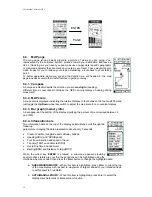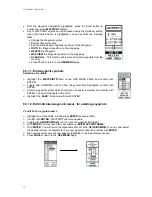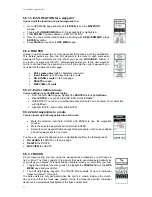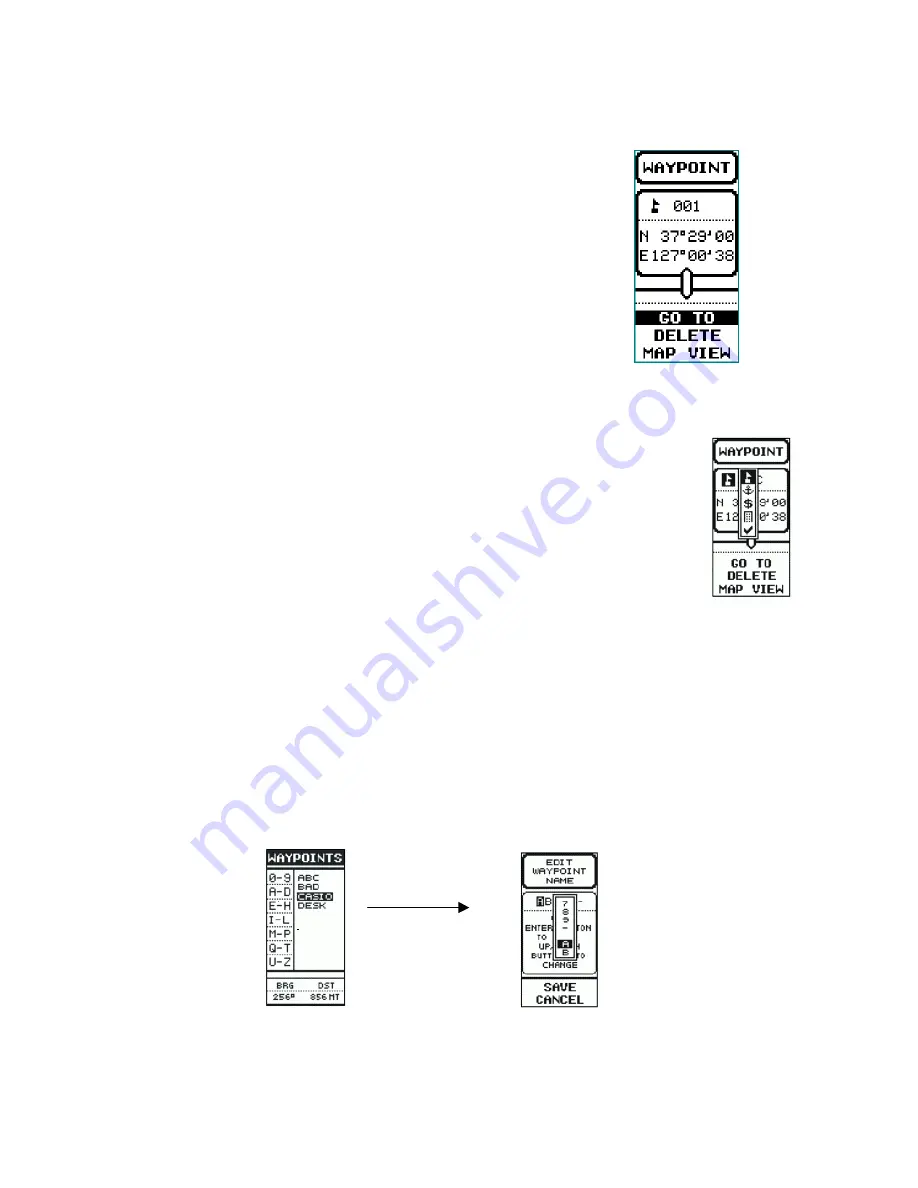
User Manual Albrecht GP 1
22
•
With the waypoint designation highlighted, press the Enter button to
access the review
WAYPOINT
display.
•
Any of WAYPOINT options can be accessed using the Up/Down switch;
when the desired option is highlighted, you can perform the following
tasks:
•
Change the Waypoint symbol.
•
Edit the Waypoint name.
•
Edit the Latitude and Longitude (position) of the Waypoint.
•
GOTO
the Waypoint position on the map page.
•
DELETE
the Waypoint.
•
MAP VIEW
the Waypoint position on the map page.
•
CLEAR ALL
- This function will remove all stored waypoints from the
memory.
•
Press PAGE to return to the
GPS MENU
page.
6.5.1.1. Êdit waypoint symbols
Selection of symbols:
Ø
Highlight the „
WAYPOINTS“
-field on the GPS MENU PAGE and confirm with
ENTER.
Ø
Toggle with UP/DOWN until You find the symbol field highlighted, confirm with
ENTER.
Ø
Select a waypoint symbol which should you can easily remember and confirm with
ENTER. The symbol appears in the LCD.
Ø
Highlight the „
SAVE
“-field and confirm with ENTER.
6.5.1.2. Edit individual waypoint names for existing waypoints
To edit Your waypoint names:
Ø
Highlight one of the fields 0-9 and press
ENTER
(example: ABC).
Ø
Confirm with
ENTER.
WAYPOINT submenu appears.
Ø
Toggle with
UP(
•
•
)/DOWN(
‚
‚
),
until You see the waypoint field
(ABC).
Ø
With
ENTER
You may reach the next submenu „
EDIT WAYPOINT NAME
“.
Ø
With
ENTER
, You will reach the alphanumerical list. With
UP(
•
•
)/DOWN(
‚
‚
)
You can now select
the desired letters or characters for Your new waypoint name and confirm with
ENTER
.
Ø
Die new waypoint name will now appear highlighted in the lower display section.
Ø
Press
PAGE
to return to the
GPS MENU
page.
Summary of Contents for GP 1
Page 33: ...User Manual Albrecht GP 1 33 ...
Page 34: ...User Manual Albrecht GP 1 34 ...
Page 35: ...User Manual Albrecht GP 1 35 ...
Page 36: ...User Manual Albrecht GP 1 36 ...