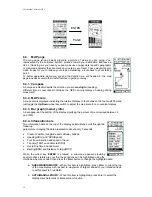User Manual Albrecht GP 1
5
Cover of battery
compartment
With the memory effect, the operating time becomes shorter and shorter, if You should use the battery
only for a short time and if You should always recharge it immediately.
•
If possible, recharge batteries only after they are completely discharged.
•
Do not shorten the charging periods. Stop charging only after charging process is completed.
•
Discharge and charge Your batteries minimum 2 x per months
•
The best Idea is to use 2 battery sets. One set can be provided completely charged while the
other set is in use!
•
3-4 complete discharge-charge cycles can repair memory effects!
The lifetime of a battery set is about 300 to 400 cycles. It is normal, that the operating time will be
reduced at the end of the battery lifetime. Please replace battery sets only complete and do not mix
old and new battery cells.
1.5.
DC power supply
You may insert non rechargeable alkaline batteries (4 pcs AA type) or rechargeable NiMH batteries (4
pcs AA size 1300 mAh recommended) While alkaline batteries have a longer operating time, they
cannot be recharged. If You will use Your GP 1 often, we recommend to use NiMH rechargeable
batteries. There are three ways of charging the batteries: with a rapid stand charger within approx. 3
hours or with a 12 V cigarette lighter adaptor cable, which allows recharging from the 12 V car power
supply or a 230V wall charger (Nr. 7360) within approx. 14 hours (normal charging).
CAUTION:
Before You use the rapid stand charger, make sure that only the recommended 4 pcs
1300 mAh NiMH batteries are inserted in the radio’s battery compartment! It is very dangerous to use
not rechargeable or other type of batteries together with the rapid stand charger. Not approved
batteries may leak, explode or even burn and can cause severe injuries!
1.6.
Installing batteries
Insert batteries with correct
polarity (see markings)
Push down to
open battery
compartment
12 V DC Cigarette lighter
adaptor Nr. 29724
6 V DC charging
socket
Summary of Contents for GP 1
Page 33: ...User Manual Albrecht GP 1 33 ...
Page 34: ...User Manual Albrecht GP 1 34 ...
Page 35: ...User Manual Albrecht GP 1 35 ...
Page 36: ...User Manual Albrecht GP 1 36 ...