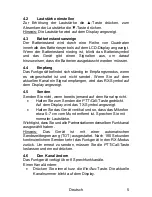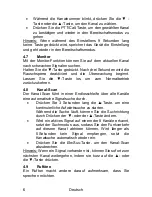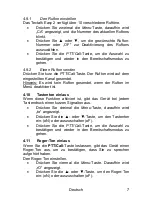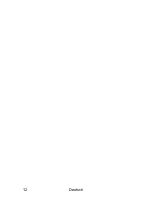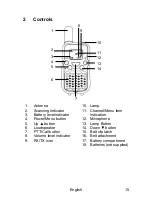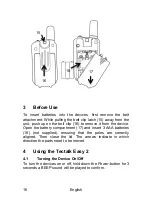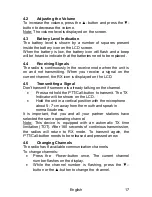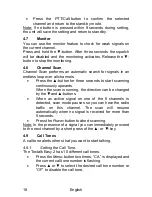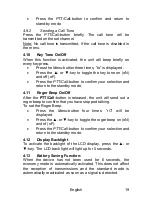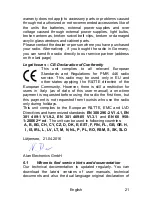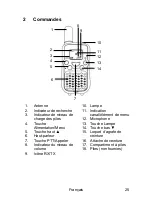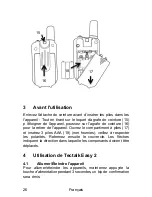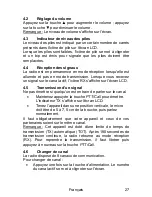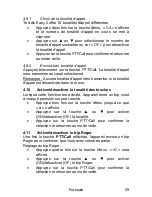English
18
Press the
PTT/Call
-button to confirm the selected
channel and return to the stand-by mode.
Note: If no button is pressed within 9 seconds during setting,
the unit will save the setting and return to standby.
4.7
Monitor
You can use the monitor feature to check for weak signals on
the current channel.
Press and hold
the ▼-button. After three seconds the squelch
will be disabled and the monitoring activates. Release the
▼-
button to stop the monitoring.
4.8
Channel Scan
Channel Scan performs an automatic search for signals in an
endless loop over all channels.
Press
the ▲-button for three seconds to start scanning
continuously upwards.
When the scan is running, the direction can be changed
by the
▼and ▲-buttons.
When an active signal on one of the 8 channels is
detected, scan mode pauses so you can hear the radio
traffic on this channel. The scan will resume
automatically when no signal is received for more than
5 seconds.
Press the
Power-
button to abort scanning.
Note: In the presence of a signal you can immediately proceed
to the next channel by a short press of the
▲- or ▼-key.
4.9
Call Tones
A call tone alerts others that you want to start talking.
4.9.1
Setting the Call Tone.
The Tectalk Easy 2 has 10 different call tones.
Press the
Menu
-button
two times, “CA” is displayed and
the current call tone number is flashing.
Press
▲ or ▼ to select the desired call tone number or
“OF” to disable the call tone.
Summary of Contents for Tectalk Easy 2
Page 1: ...Deutsch 1 Tectalk Easy 2 Bedienungsanleitung Deutsch English Français Español Italiano ...
Page 12: ...Deutsch 12 ...
Page 13: ...English 13 Tectalk Easy 2 User Manual English ...
Page 23: ...Français 23 Tectalk Easy 2 Guide d utilisateur Français ...
Page 34: ...Français 34 ...
Page 35: ...Español 35 Tectalk Easy 2 Manual de usuario Español ...
Page 46: ...Italiano 46 Tectalk Easy 2 Manuale dell utente Italiano ...