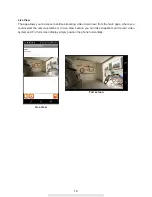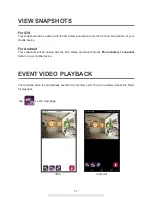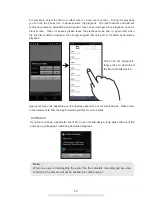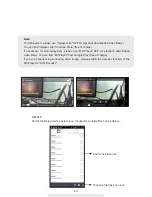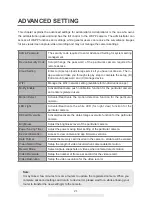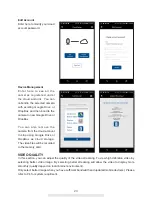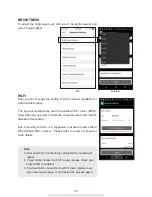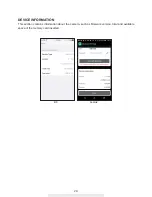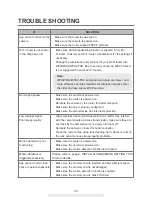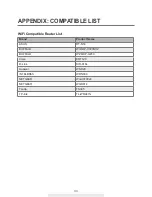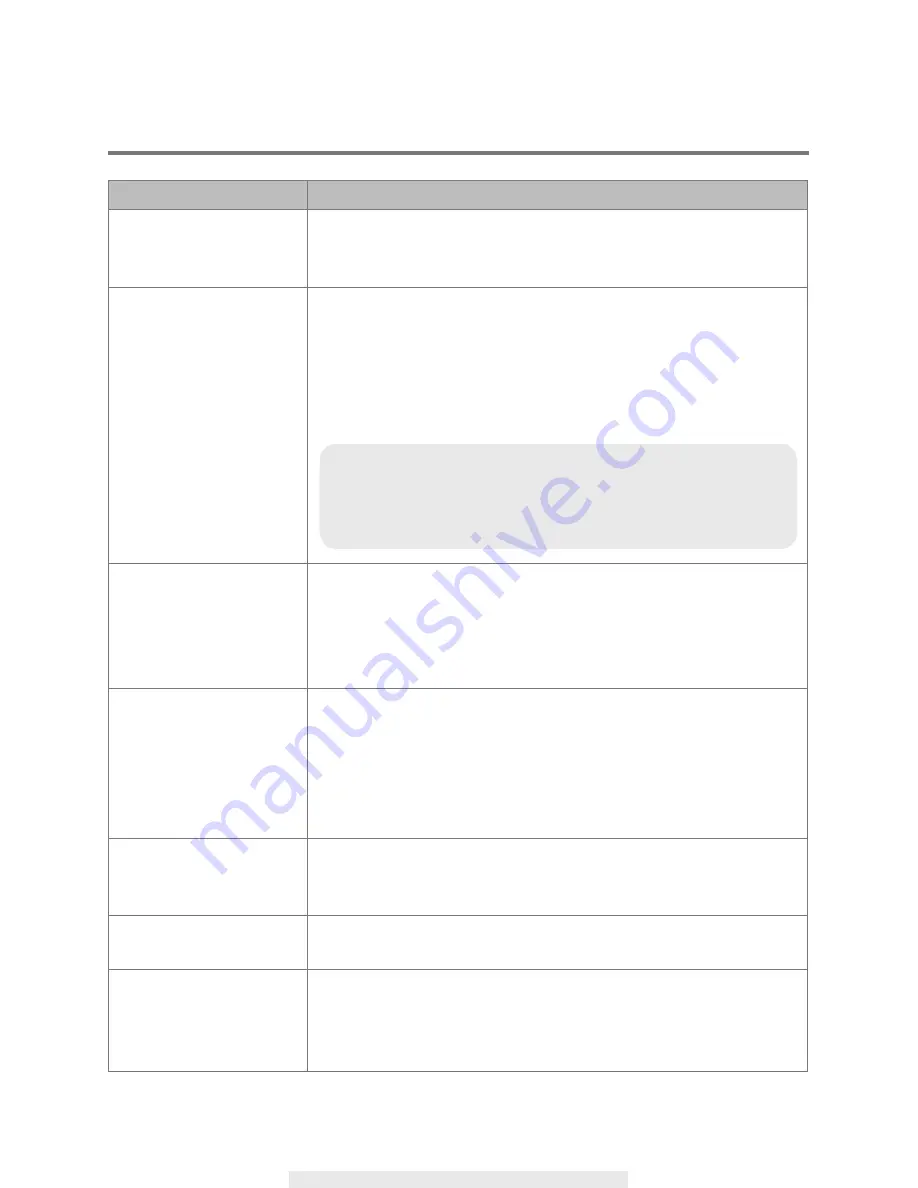
30
TROUBLE SHOOTING
IF
SOLUTION
App cannot connect to the
camera
‧
Make sure the router is powered on.
‧
Make sure the camera is powered on.
‧
Make sure the router supports DHCP protocol.
Wi-Fi router is not
shown
in the drop
down list
‧
Make sure SSID broadcasting function is
enabled in the Wi-
Fi router. Consult your
Wi-Fi router manufacturer for the settings if
necessary.
‧
Change the wireless security protocol of your
Wi-Fi router into
WPA/WPA2/WPA2-PSK.
Due to security concerns, WEP protocol
is not
suggested for some Wi-Fi routers.
No image appears
‧
Make sure the camera is powered on.
‧
Make sure the router is powered on.
‧
Relocate the camera or the router for better reception.
‧
Make sure the app is properly configured.
‧
Make sure the smart-device has internet connection.
Low wireless
signal
Poor image quality
‧
Other wireless device(s) also operating on 2.4GHz may intefere
with the camera/router wireless transmission, make sure they are
not close by the camera/router or simply turn them off.
‧
Relocate the camera or router for better reception.
‧
Clean the camera lens using lens cleaning cloth. Spots or dust on
the lens can also cause image quality problems.
Motion detection is not
functioning
‧
Make sure the router is powered on.
‧
Make sure the camera is powered on.
‧
Make sure the motion detection function is activated.
Motion detection is
triggered excessively
Please refer to page-2, INSTALLATION/CAMERA SETTING TIPS
for more details.
App cannot record video
clips or capture snapshots
‧
Make sure the memory card is inserted and has sufficient space.
‧
Make sure the memory card is not damaged.
‧
Make sure the motion detection function is enabled.
‧
Make sure the memory card is Class 10 rated.
Note:
WPA/WPA2/WPA2-PSK encryption protocols are newer and
more effective security standards for wireless networks than
the older and less-secure WEP protocol.