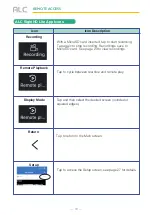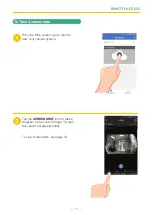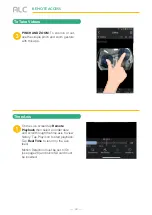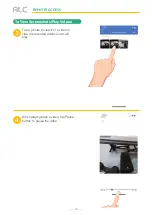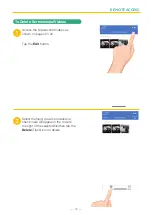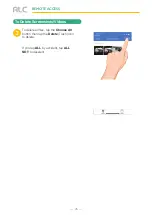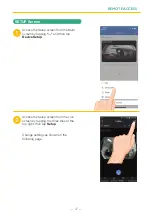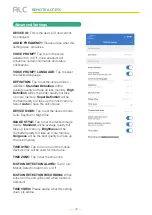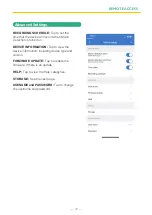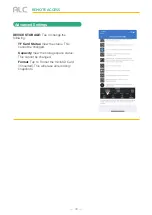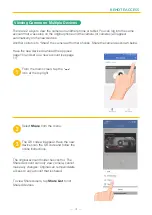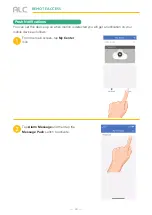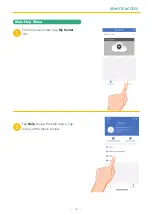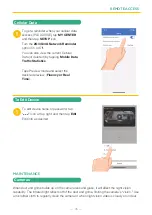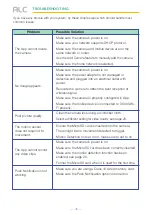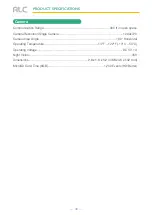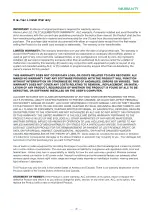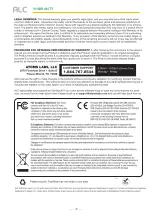Reviews:
No comments
Related manuals for SightHD Lite AWF08

PC88WR
Brand: Super Circuits Pages: 2

AH21K9M
Brand: A-MTK Pages: 6

Multi Gas Clip
Brand: Gas Clip Technologies Pages: 16

MSS100
Brand: Lamperd Pages: 16

HomeGuard 32
Brand: Mami Pages: 16

10220
Brand: NA-DE Pages: 8

BLK-IPS101
Brand: S/C Black Pages: 34

FDJ-S31
Brand: Canon Pages: 3

DH-IPC-HF8835F
Brand: Dahua Pages: 16

423B
Brand: Keysight Technologies Pages: 19

DDF4900HDV Series
Brand: dallmeier Pages: 71

VDH-NK380
Brand: Vacron Pages: 17

OE-C1012D2
Brand: OpenEye Pages: 44

AOD-200
Brand: Satel Pages: 10

RYK413F
Brand: TBK vision Pages: 8

DCC-500D
Brand: D-MAX Pages: 24

paddy 000121300000
Brand: Menabo Pages: 34

20K142-F
Brand: Videology Pages: 6