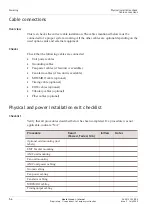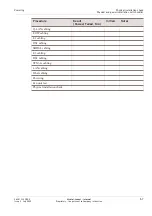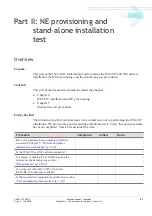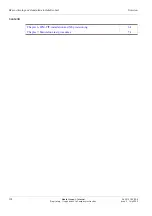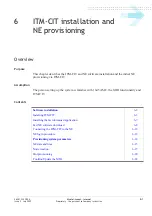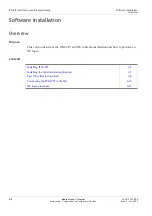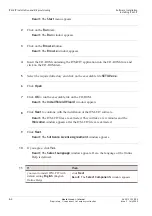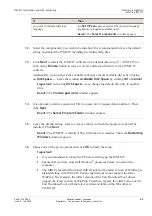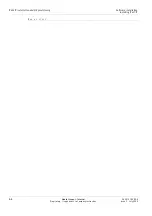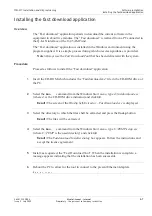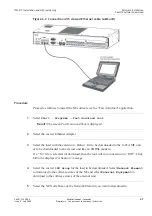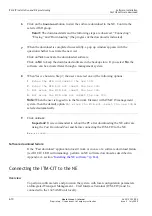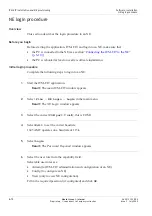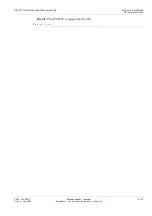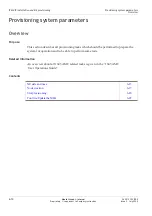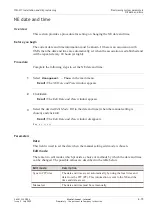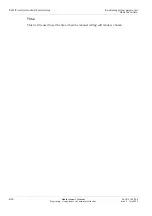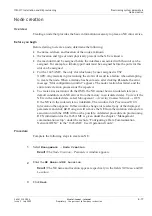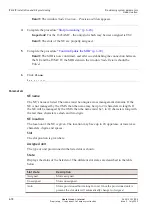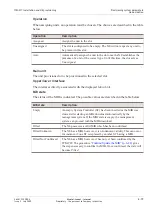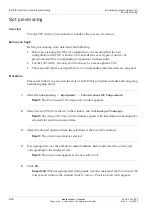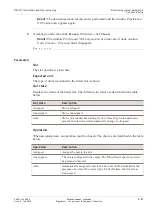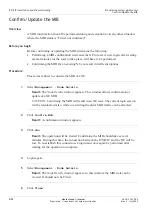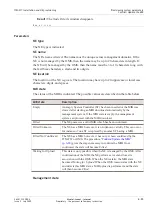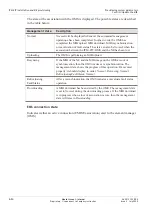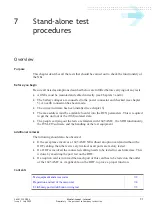...................................................................................................................................................................................................
6
Click on the
Download
button to start the software download to the E. Confirm the
selected ISD group.
Result:
The download starts and the following steps are observed: “Connecting”,
“Erasing” and “Downloading” (the progress of the download is indicated).
...................................................................................................................................................................................................
7
When the download is completed successfully, a pop up window appears with the
question whether to activate the new isd.
Click on
Yes
to activate the downloaded software.
Click on
No
to keep the downloaded software in the backup store. If you select
No
, the
software can be activated later through a management system.
...................................................................................................................................................................................................
8
When Yes is chosen in Step 7, the user can select one of the following options:
1.
Erase the MIB and commit the new ISD.
2.
Erase the MIB but not commit the new ISD.
3.
Not erase the MIB but commit the new ISD.
4.
Not erase the MIB and not commit the new ISD.
Note:
When the user is logged in to the etwork Element with ITM-CIT management
system, then the default option
Not erase the MIB but commit the new ISD
is
selected automatically.
...................................................................................................................................................................................................
9
Click on
Exit
.
Important!
It is recommended to reboot the PC after downloading the E software
using the
Fast Download Tool
and before connecting the ITM-CIT to the E.
Software download failure
If the “Fast download” application doesn't work or in case of a software download failure
(red FAULT LED is illuminating), perform an E software download as described in
Appendix A, section
“Installing the E software” (p. B-4)
Connecting the ITM-CIT to the NE
Overview
To perform software tests and provision the system with local configuration parameters,
an Integrated Transport Management – Craft Interface Terminal (ITM-CIT) must be
connected to the 1645 AMC unit locally.
ITM-CIT installation and NE provisioning
Software installation
Fast NE software download
...................................................................................................................................................................................................................................
...................................................................................................................................................................................................................................
6-10
Alcatel-Lucent – Internal
Proprietary – Use pursuant to Company instruction
365-313-103R8.0
Issue 2
July 2009
E
N D
O F
S T E P S
...................................................................................................................................................................................................