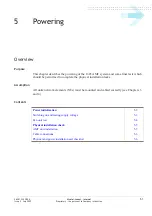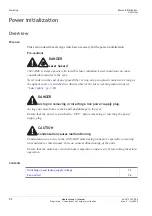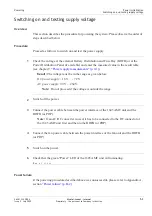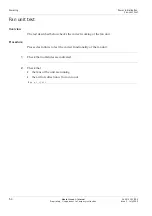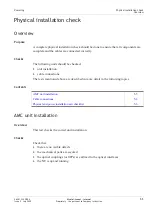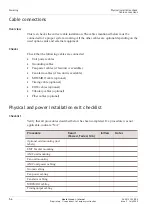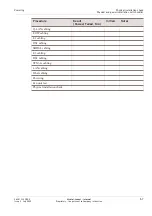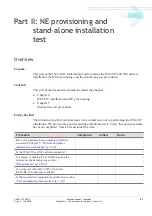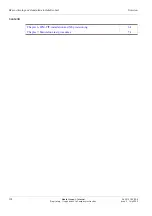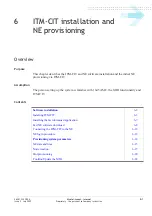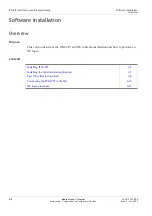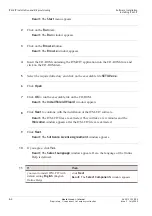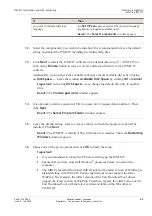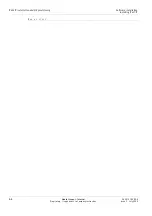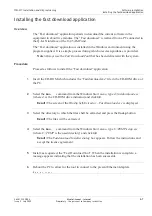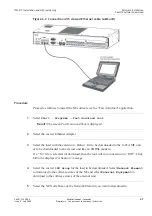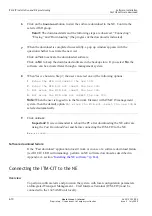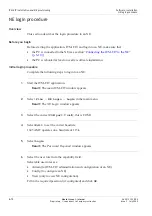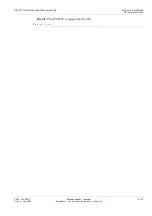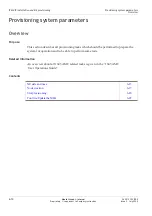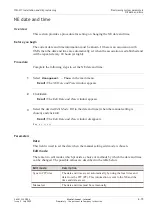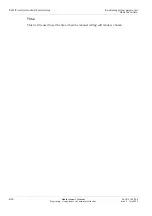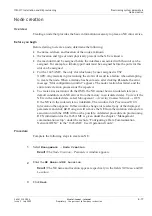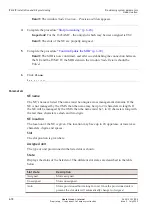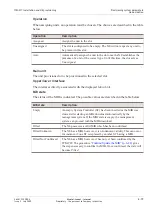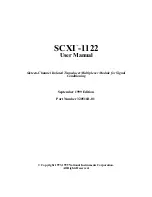Result:
The
Start
menu appears.
...................................................................................................................................................................................................
2
Click on the
Run
item.
Result:
The
Run
window appears.
...................................................................................................................................................................................................
3
Click on the
Browse
button.
Result:
The
Browse
window appears.
...................................................................................................................................................................................................
4
Insert the CD-ROM containing the ITM-CIT application into the CD-ROM drive and
click on the CD-ROM item.
...................................................................................................................................................................................................
5
Select the required directory and click on the executable file
SETUP.exe
.
...................................................................................................................................................................................................
6
Click
Open
.
...................................................................................................................................................................................................
7
Click
OK
to run the executable file on the CD-ROM.
Result:
The
InstallShield Wizard
window appears.
...................................................................................................................................................................................................
8
Click
Next
to continue with the installation of the ITM-CIT software.
Result:
The ITM-CIT files are extracted. This will take a few minutes and the
Welcome
window appears after the ITM-CIT files are extracted.
...................................................................................................................................................................................................
9
Click
Next
.
Result:
The
Software License Agreement
window appears.
...................................................................................................................................................................................................
10
If you agree, click
Yes
.
Result:
The
Select Language
window appears. Here, the language of the Online
Help is defined.
...................................................................................................................................................................................................
11
If
then
you want to install ITM-CIT with
default setting
English
(English
Online Help)
click
Next
.
Result:
The
Select Components
window appears.
ITM-CIT installation and NE provisioning
Software installation
Installing ITM-CIT
...................................................................................................................................................................................................................................
...................................................................................................................................................................................................................................
6-4
Alcatel-Lucent – Internal
Proprietary – Use pursuant to Company instruction
365-313-103R8.0
Issue 2
July 2009