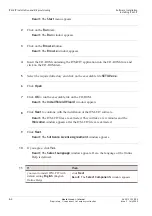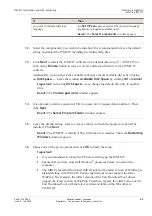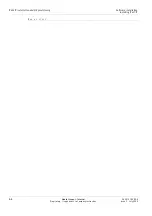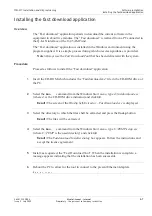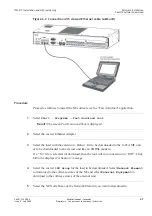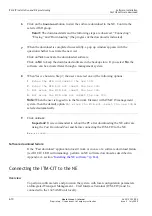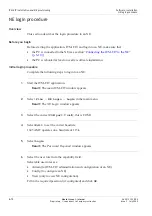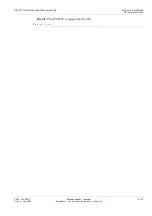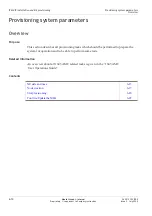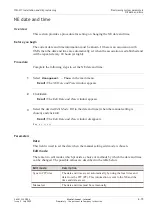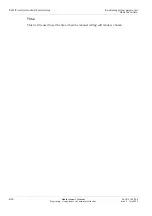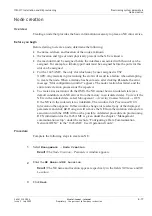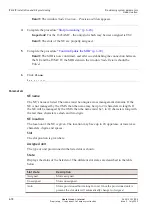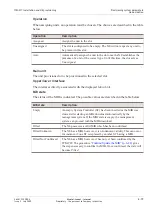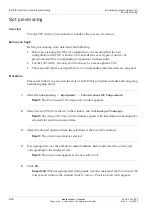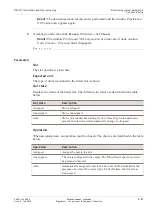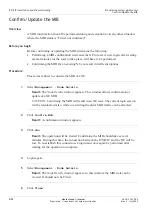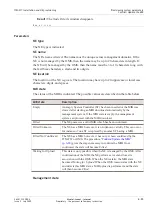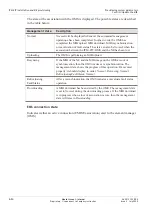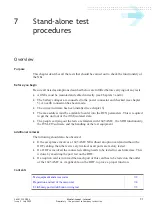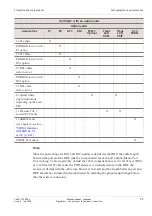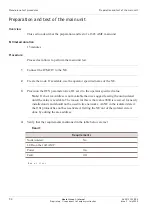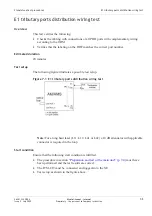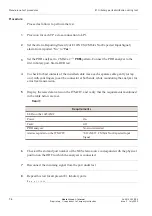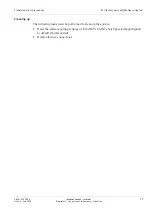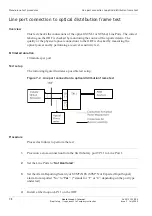Node creation
Overview
Creating a node that provides the basic information necessary to place an E into service.
Before you begin
Before starting to create a node, determine the following:
•
the name, address, and location of the node are known
•
the location and type of units physically present in the E are known
•
the main unit must be assigned before the interfaces associated with this unit can be
assigned. For example, a tributary port unit must be assigned before the ports for this
unit can be assigned.
•
For the 1645 AMC , the only slot which may be user assigned is TS2.
OTE:
Any mistake in provisioning the slots will result in a failure when attempting
to create the node. When a mistake has been made, after clicking
Finish
, the error
message “Slot configuration conflict” appears. The node creation has failed, and the
entire node creation process must be repeated.
•
To create an association with the OMS, the E cannot be in an isolated state (as a
default condition, each E arrives from the factory in an isolated state). To view if the
E is in the isolated state, select
Management → Overlay Comms
etwork → DC
.
If the E is in the isolated state, click
Edit
. The window,
Edit Provisioned DC
Information
then appears. In this window, change (or reselect) any of the displayed
parameters and click
OK
. Doing so will remove the E from the isolation state and an
association with the OMS will now be possible. A detailed procedure on provisioning
DC information for the 1645 AMC is given under the chapter, “Management
communication setup”, under the section, “Configuring a Data Communication
etwork (DC)” in the “1645 AMC User Operations Guide”.
Procedure
Complete the following steps to create an E:
...................................................................................................................................................................................................
1
Select
Management → Node Creation
.
Result:
The
ode Creation – Parameters
window appears.
...................................................................................................................................................................................................
2
Enter the
NE Name
and
NE Location
.
Result:
The E name and location appear, respectively, in the fields
E
ame
and
E
Location
.
...................................................................................................................................................................................................
3
Click
Next
.
ITM-CIT installation and NE provisioning
Provisioning system parameters
Node creation
...................................................................................................................................................................................................................................
...................................................................................................................................................................................................................................
365-313-103R8.0
Issue 2
July 2009
Alcatel-Lucent – Internal
Proprietary – Use pursuant to Company instruction
6-17