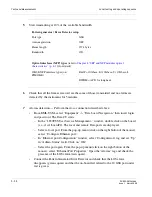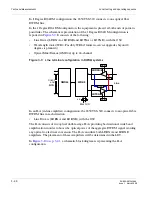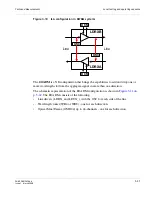............................................................................................................................................................................................................................................................
Local testing and operating sequence
Tests and Measurements
3-26
PN 8DG08136CAAA
Issue 1 March 2008
............................................................................................................................................................................................................................................................
•
Open the SONET loop to check the presence of the TSF alarm on the remote port, as
described in the following.
–
Select a remote port. From the pop-up menu, select “Configure Ethernet port.”
–
In “Ethernet port Configuration” window, select “Configuration” tag and set “Up”
in “Admin. Status” field. Click on “OK.”
–
Select the remote port again, open the pop-up menu and select “Ethernet Port
Properties.” Open the “Alarms” tag and check the presence of the TSF alarm (red
square).
•
Connect the instrument and check that the alarms (LOS and TSF) disappear.
–
The alarm signalling is also displayed in the CT main window, by a red circle on
the left of the port.
........................................................................................................................................................
E
N D
O
F
S
T E P S
CLI Procedure
........................................................................................................................................................................................................................
1
Cross-connect the GbE port (on PIM1GE) to the SONET port via the multiservice PIM
(PIMMS) and the Matrix (MT320)
........................................................................................................................................................................................................................
2
By CT create a number of active VC4-xV (x = 7) on PIMMS, as shown in
Chapter 4
,
“Unprotected, bi-directional cross-connect: concatenated group (VC4-7V) and STM-N
port” (p. 4-9)
.
........................................................................................................................................................................................................................
3
Cross-connect the VC4-7V to an SONET port (OC-36), as shown in
Chapter 4
,
“Unprotected, bi-directional cross-connect: concatenated group (VC4-7V) and STM-N
port” (p. 4-9)
.
........................................................................................................................................................................................................................
4
Cross-connect the VC4-7V to one port of the 10 x 1 GbE PIM (PIM1GE), as shown in
Chapter 4
,
“Cross-connection between a local and a remote data port” (p. 4-12)
.
........................................................................................................................................................................................................................
5
Start transmitting at 100% of the available bandwidth
Pattern generator / Error Detector setup
Port type
GbE
Auto-negotiation
ON
Summary of Contents for 1850 TSS-320
Page 6: ... List of figures v i PN 8DG08136CAAA Issue 1 March 2008 ...
Page 8: ... List of tables v i i i PN 8DG08136CAAA Issue 1 March 2008 ...
Page 16: ... Safety rules Safety 1 4 PN 8DG08136CAAA Issue 1 March 2008 ...
Page 138: ... Other technical support services Technical Support A 14 PN 8DG08136CAAA Issue 1 March 2008 ...
Page 140: ... Glossary GL 2 PN 8DG08136CAAA Issue 1 March 2008 ...