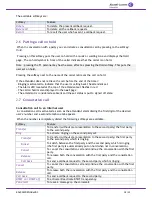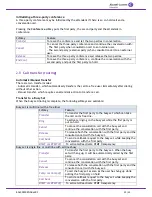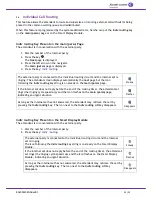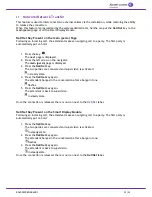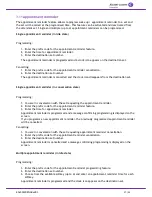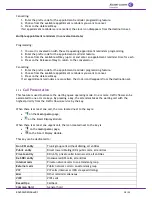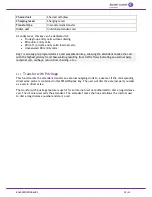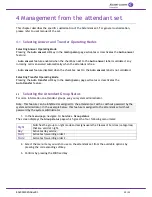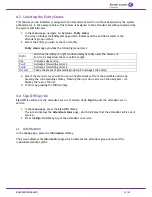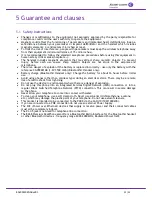8AL90320ENABed01
31 /33
4.3
Selecting the Entity Status
This feature can be inhibited or assigned to the attendant set with or without password by the system
administrator. In the example below, this feature is assigned to the attendant set without password by
the system administrator.
1.
In the
menu
page, navigate to:
Service-> Entity status
The screen displays the
Entity list
page which indicates all the entities related to the
attendant group number.
2.
Select the entity you wish to check or modify.
Entity status
page provides the following menu items:
Night
Switches the entity to night mode and assigns entity users the Classes of
Services (categories) that are valid at night.
Day
Activates day service.
Fwd1
Activates forwarding order 1.
Fwd2
Activates forwarding order 2.
Normal
Takes the status of attendant group which manages the entity.
3.
Select the menu item you wish to use on the attendant set from the available options by
pressing the corresponding softkey. Pressing the up or down arrow on the navigator ( ) to
display the rest of the list.
4.
Confirm by pressing the
OK
fixed key.
4.4
Sign Off/Sign On
Sign Off
is used to put the attendant set out of service while
Sign On
puts the attendant set in
service.
1.
In the
menu
page, press the
Sign Off
softkey.
The screen displays the
Attendant status
page, which indicates that the attendant set is out of
service.
2.
Press the
Sign On
softkey to put the attendant on service.
4.5
Information
In the
menu
page, press the
Information
softkey.
The screen displays the
Information
page which indicates the attendant group name and the
individual attendant prefix.