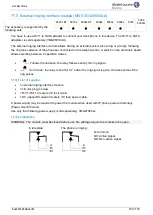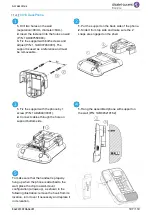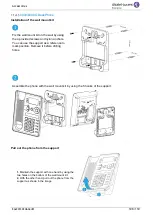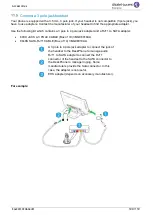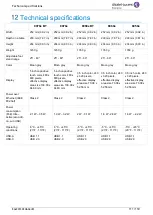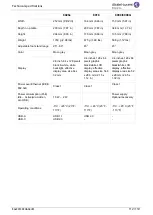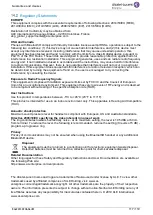8
0
7
8
s
/8
0
6
8
s
/8
0
5
8
s
/8
0
2
8
s
P
re
mium
De
s
k
P
hone
-
8
0
0
8
/8
0
0
8
G/
8
0
1
8
De
s
k
P
hone
Q
uic
k
guid
e
OpenTouch® Suite for MLE
Related Documentation - Other languages for these Safety and Regulatory Instructions and User Documentation are available at the following Web site: https://www.al-enterprise.com/products.
8AL90339ENADed01 - The Alcatel-Lucent name and logo are trademarks of Nokia used under license by ALE. ALE International copyright © 2019
Quick guide
Silent mode.
Telephone locked.
/
Headset
connected/Handsfree
connected
Appointment programmed.
Encrypted signal icon.
Wi-Fi.
Incoming call icon.
Call in progress icon.
Call holding icon.
Your contact ended the
conversation.
Encrypted call in progress.
Audiohub is activated and
a computer is connected
to the desk phone.
Symphonic HD audio is
used during conversation.
Quick guide
Quick guide
Features keys
Mute and interphony.
Hands-free, handset or headset volume. Adjust the brightness. Adjust contrast.
Audio services (hands-free, handset or headset).
Bluetooth® audiohub application.
•
Programmable keys (F and F keys): lit when the function associated with
the key is activated. A service or a direct call can be associated to these keys.
•
Pre-programmed function keys are disabled in 'safe ' mode.
The F and F keys are line keys.
Redial key: to access the 'Redial' feature.
For the phones 80 8/8008G/8008 DeskPhone, the redial key is associated with the
Off-hook key when the phone is in idle state:
.
Quick access to user local menu (long press).
Used to obtain information on functions of the 'menu' page and to program key of
the 'perso' page (short press).
Not available on 80 8/8008G/8008 DeskPhone.
Messaging key to access various mail services. This key is lit when you have
received a new voicemail, text message or callback request.
Hands-free key To make or answer a call without lifting the handset.
END key To terminate a call.
Bluetooth® wireless handset (Compatible Bluetooth® desk phone)
Off-hook/On-hook.
Volume/Mute:
•
Short successive presses to change the handset volume level ( levels).
•
Long press to ensure your caller no longer hears you.
Welcome screens
•
Menu page Contains all functions and applications accessible via the keys associated with the
words on the screen.
•
Perso page Contains call line keys (allowing supervision of calls) and programmable call keys.
•
Info page Contains information on the telephone and the status of its functions: name,
telephone number, number of messages, activation of transfer function, appointment reminder,
etc.
Manage your call forwarding by pressing the forward icon.
•
Stationary arrow: no forwarding activated.
•
Blinking or rotating arrow according to the skin: forwarding activated.
Touchscreen navigation (8078s/8078s BT Premium DeskPhone)
Select a page by pressing the corresponding tab on the screen. The selected
page is highlighted.Make your selection by pressing the label on the screen.
Scroll through a list (features, call log, contact, …) by pressing the up and down
arrow on the screen, or the up-down navigator keys.
Use the 'OK' softkey to validate your choices and options while programming or
configuring.
Use the 'Back/Exit' icon to go back to the previous step.
Use the 'setting' icon to quick access to the user local menu.
Use the 'Bluetooth®' softkey to open Bluetooth® settings.
Navigation keys
OK key: use this key to validate your choices and options while programming or
configuring.
Left-right navigator: used to move from one page to another and display
information about current calls (call in progress, calls on hold, incoming call).
Up-down navigator: used to scroll through the content of a page.
Use this key to go back to the previous step.
Use this key to go back to the homepage (long press).
User local menu
Or
(long press): Open the user local menu
Alpha-numeric keyboard (80 8/8008G/8008 DeskPhone)
•
abc
Switch the keyboard to the alphabetic mode by selecting the associated
preprogrammed key. When activated, the LED corresponding to the key remains lit up.
•
Enter alphabetic characters.
The number pad keys have letters that you can display by successive presses. The number
is the last character in the series. Some special characters can be displayed by successively
pressing the key:
%
$
/
~
&
(
)
[
]
=
*
@
#
Space
|
-
_
1
+
.
,
;
:
\
?
!
<
>
0