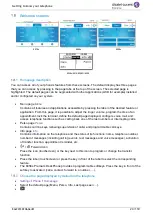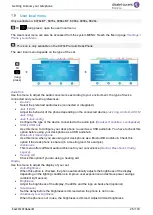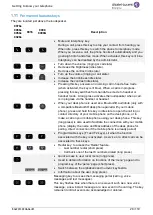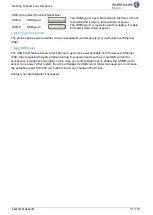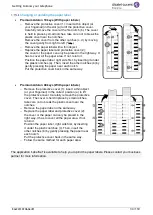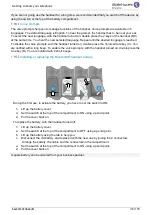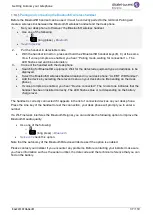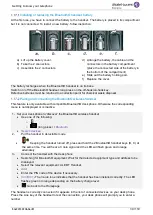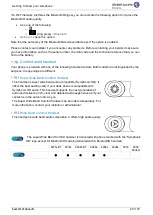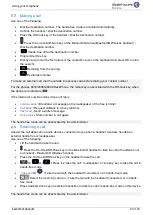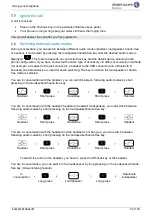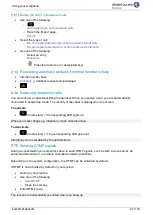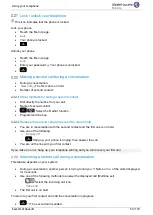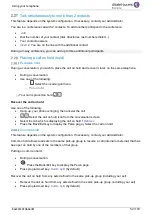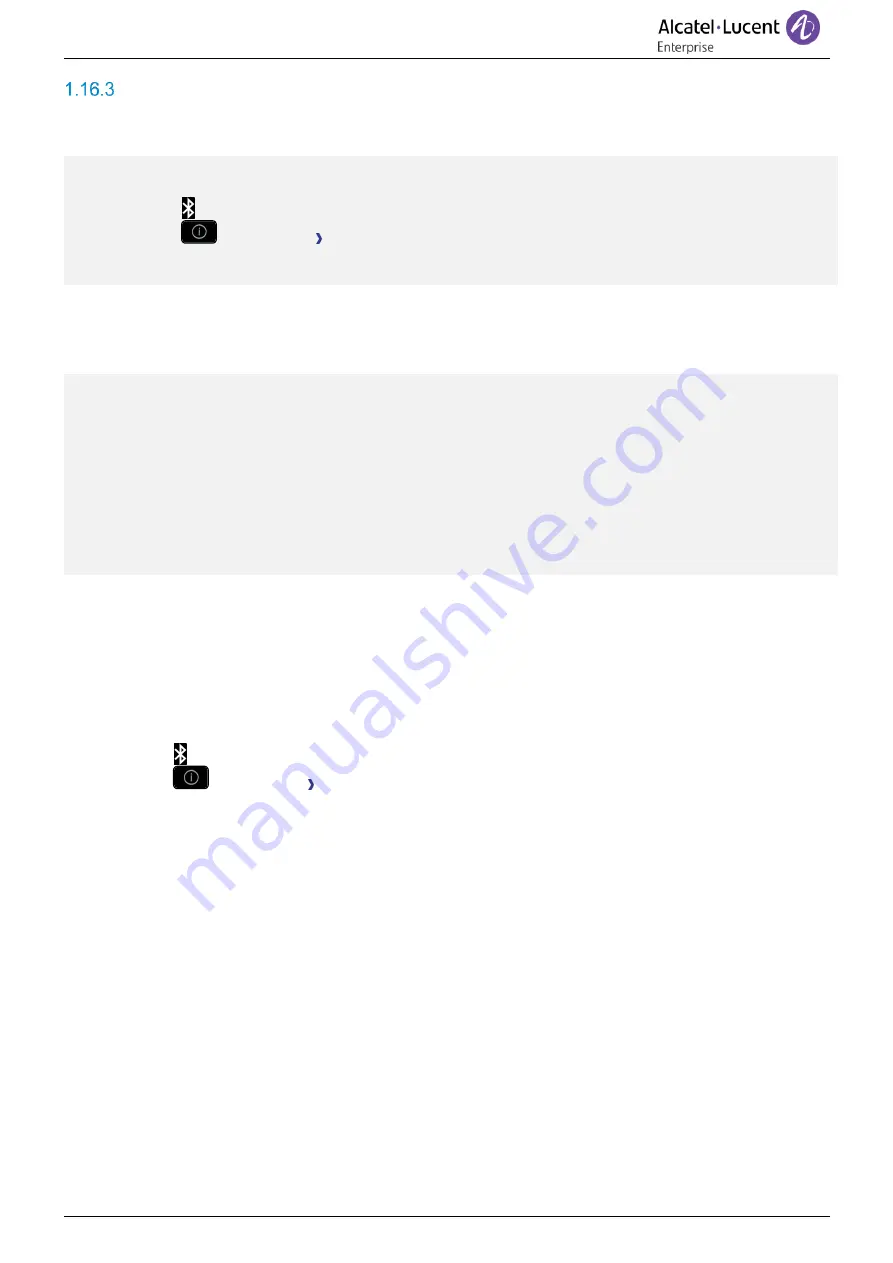
Getting to know your telephone
8AL90339ENADed01
37 /119
Pairing and connecting the Bluetooth® wireless handset
Before the Bluetooth® handset can be used, it must be correctly paired to the terminal. Pairing will
create a wireless link between the Bluetooth® wireless handset and the desk phone.
1-
Set your desk phone to 'discover' the Bluetooth® wireless handset
•
Use one of the following:
o
o
(long press)
Bluetooth
•
Search devices
2-
Put the handset in detectable mode
•
With the handset turned on, press and hold the 2 Bluetooth® handset keys (B, C) at the same
time. If voice prompts are enabled, you hear:
“Pairing mode, waiting for connection” ». The
LED flashes red and blue alternately.
3-
Connect the handset with the desk phone
•
Searching for Bluetooth® equipment. Wait for the detected equipment type and address to be
displayed.
•
Select the Bluetooth® wireless handset displayed in your desk phone
: “ALE BT WB Handset”.
•
Add the device by selecting the relevant menu on your desk phone (Depending on the desk
phone).
•
If voice prompts are enabled, you hear:
“Device connected”. The 3-note tone indicates that the
handset has been installed correctly. The LED flashes blue or red depending on the battery
charge level.
The handset is correctly connected if it appears in the list of connected devices on your desk phone.
Press the Line key of the handset to test the connection, your desk phone will prompt you to enter a
number.
If a Wi-Fi network interferes the Bluetooth® signal, you can activate the following option to improve the
Bluetooth® audio quality:
•
Use one of the following:
o
o
(long press)
Bluetooth
•
Noise cut
:
check this option.
Note that the autonomy of the Bluetooth® device will decrease if the option is enabled.
Please contact your installer if you encounter any problems. Before contacting your installer make sure
you have information such as the serial number, the date code and the technical reference that you can
find on the battery.