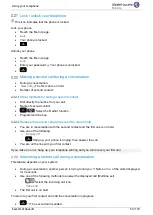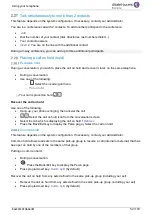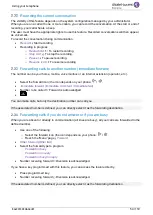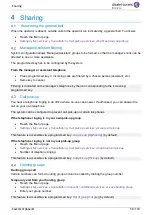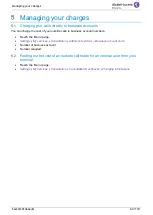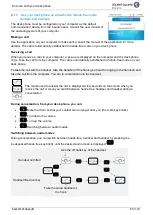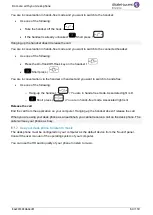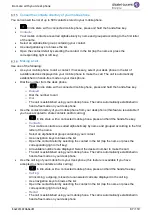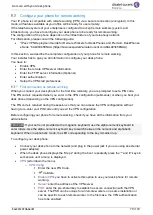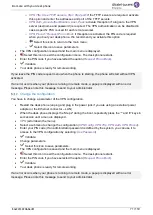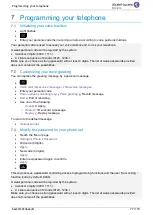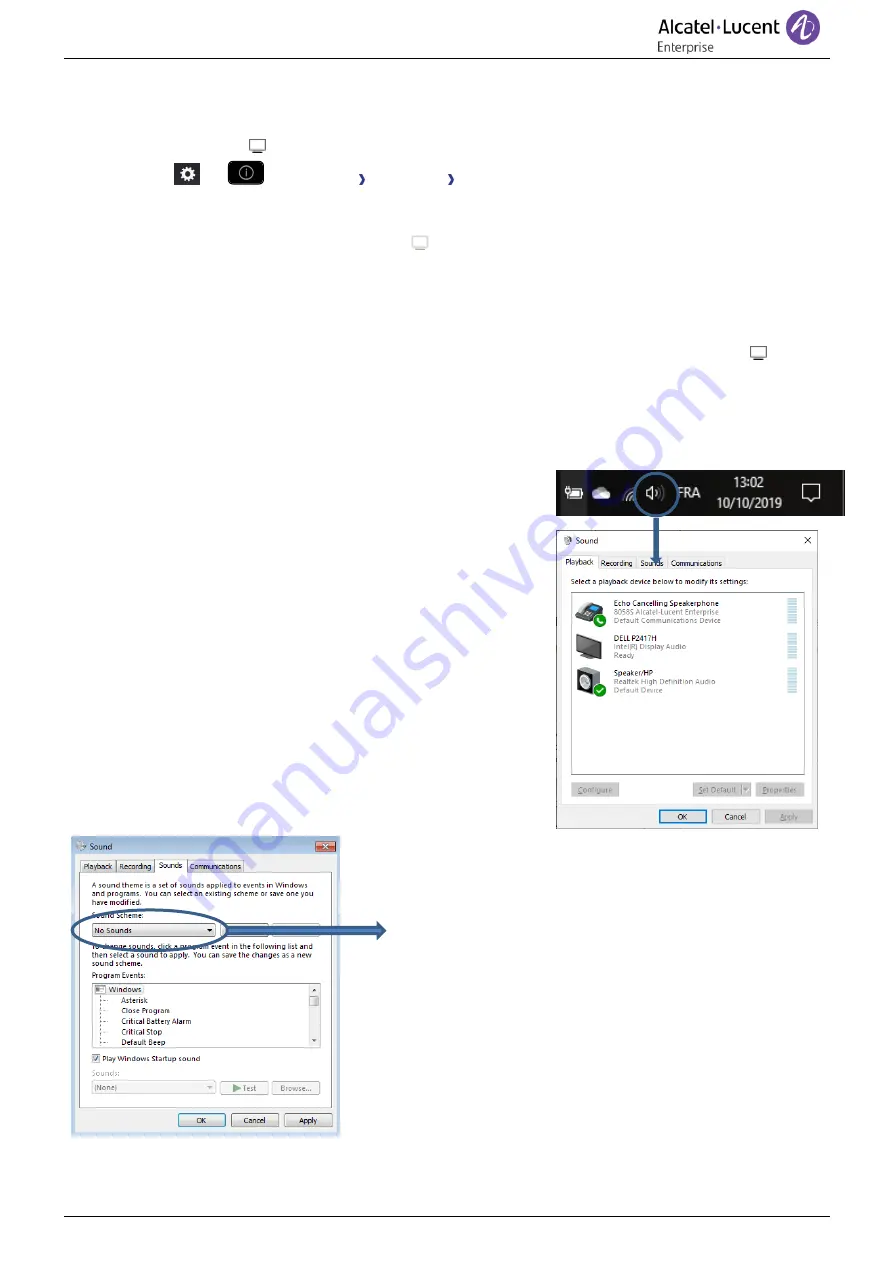
Do more with your desk phone
8AL90339ENADed01
62 /119
Connect your computer to your desk phone
•
Configure your desk phone to use it as an audiohub (in case of the following icon is not displayed
on the status bar:
)
o
Or
(long press)
AudioHub USB
o
Select the option:
USB Link
o
The desk phone is ready to be connected to a computer. The following icon is displayed
on your desk phone (light color):
•
Connect your computer to the USB-C connector of your desk phone with the USB cable (not
provided). You have to use the ALE USB-A to USB C cable 3MG08020AA for PC connection to
Deskphone to avoid any conflict with the Power over Ethernet. The phone is recognized as a
sound device on computer (for example 'Echo cancelling speakerphone' with Windows). When
computer is on, the following icon is displayed darker on your desk phone (dark color):
•
Your desk phone is ready to be used as an audiohub:
o
Use it as an audio extension (hands-free, handset or headset) to facilitate calls managed
from your computer.
o
Use it to listen to music. Your desk phone switches automatically to music mode.
Set the default audio device for Windows
•
Open the sound control panel by right-clicking on the
Sound icon from the Windows notification area.
•
In the 'Playback' tab:
o
Set your desk phone as the default
Communication Device if you are using it for audio
calls.
o
Set your desk phone as the default device if you
are using it to listen to music.
Activating/Deactivating the sounds
If you set your desk phone as the default audio device, all of
the sounds from your computer are played on your desk
phone, like notifications.
1. Activating/Deactivating the sounds.
2. Apply.
Consult the user manual of the operating system of your
computer.