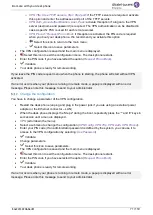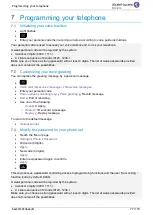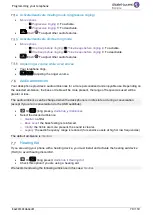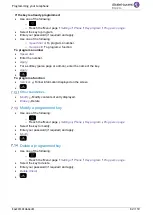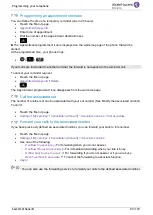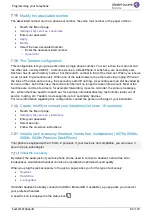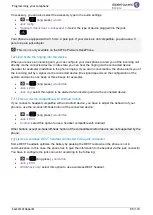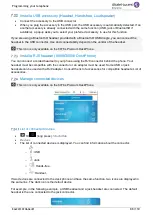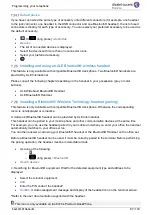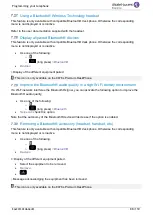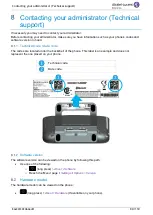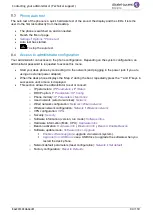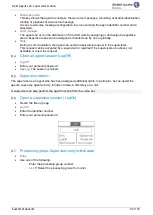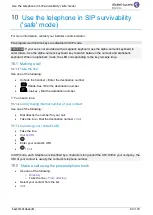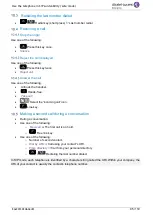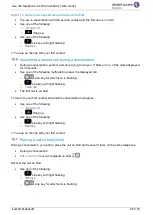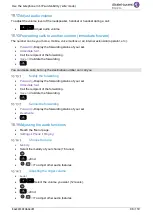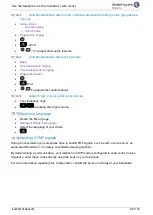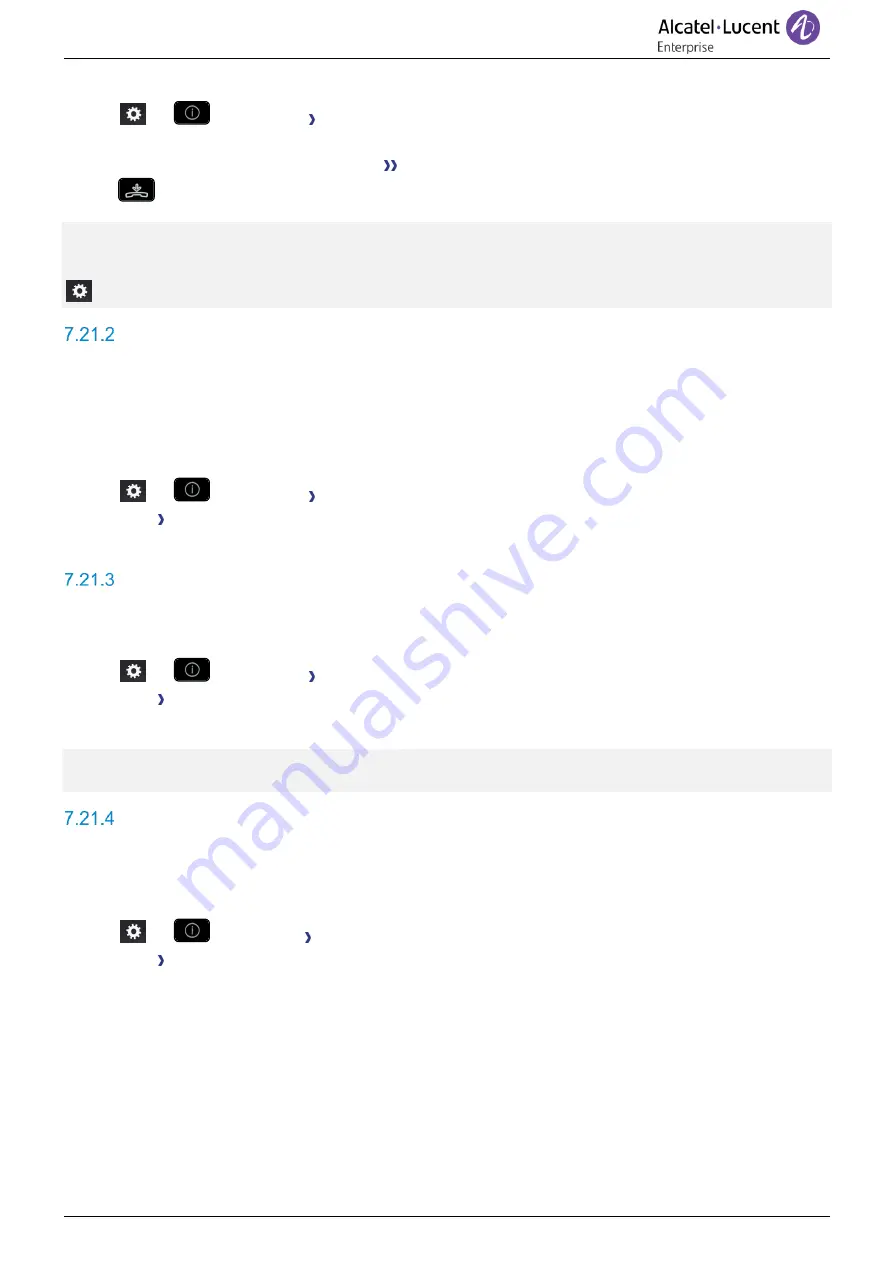
Programming your telephone
8AL90339ENADed01
85 /119
If necessary, you can also select the accessory type in the audio settings:
•
Or
(long press)
Audio
•
Jack config.
•
Headset
/
Handsfree
/
Loudspeaker
Select the type of device plugged into the jack.
•
Your phone is equipped with a 3.5 mm, 4 pole jack. If your device is not compatible, you can use a 3
pole to 4 pole jack adapter.
: This icon is only available on the 8078s Premium DeskPhone.
Activate the ringing into the device
When you receive an incoming call, you can configure your desk phone to alert you of the incoming call
directly via the connected device. In idle state, you can hear the ringing via the connected device
(headset for example) in addition to the phone ringing. If you are in conversation, the phone alerts you of
the incoming call by a signal via the connected device (the signal depends on the configuration of the
system and can be one beep or three beeps for example).
•
Or
(long press)
AudioHub
•
Jack EHS
•
Jack ring
:
select this option to be alerted of an incoming call via the connected device.
Use a device compatible with Android mobile
If you connect a headset compatible with an Android device, you have to adjust the behavior of your
phone to use the on-hook/off-hook button of the connected device:
•
Or
(long press)
AudioHub
•
Jack EHS
•
Android
:
select this option to use a headset compatible with Android.
Other buttons except on-hook/off-hook button of the compatible Android device are not supported by the
phone.
Use a wireless DECT headset connected to the jack connector
Some DECT headsets optimize the battery by pausing the DECT radio when the phone is not in
communication. In this case, the phone has to give the information to the headset via the jack connector.
You have to configure the jack connector according to the following:
•
Or
(long press)
AudioHub
•
Jack EHS
•
ACOM jack only
:
select this option to use a wireless DECT headset.