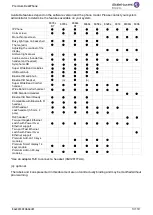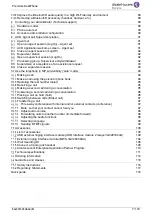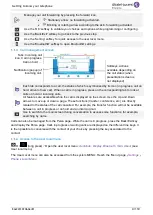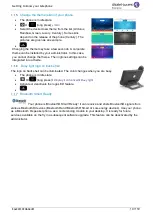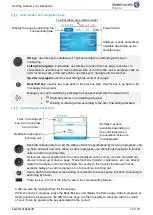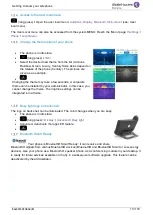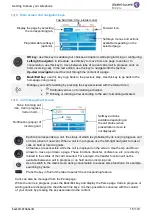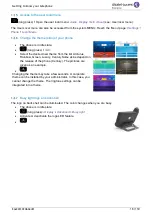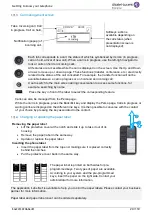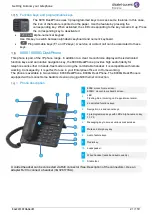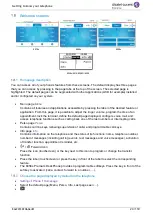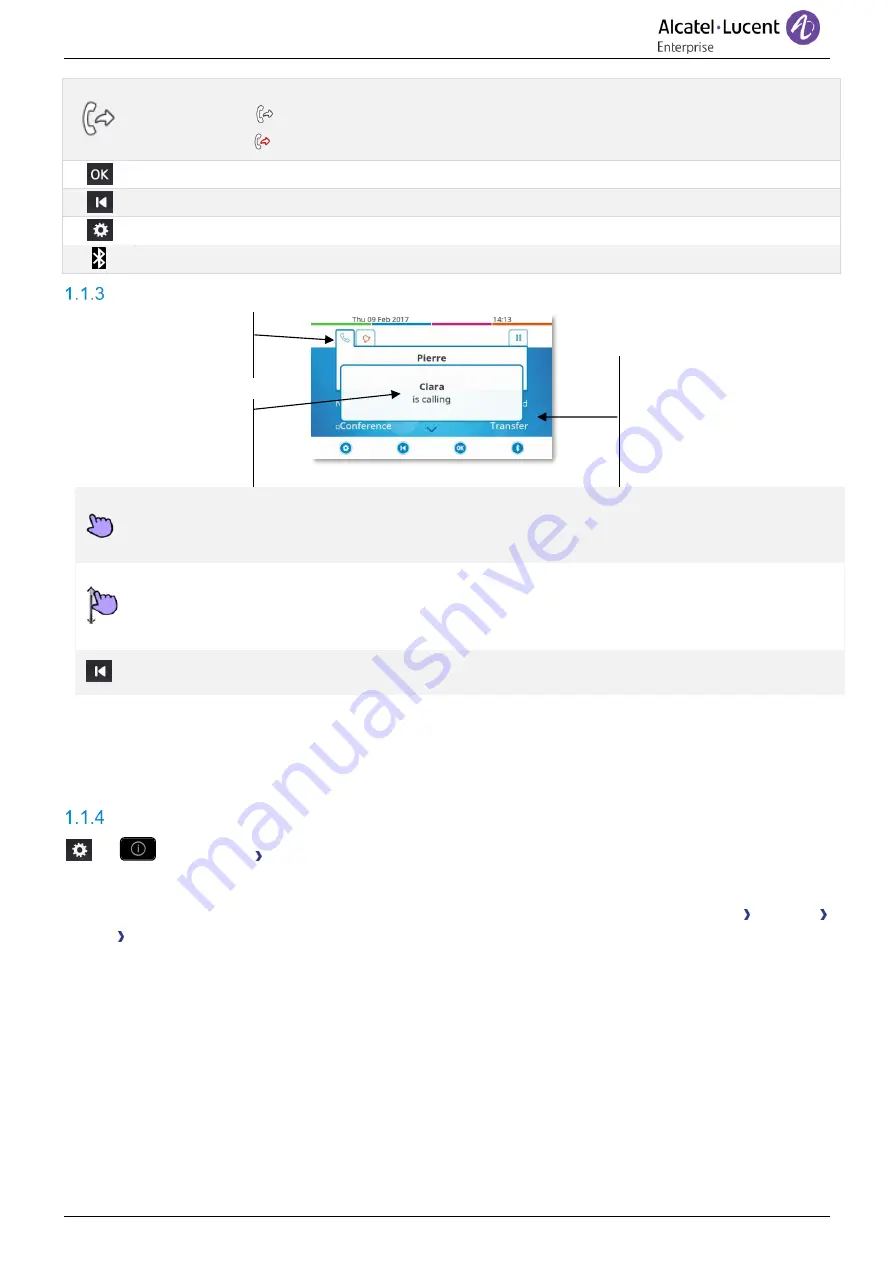
Getting to know your telephone
8AL90339ENADed01
9 /119
Manage your call forwarding by pressing the forward icon.
•
Stationary arrow: no forwarding activated.
•
Blinking or rotating arrow according to the skin: forwarding activated.
Use the 'OK' softkey to validate your choices and options while programming or configuring.
Use the 'Back/Exit' softkey to go back to the previous step.
Use the 'Setting' softkey for quick access to the user local menu.
Use the 'Bluetooth®' softkey to open Bluetooth® settings.
Call management screen
Tabs: Incoming call
icon, Call in progress,
Call on hold,
…
Softkeys: actions
available depending on
the call status (when
presentation screen is
not displayed).
Notification (popup) of
incoming call.
Each tab corresponds to a call, the status of which is symbolized by its icon (in progress, call on
hold, arrival of new call). When a call is in progress, press on the corresponding tab to look at
calls on hold or incoming calls.
All features are accessible while the call is displayed on the screen. Use the Up and Down
arrows to move up or down a page. These functions (transfer, conference, etc.) are directly
related to the status of the call consulted. For example, the transfer function will not be available
between a call in progress or on hold and an incoming call.
Use to switch to the main screen during conversation to access some functions, for example,
searching by name.
Calls can also be managed from the Perso page. While the call is in progress, press the Back/Exit key
and display the Perso page. Calls in progress or waiting calls are displayed on the different line keys. It
is then possible to converse with the contact of your choice by pressing the key associated to the
contact.
Access to the user local menu
Or
(long press) Open the user local menu:
Audiohub, Display, Bluetooth, Skin, About
(see:
User local menu
).
The User Local menu can also be accessed from the system MENU: Reach the 'Menu' page
Settings
Phone Local Menu