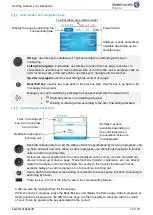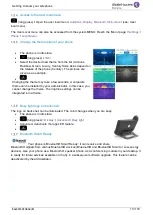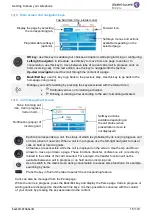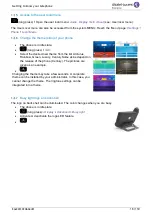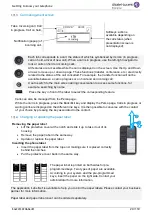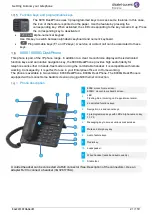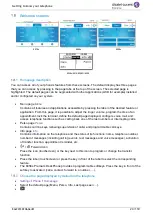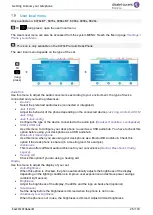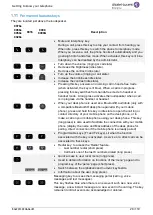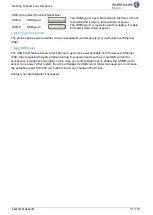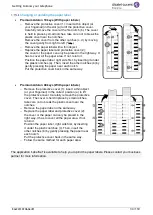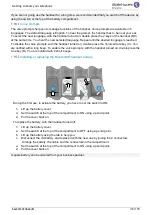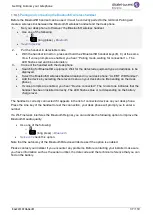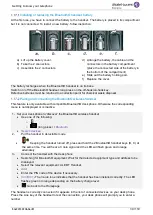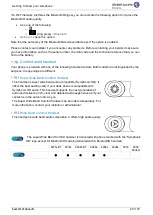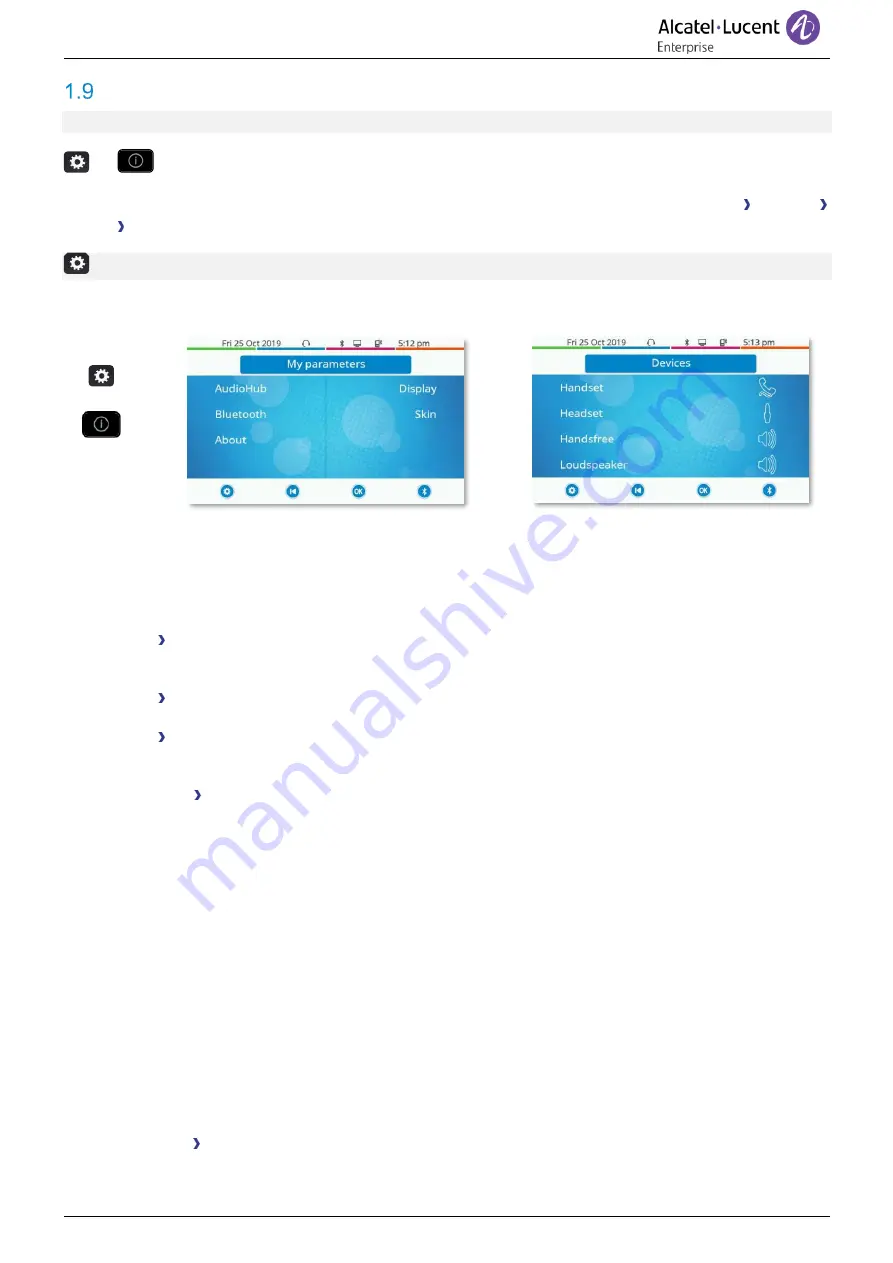
Getting to know your telephone
8AL90339ENADed01
25 /119
User local menu
Only available on: 8078s BT, 8078s, 8068s BT, 8068s, 8058s, 8028s.
Or
(long press): open the user local menu.
The User Local menu can also be accessed from the system MENU: Reach the 'Menu' page
Settings
Phone Local Menu
: This icon is only available on the 8078s Premium DeskPhone.
The user local menu depends on the type of the set.
Or
(long
press)
→
→
AudioHub
Use this menu to adjust the audio convenience according to your environment, the type of device
connected and your audio preferences:
•
Devices
Select the preferred audio device (connected or integrated).
•
Jack EHS
Adjust the behavior of the phone depending on the connected device (
Jack ring, Android, ACOM
Jack Only
).
•
Jack Jack-config
Configure the type of the device connected to the audio jack (
Headset
,
Handsfree
,
Loudspeaker
).
•
USB USB Link
Use this menu to configure your desk phone to use it as a USB audiohub. You have to check this
option before using your desk phone as a USB audiohub.
•
Bluetooth Shared phone
Use this menu when you are using your desk phone as a Bluetooth® Audiohub. Check this
option if the desk phone is shared (in a meeting room for example).
•
Ambiences
This menu offers different audio ambience for your convenience (
Neutral
,
Bass boost
,
Clarity
,
Legacy
).
•
Hearing Aid
Check this option if you are using a hearing aid.
Display
Use this menu to adjust the display of your set:
•
Auto-Brightness
When this option is checked, the phone automatically adjusts the brightness of the display
depending on the lighting conditions to improve user experience and achieve power savings
(ambient light sensor).
•
Brightness
Adjust the brightness of the display, the LEDs and the logo on back shell (optional).
•
Screensaver
Set the delay before the brightness is dimmed when the phone is not in use.
•
Advanced Low brightness
When the phone is not in use, the brightness is dimmed. Adjust dimmed brightness.