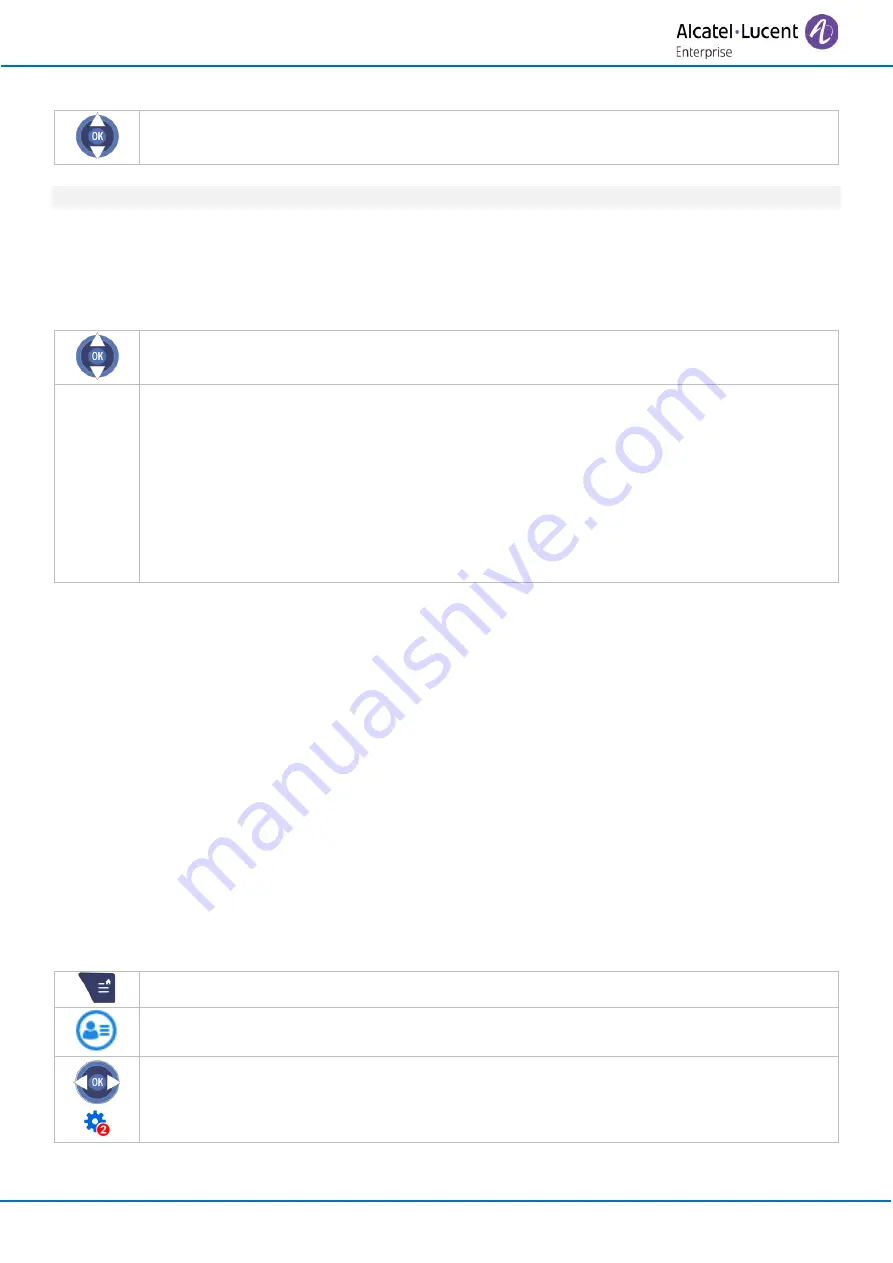
Using your telephone
8AL90386ENABed01
17 /76
•
Use the up-down navigation keys to select an event and press OK to open it.
Unread events are in bold.
Actions available from the messaging portal
The actions you can perform when you access the messaging portal depend on the selected tab and the
state of the event (new or acknowledged).
•
Use the up-down navigation keys to select the action and press OK
•
Read
: Read the selected event.
•
Ack all
: Acknowledge all events of the selected tab as read.
•
Delete all
: Delete all events of the selected tab.
•
Send msg
: Send a voice or text message.
•
Call
: Call the contact, originator of the event.
•
Clear
: Delete one call log event.
•
Read+
: Display additional information about the call.
•
Pers Sp Dial
: Save the contact on your personal phonebook.
When you consult a new event (call log, instant message or voice message), the event is automatically
acknowledged. However, you can choose to acknowledge all events without consulting them.
When consulting an event (call log, instant message or voice message), you can delete the event once you
have consulted it. However, you can choose to delete all events in one go.
Enable or disable the authentication
If authentication is enabled, you have to enter your personal password when you consult the call log, voice
or text messages, send a new voice message, ack all or delete all new events.
The password information is retained for a few seconds so that if you quit the messaging portal you can
access it again after a few seconds without having to re-enter your password. The length of this time-out
depends on your system configuration. For more information, contact your installer or administrator.
You can change the setting so that you don't have to enter a password each time you want to access the
messaging portal features.
To enable or disable the authentication if authorised by the administrator:
•
Access MENU.
•
Services
•
User options
















































