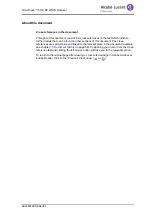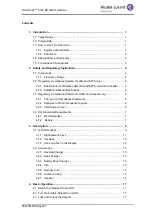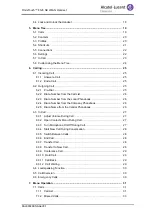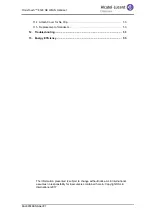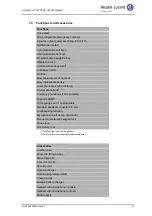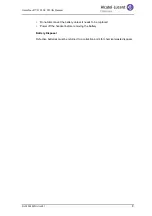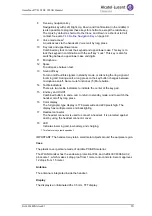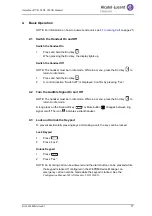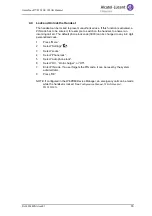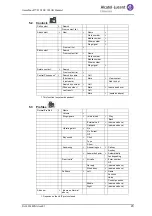8AL90344ENAAed01
5
OmniTouch™ 8128 SE WLAN Handset
• Do not use auxiliary equipment with the handset which is not exclusively
recommended by the manufacturer, see the User Manual. The use of any auxiliary
equipment not recommended by the manufacturer may result in fire, electric shock,
or injury, and will void the warranty.
• Do not expose the handset to open flame.
• Do not expose the handset and/or the charger to direct sunlight for long periods.
Keep the handset and/or charger away from excessive heat and moisture.
• Do not allow heavy objects to fall on the handset.
• Do not allow children to play with the product packaging material. Product
packaging material is often small and may present a choking hazard.
• Do not allow children to play with the handset. It is not a toy. Children could hurt
themselves or others. Children could also damage the handset.
2.1.1
Frequency Range
The handset is a radio transmitter and receiver. When it is on, it receives and sends out
radio frequency (RF) energy. The handset operates on different frequency ranges
depending on market and employs commonly used modulation techniques:
2.2
Regulatory Compliance Statements (EU and EFTA only)
This equipment is intended to be used in the whole EU & EFTA. This equipment is in
compliance with the essential requirements and other relevant provisions of R&TTE
Directive 1999/5/EC and 2009/125/EC (Eco Design).
The Declaration of Conformity may be obtained from your installer.
The handset is marked with the label
2.2.1
Restrictions for Wireless LANs (EU and EFTA, USA and Canada)
a) Dynamic Frequency Selection and Transmit Power Control are required in the 5250
to 5350 MHz and 5470 to 5725 MHz frequency range.
2.2.2
Additional National Restrictions
Always consult local authorities for the latest status of National Regulations for both
2400 and 5000 MHz wireless LANs.
EU
(ETSI):
b/g: 2400–2483.5 MHz (Ch 1–13) and
a: 5150–5350 MHz (Ch 36, 40, 44, 48, 52, 56, 60, 64),
5470–5710 MHz (Ch 100, 104, 108, 112, 116, 120, 124, 128, 132, 136,
140)
USA/
Canada
(FCC):
b/g: 2400–2483.5 MHz (Ch 1-11) and
a: 5150–5350 MHz (Ch 36, 40, 44, 48, 52, 56, 60, 64),
5470–5710 MHz (Ch 100, 104, 108, 112, 116, 120, 124, 128, 132, 136,
140), 5725–5875 (Ch 149, 153, 157, 161, 165)
Frequency Band (MHz)
and Channel
Max Power Level
(EIRP)(mW)
Indoor ONLY
Indoor and
Outdoor
2400–2483.5 Ch 1–13
100
X
5150–5350
a
Ch 36–64
200
X
5470–5725
a
Ch 100–140 1000
X