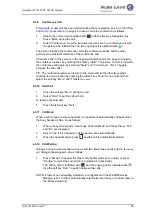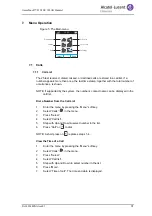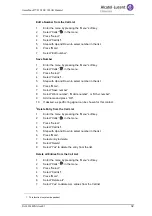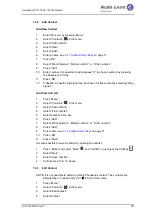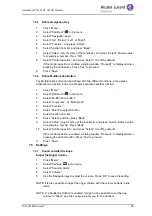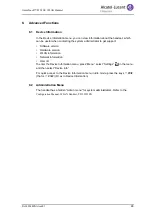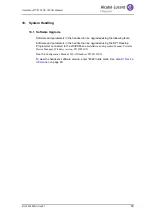8AL90344ENAAed01
39
OmniTouch™ 8128 SE WLAN Handset
7.4.3
Define Navigation Key
1
Press “Menu”.
2
Select “Shortcuts”
in the menu.
3
Select “Navigation keys”.
4
Select “Up”, “Down”, “Left”, or “Right”.
5
Select “Function”, and press “Select”.
6
Select function from list, and press “Back”.
7
Select “Value” (only for some of the functions), and press “Select”. Enter a value,
for example a number. Press “OK”.
8
Select “Control question”, and press “Select”. It is off by default.
If the control question is enabled, a dialog window “Proceed?” is displayed when
pressing the defined key. Press “Yes” to proceed.
9
Press “Save”.
7.4.4
Define Multifunction Button
The Multifunction button can be defined with two different functions, a long press
activates one function, and a double press activates another function.
1
Press “Menu”.
2
Select “Shortcuts”
in the menu.
3
Select “Multifunction button”.
4
Select “Long press”, or “Multi press”.
5
Select “Function”.
6
Press “Select” to select function.
7
Select function from list.
8
Press “Select” and then press “Back”.
9
Select “Value” (only for some of the functions), and press “Select”. Enter a value
for example a number. Press “Back”.
10
Select “Control question”, and press “Select”. It is off by default.
If the control question is enabled, a dialog window “Proceed?” is displayed when
pressing the defined button. Press “Yes” to proceed.
11
Press “Save”.
7.5
Settings
7.5.1
Sound and Alert Settings
Adjust the Ringer Volume
1
Press “Menu”.
2
Select “Settings”
in the menu.
3
Select “Sound & Alerts”.
4
Select “Volume”.
5
Use the Navigation key to adjust the volume. Press “OK” to save the setting.
NOTE: It is also possible to adjust the ringer volume with the volume buttons in idle
mode.
NOTE: If a handset restriction is enabled, it might not be possible to set the ring
volume to “Silent”, see the
Configuration Manual
for the handset.