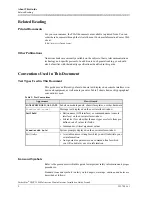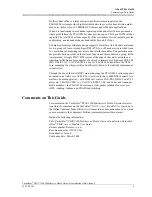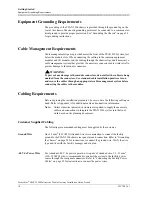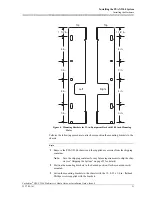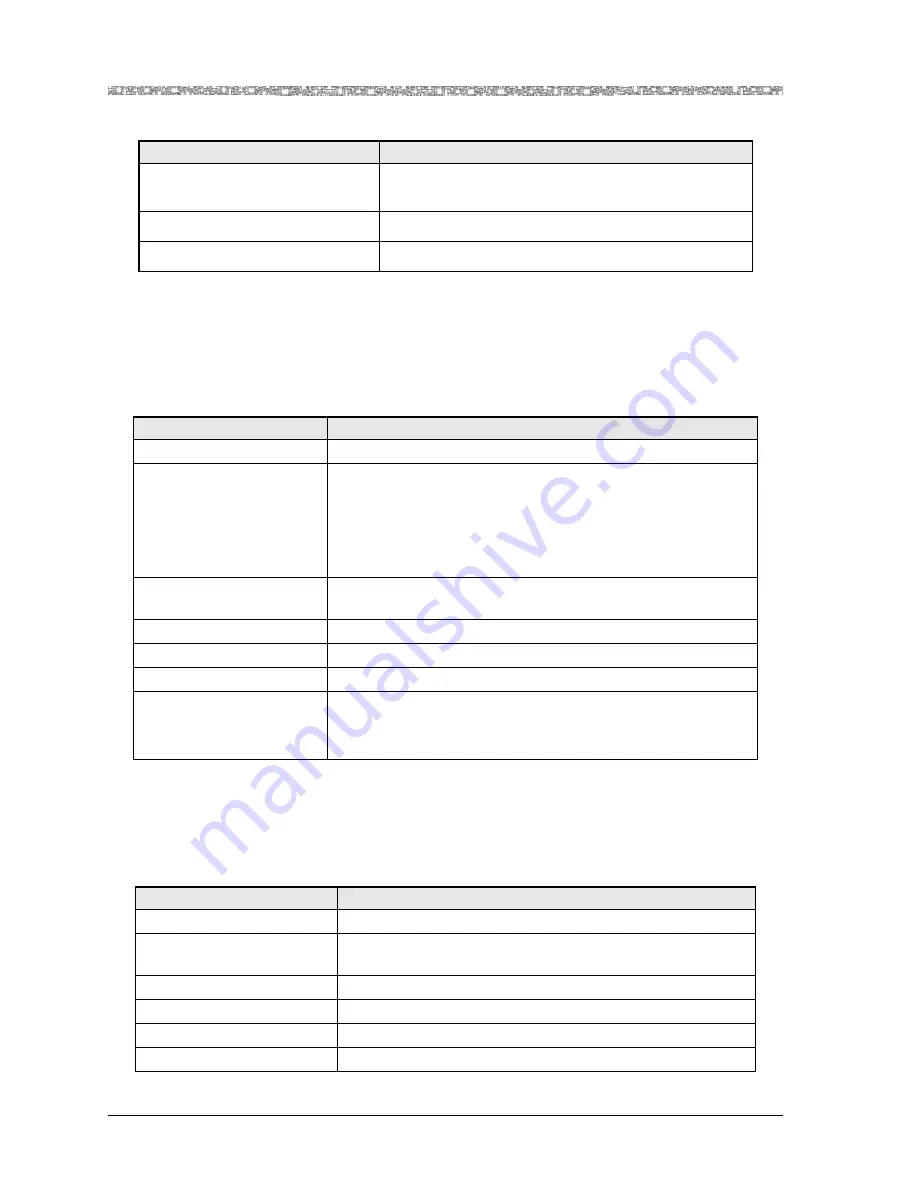
Getting Started
System Hardware Specifications
10
255-700-161
PacketStar
®
PSAX 2300 Multiservice Media Gateway Installation Guide
, Issue 4
Power Supply Module Specifications
The specifications for the PSAX 2300/4500 -48 V dc Power Supply module are given
in Table 5.
Stratum 3–4 Module Specifications
The specifications for the PSAX 2300 Stratum 3–4 module are given in Table 6.
Operating altitude range
60 meters (197 feet) below sea level to 4,000 meters (13,123
feet) above sea level
Storage temperature range
-40° to 70° C (-40° to 158° F)
Storage humidity range
0% to 90% noncondensing
Table 4. System Environmental Specifications (Continued)
Specification
Description
Table 5. -48 V dc Power Supply Module Specifications
Specification
Description
Slot Configuration
Two dedicated slots below module slots
Power
Voltage range:
-42.5 to -56.5 V DC
Rated current:
12.5 A maximum per module
Maximum input power:
470 W (1605 BTU/hr) maximum per chassis
Maximum output power:
500 W
Circuit protection:
Two 10 A, wire-type fast acting, black/white alarm
indicating, fuses
Dimensions
9.55 cm H x 26.67 cm D x 21.27 cm W
(3.76 in. H x 10.50 in. D x 8.375 in. W)
Weight
2.37 kg (5.25 lb)
Units per system
Two required for redundancy
Connector
Two screw-type terminals on the rear panel
Wire/cable size
(PSAX 2300)
Power feed:
two pair of 3.3–2.1 mm
2
(#12–14 AWG) stranded recom-
mended
Frame ground:
up to 5.3 mm
2
(#10 AWG) stranded recommended.
Table 6. Stratum 3–4 Module Specifications
Specification
Description
Slot configuration
Front two middle slots labeled
A
and
B
Dimensions
15.8 cm H x 1.6 cm W x 24.1 cm D
(6.2 in. H x 0.6 in. W x 9.5 in. D)
Weight
0.22 kg (0.5 lb)
Units per system
2 required for redundancy
Power consumption
12 W per pair
Synchronization source
Internal or external