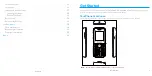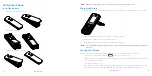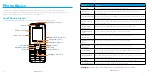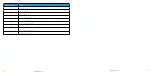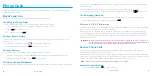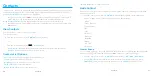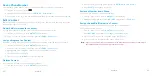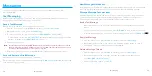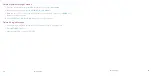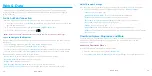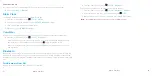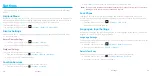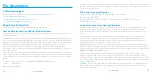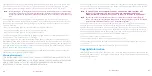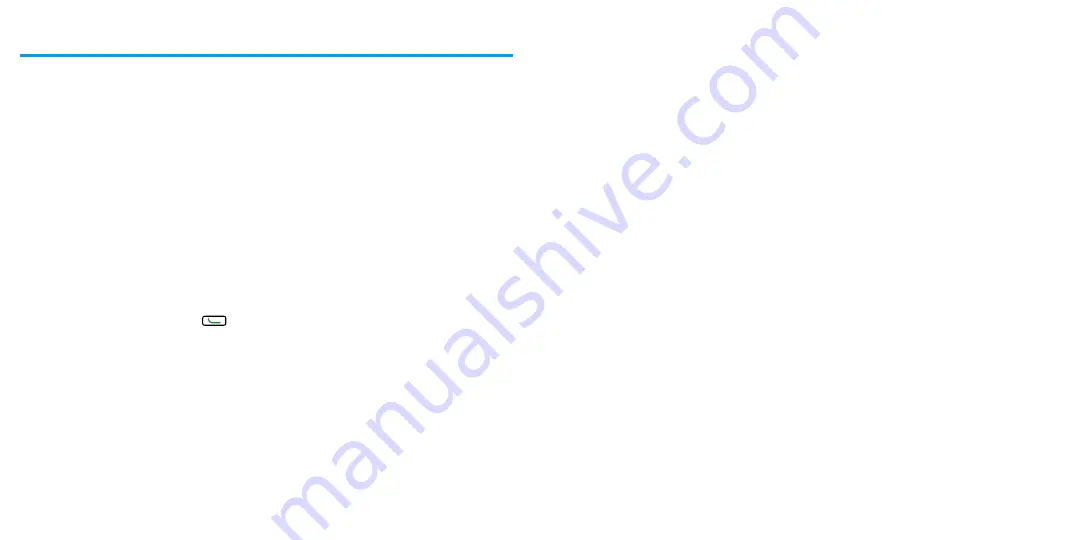
20
Contacts
Contacts 21
Contacts
Your phone’s Contacts help you stay in touch with family, friends, and colleagues by keeping track
of all their contact information . The following topics explain how to use your phone’s Contacts .
Personal Contacts Entries
– Entries for an individual .
ɒ Your phone can store up to
600
personal Contacts entries . Each entry can contain up to
7
phone numbers, and
3
email addresses,
3
IM addresses, and
3
Web addresses .
Group Contacts Entries
– Entries that contain more than one personal Contacts entry .
ɒ Your phone can store up to
25
Group Contacts entries . Each group entry can contain up to
40
members .
View Contacts
You can view and create contacts on your phone .
To access Contacts:
♦ From the home screen, press
CONTACTS
(right softkey) .
– or –
From the home screen, press
>
Go to Contacts
.
ɒ
Contacts List
: The Contacts list displays all contacts currently stored in your phone .
ɒ
Add New
: Press to add a new contact or new group .
Contacts List Options
From contact list you can find various options listed below .
ɒ
Send Msg
: Send message to contact(s) .
ɒ
New Group
: Create a new a group for contacts(s) .
ɒ
Edit Contact
: Edit contact information .
ɒ
Delete Contact
: Delete the contact you select .
ɒ
Delete All
: Delete all contacts in the list .
Add a Contact
You can add contacts to enter details such as name, phone numbers, email addresses, mailing
addresses, and more .
1.
From the home screen, press
CONTACTS
(right softkey) > Add New > New Contact .
2.
Use the keypad to enter contact information you want, including:
ɒ Name
ɒ Phone Number
ɒ Email Address
ɒ IM
ɒ URL
ɒ Location
ɒ Rongtone
ɒ Borthday
ɒ Memo
ɒ Job Title
ɒ Company
Create a Group
You can create a group by assigning personal Contacts entries as members and then naming the
new group . Each group entry can contain up to
40
members for sending messages .
1.
From the home screen, press
CONTACTS
(right softkey) >
OPTIONS
>
New Group
.
2.
Press
START
(left softkey), mark the check box to select contacts for group, press
CONTINUE
, create a name for group, and then press
SAVE
(left softkey) to save .