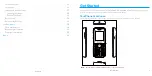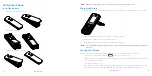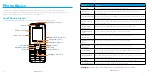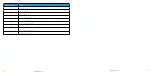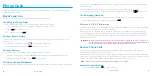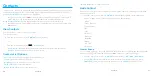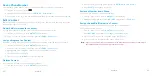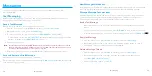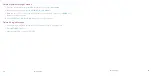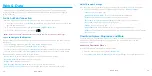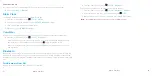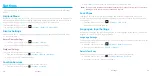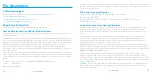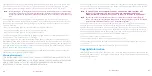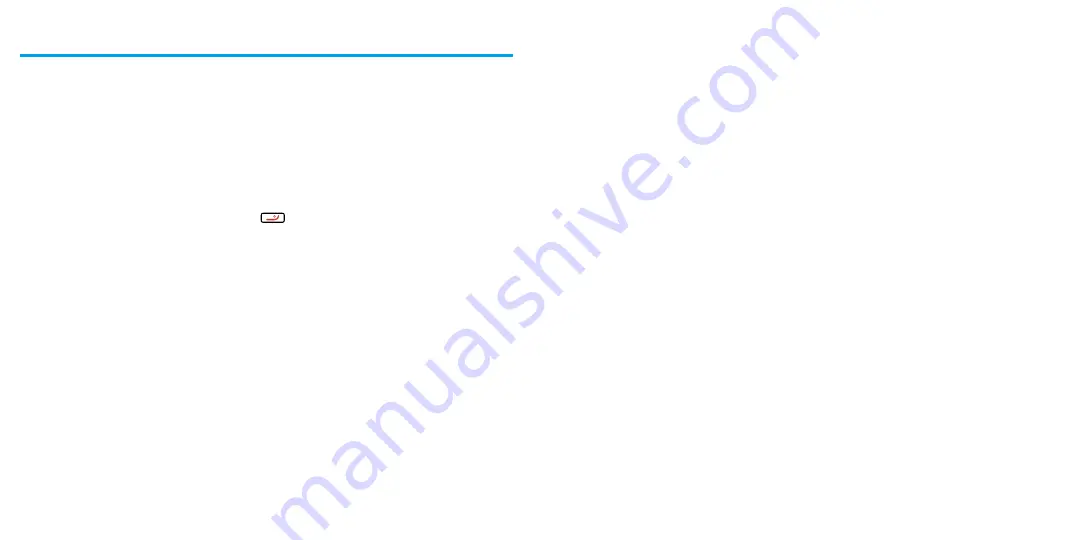
28
Web & Data
Web & Data
29
Web & Data
Your phone’s data capabilities let you wirelessly access the Internet . The following topics
address your phone’s data connections and the built-in Web browser . Your phone supports a
1X RTT network .
Launch a Web Connection
Launching a Web connection is as simple as opening the browser on your phone .
1.
From the home screen, press
MENU
(left softkey)>
Web
. (Your data connection starts and
you see the home page .)
2.
To scroll through the screen, use the
Up and Down Navigation
keys .
3.
To exit the Web at any time, simply press
.
Note:
The Browser automatically launches when a Web link is selected from a text message .
Learn to Navigate the Browser
Navigating through menus and websites during a data session is easy once you have learned a
few basics .
ɒ To scroll through Web items, press the
Up or Down Navigation
keys .
ɒ To access the Web menu list, press
Navigation
(left softkey) .
ɒ To return to the previous page, press
Navigation
(left softkey) and then select the Back button .
ɒ To move to the next page, press
Navigation
(left softkey) and then select the Forward button .
Options available within the browser menu include:
ɒ
Bookmarks
: Use bookmarks when you want to leave a page and visit it later .
ɒ
Browsing history
: Display recently accessed pages .
ɒ
Offline pages
: Display offline pages .
ɒ
Add this page to Bookmarks
: Add the current page to your Bookmarks .
ɒ
Send this page to a friend
: Send the current page address to a friend via text message .
Adjust Browser Settings
You can control many of the settings for your browser through the browser settings menu .
♦ From any open Web page, press
Options
(right softkey) >
Browser settings
.
ɒ
Startup page
: Set startup page .
ɒ
Automatic Overview Mode
: Turn on/off Automatic Overview Mode .
ɒ
Default zoom size
: Select automatic or customized zoom value .
ɒ
Do not show images/Show images
: Display or Hide images on the Web page .
ɒ
Icon row
: Display or hide the area showing icons .
ɒ
Popups
: Allow or block pop-ups .
ɒ
Clear private data
: Clear cookies, cache, history, or stored passwords .
ɒ
Advanced
: View more settings such as page information, browser information, disable
JavaScript, etc .
Download Games, Ringtones, and More
You have access to a dynamic variety of downloadable content, such as ringtones and
applications . (Additional charges may apply .) Follow the steps below to access and
download content .
Access the Downloads Menus
Access the download menus to download content .
1.
From the home screen, press
[icon]
>
Download
.
2.
Select
Assurance Wireless Music Store
to download Ringtones and Ringback tones .