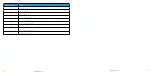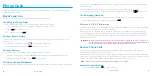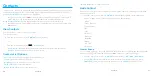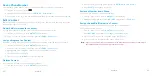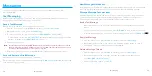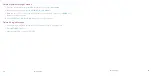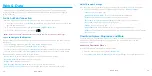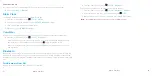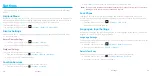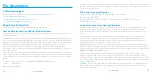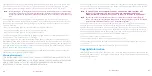40
For Assistance
For Assistance
41
T-Ratings
: Phones rated T3 or T4 meet FCC requirements and are likely to be more usable with
a hearing device’s telecoil (“T Switch” or “Telephone Switch”) than unrated phones . (T4 is the
better/higher of the two ratings . Note that not all hearing devices have telecoils in them .)
Note:
New Technologies, Including Wi-Fi . This phone has been tested and rated for use with hearing
aids for some of the wireless technologies that it uses . However, there may be newer wireless
technologies (including Wi-Fi) used in this phone that have not been tested for use with hearing
aids .
Hearing aid devices may also be measured for immunity to interference noise from wireless
phones and should have ratings similar to phones . Ask your hearing healthcare professional for
the rating of your hearing aid . Add the rating of your hearing aid and your phone to determine
probable usability:
ɒ Any combined rating equal to or greater than six offers excellent use .
ɒ Any combined rating equal to five is considered normal use .
ɒ Any combined rating equal to four is considered usable .
Thus, if you pair an M3 hearing aid with an M3 phone, you will have a combined rating of six for
“excellent use .” This is synonymous for T ratings .
It is further suggested you experiment with multiple phones (even those not labeled M3/T3 or
M4/T4) while in the store to find the one that works best with your hearing aid device . Should you
experience interference or find the quality of service unsatisfactory after purchasing your phone,
promptly return it to the store . More information about hearing aid compatibility may be found at:
fcc .gov
,
fda .gov,
and
accesswireless .org
.
This equipment complies with the hearing aid compatibility technical requirements of Section
20 .19 of the rules . HAC Ratings: M3 T4 -2011 .
Warning Statements
THIS DEVICE COMPLIES WITH PART 15 OF THE FCC RULES . OPERATION IS SUBJECT TO THE
FOLLOWING TWO CONDITIONS: (1) THIS DEVICE MAY NOT CAUSE HARMFUL INTERFERENCE,
AND (2) THIS DEVICE MUST ACCEPT ANY INTERFERENCE RECEIVED, INCLUDING
INTERFERENCE THAT MAY CAUSE UNDESIRED OPERATION .
The user manual for an intentional or unintentional radiator shall caution the user that changes
or modifications not expressly approved by the party responsible for compliance could void the
user’s authority to operate the equipment .
Note:
THE GRANTEE IS NOT RESPONSIBLE FOR ANY CHANGES OR MODIFICATIONS NOT
EXPRESSLY APPROVED BY THE PARTY RESPONSIBLE FOR COMPLIANCE . SUCH
MODIFICATIONS COULD VOID THE USER’S AUTHORITY TO OPERATE THE EQUIPMENT .
Note:
This equipment has been tested and found to comply with the limits for a Class B digital
device, pursuant to part 15 of the FCC Rules . These limits are designed to provide reasonable
protection against harmful interference in a residential installation .
This equipment generates, uses and can radiate radio frequency energy and, if not installed
and used in accordance with the instructions, may cause harmful interference to radio
communications . However, there is no guarantee that interference will not occur in a particular
installation . If this equipment does cause harmful interference to radio or television reception,
which can be determined by turning the equipment off and on, the user is encouraged to try to
correct the interference by one or more of the following measures:
ɒ Reorient or relocate the receiving antenna .
ɒ Increase the separation between the equipment and receiver .
ɒ Connect the equipment into an outlet on a circuit different from that to which the receiver is
connected .
ɒ Consult the dealer or an experienced radio/TV technician for help .
Copyright Information
©2015 Virgin Mobile USA, L .P . All rights reserved . The Virgin Mobile name and signature and the
Virgin Mobile name and logo are registered trademarks of Virgin Enterprises Ltd . and used under
license by Virgin Mobile .