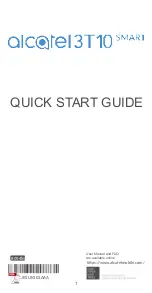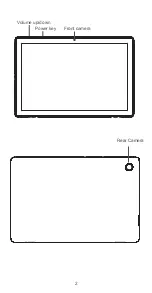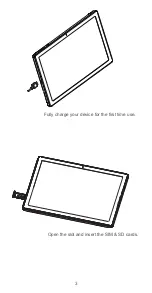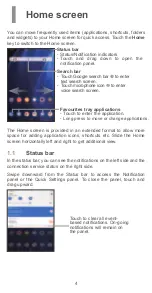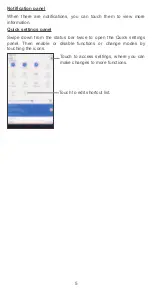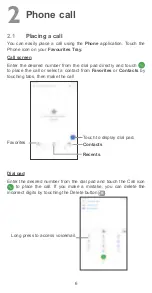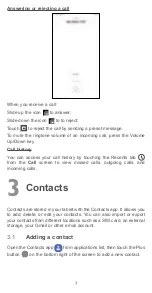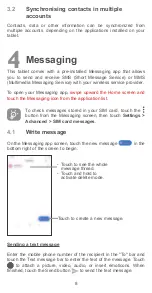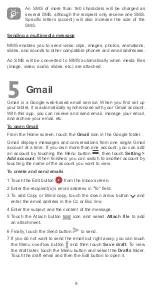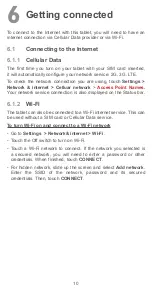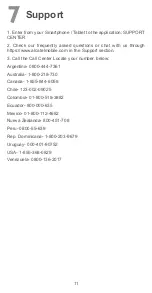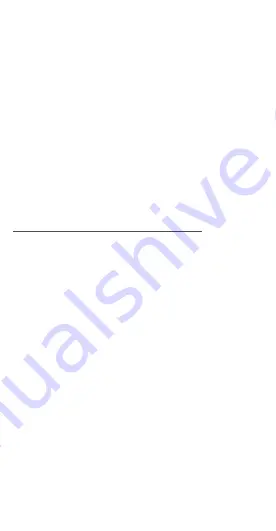
10
6
Getting connected
To connect to the Internet with this tablet, you will need to have an
internet connection via Cellular Data provider or via Wi-Fi.
6.1
Connecting to the Internet
6.1.1
Cellular Data
The first time you turn on your tablet with your SIM card inserted,
it will automatically configure your network service: 2G, 3G, LTE.
To check the network connection you are using, touch
Settings >
Network & internet > Celluar network
>
Access Point Names.
Your network service connection is also displayed on the Status bar.
6.1.2
Wi-Fi
The tablet can also be connected to a Wi-Fi internet service. This can
be used without a SIM card or Cellular Data service.
To turn Wi-Fi on and connect to a Wi-Fi network
•
Go to
Settings > Network& internet > Wi-Fi
.
•
Touch the Off switch to turn on Wi-Fi.
•
Touch a Wi-Fi network to connect. If the network you selected is
a secured network, you will need to enter a password or other
credentials. When finished, touch
CONNECT
.
•
For hidden network, slide up the screen and select
Add network
.
Enter the SSID of the network, password and its secured
credentials. Then, touch
CONNECT
.