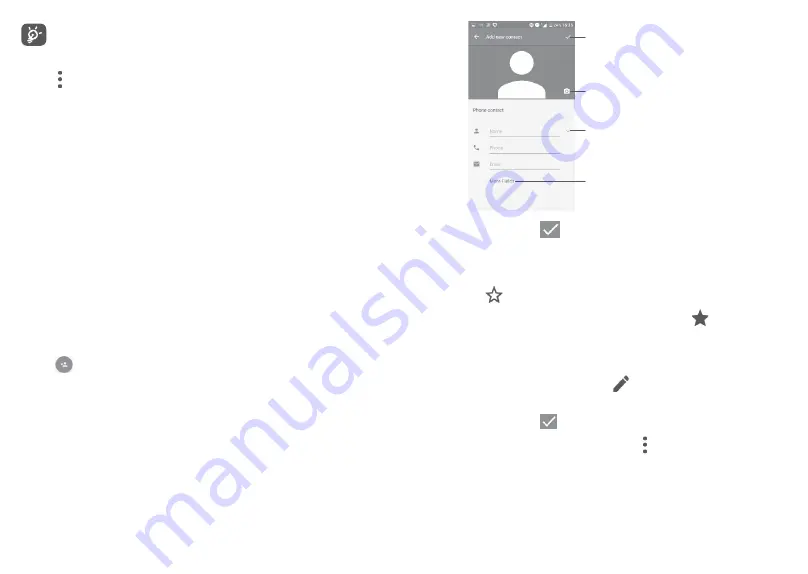
37
38
The contact you have deleted will also be removed from other
applications on the phone or web the next time you synchronise
your phone.
Touch to display the contacts list option menu. The following actions
are available:
•
Contacts to
display
Choose contacts to display.
•
Import/Export
Import or export contacts between phone, SIM
card, microSD card and phone storage, etc.
•
Groups
Touch to create group.
•
Accounts
Manage the synchronisation settings for different
accounts.
•
Settings
Touch to change the display of the sort list and
contact names.
•
Block number
Touch to view your blocked contacts. You can
also unblock them.
3�3�2 Adding a contact
Touch
in the contact list to create a new contact.
You are required to enter the contact's name and other contact
information. By scrolling up and down the screen, you can move from
one field to another.
Select a picture or take
a photo for the contact
When finished, touch the
icon to save
Touch to open available labels
Touch to expand fields
When finished, touch
to save.
Add to/remove from Favourites
(1)
To add a contact to favourites, you can touch a contact to view details
then touch
to add the contact to favourites.
To remove a contact from favourites, touch the star
on the contact
details screen.
3�3�3 Editing your contacts
To edit contact information, touch
in the contact details screen
to edit.
When finished, touch
to save.
To exit without saving, you can touch and then touch
Discard
changes
.
(1)
Only phone contacts can be added to Favourites.
Summary of Contents for A5 LED
Page 1: ......














































