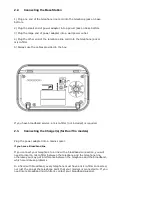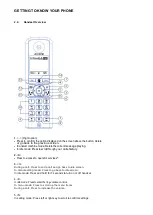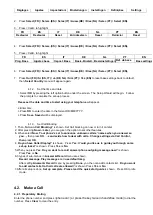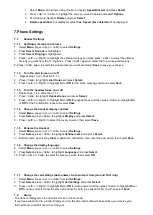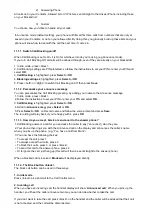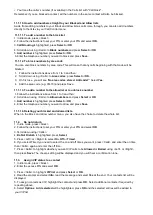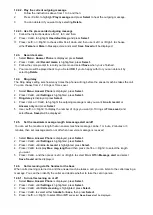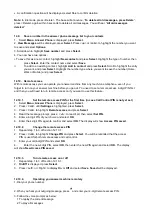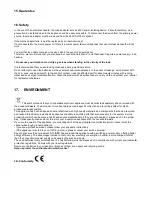7.2.1. Set an alarm
1. Select
Menu
, scroll down using <Calls> to display
Clock/ Alarm
and press
Select
.
2.
Alarm
is highlighted, press
Select
.
3. Press <Left> or <Right> to display the alarm frequency you want:
Off
,
On once
,
On daily
,
Mon to Fri
or
Sat &Sun
.
4. Press <Calls> and enter the alarm time.
5. Press <Calls> and to select the melody you want. Select
Save
.
Stopping the alarm when it goes off
When the alarm goes off, the selected melody will play at an ascending volume.
The alarm will sound for 30 seconds and then the handset will return to idle, if the
alarm isn’t stopped or set
to snooze, it will sound once more after 1 minute.
To stop the alarm, press <phone off> or select
Stop
.
To activate a ten-minute snooze, select
Snooze
or any other button (except <phone off> or
Stop
). You can
set snooze as many times as you want until you select
Stop
.
7.2.2. Set time and date
1. Select
Menu
, scroll down using <Calls> to display
Clock/ Alarm
and press
Select
.
2. Press <Calls> to highlight
Time and date
, press
Select
.
3. Set Time and then press <Calls> to set date, then press
Save
.
7.2.3. Set time format
1. Select Menu, scroll down using <Calls> to display Clock/ Alarm and press Select.
2. Press <left> or <right> to select
12 Hours
or
24 Hours,
then press
Save
.
7.3.
Base Settings
7.3.1. Set the base ring melody and volume
1. Select
Menu,
press <up> or <calls> to select
Settings
,
2. Press
Select,
press <Calls> to highlight
Base settings
and press
Select.
3.
Ringing
is highlighted, press
Select
.
4. Press <Left> or <Right> to highlight the ring melody you want, then press <Calls> to select the volume
level you want, then select
Save
.
7.3.2. Flash time
1. Repeat step 1 to 2 of Section 7.3.1.
2.
Flash time
is highlighted, press
Select
.
3. Press <up> or <Calls> to highlight
Short
,
Medium
, or
Long
, then press
OK
to confirm.
7.3.3. PBX access code
If you
’re connected to a PBX system, you might need to enter an access code (e.g. 9) before each number
is dialed. Your phone can store an access code which is automatically dialed before each number stored in
contacts, call log, speed dial.
1. Repeat step 1 to 2 of Section 7.3.1.
2. Press <Calls> to display
PBX Code
, press
Select
.
3. Enter the number you want (maximum 4 digits), then select
Save
.
7.3.4. Change the system PIN
1. Select
Menu,
press <up> or <calls> to select
Settings
,
2. Press
Select,
press <Calls> to highlight
Change Sys. PIN
and press
Select.
3. If the current PIN is 0000, you will be prompted to enter the new 4-digit PIN, then press OK. (Or, if the
current PIN is not 0000, you will be prompted to enter the old (current))
4. 4-digit PIN first and then select
OK
. Then follow the prompts and enter the new 4-digit PIN.
5. Enter the new 4-digit PIN again and select
OK
. The display will show
New system PIN saved
.
Summary of Contents for F890 Voice
Page 8: ...3 2 Base Station Overview...
Page 33: ...Menu Map...