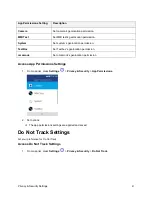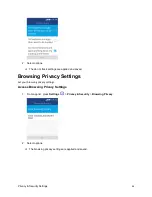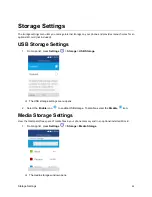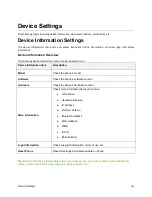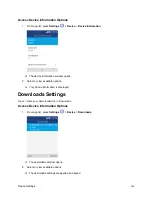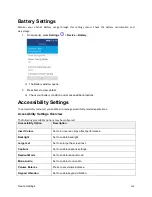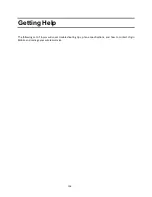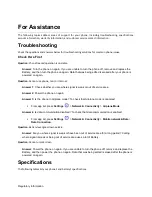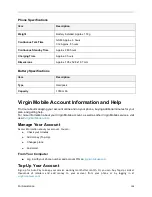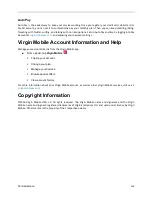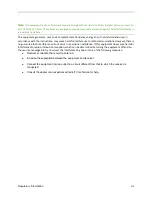Regulatory Information
111
These ratings are not guarantees. Results will vary depending on the user’s hearing device and individual type
and degree of hearing loss. If a hearing device is particularly vulnerable to interference noise; even a phone
with a higher rating may still cause unacceptable noise levels in the hearing device. Trying out the phone with
your hearing device is the best way to evaluate it for your personal needs.
M-Ratings
: Phones rated M4 or M4 meet FCC requirements for hearing aid compatibility and are likely to
generate less interference to hearing devices than unrated phones. (M4 is the better/higher of the two
ratings.)
T-Ratings:
Phones rated T3 or T4 meet FCC requirements and are likely to be more usable with a hearing
device’s telecoil (“T Switch” or “Telephone Switch”) than unrated phones. (T4 is the better/higher of the two
ratings. Note that not all hearing devices have telecoils in them.)
Note:
New Technologies, Including Wi-Fi. This phone has been tested and rated for use with hearing aids for
some of the wireless technologies that it uses. However, there may be newer wireless technologies (including
Wi-Fi) used in this phone that have not been tested for use with hearing aids.
Note:
New Technologies, Including Wi-Fi. This phone has been tested and rated for use with hearing aids for some
of the wireless technologies that it uses. However, there may be newer wireless technologies (including Wi-Fi) used
in this phone that have not been tested for use with hearing aids.
Hearing aid devices may also be measured for immunity to interference noise from wireless phones and
should have ratings similar to phones. Ask your hearing healthcare professional for the rating of your hearing
aid. Add the rating of your hearing aid and your phone to determine probable usability:
● Any combined rating equal to or greater than six offers excellent use.
● Any combined rating equal to five is considered normal use.
● Any combined rating equal to four is considered usable.
Thus, if you pair an M3 hearing aid with an M3 phone, you will have a combined rating of six for “excellent
use.” This is synonymous for T ratings.
It is further suggested you experiment with multiple phones (even those not labeled M3/T3 or M4/T4) while
in the store to find the one that works best with your hearing aid device. Should you experience interference
or find the quality of service unsatisfactory after purchasing your phone, promptly return it to the store. More
information about hearing aid compatibility may be found at: fcc.gov, fda.gov, and accesswireless.org.
This equipment complies with the hearing aid compatibility technical requirements of Section 20.19 of the
rules. HAC Ratings:
ANSI C63.19-2011 M4/T4
.
Warning Statements
THIS DEVICE COMPLIES WITH PART 15 OF THE FCC RULES. OPERATION IS SUBJECT TO THE FOLLOWING TWO
CONDITIONS: (1) THIS DEVICE MAY NOT CAUSE HARMFUL INTERFERENCE, AND (2) THIS DEVICE MUST ACCEPT
ANY INTERFERENCE RECEIVED, INCLUDING INTERFERENCE THAT MAY CAUSE UNDESIRED OPERATION.
The user manual for an intentional or unintentional radiator shall caution the user that changes or
modifications not expressly approved by the party responsible for compliance could void the user’s authority
to operate the equipment.
Note:
THE GRANTEE IS NOT RESPONSIBLE FOR ANY CHANGES OR MODIFICATIONS NOT EXPRESSLY APPROVED BY
THE PARTY RESPONSIBLE FOR COMPLIANCE. SUCH MODIFICATIONS COULD VOID THE USER’S AUTHORITY TO
OPERATE THE EQUIPMENT.