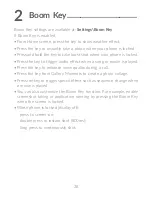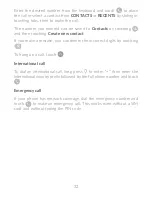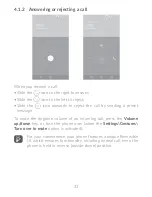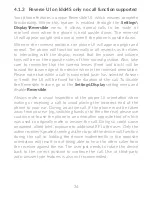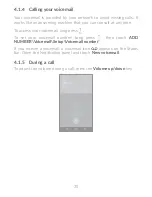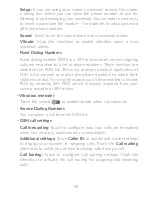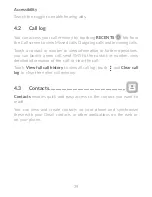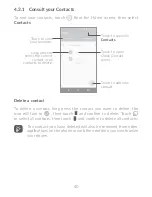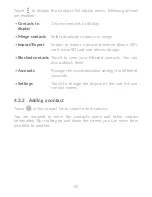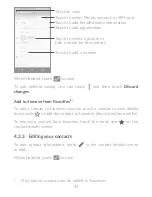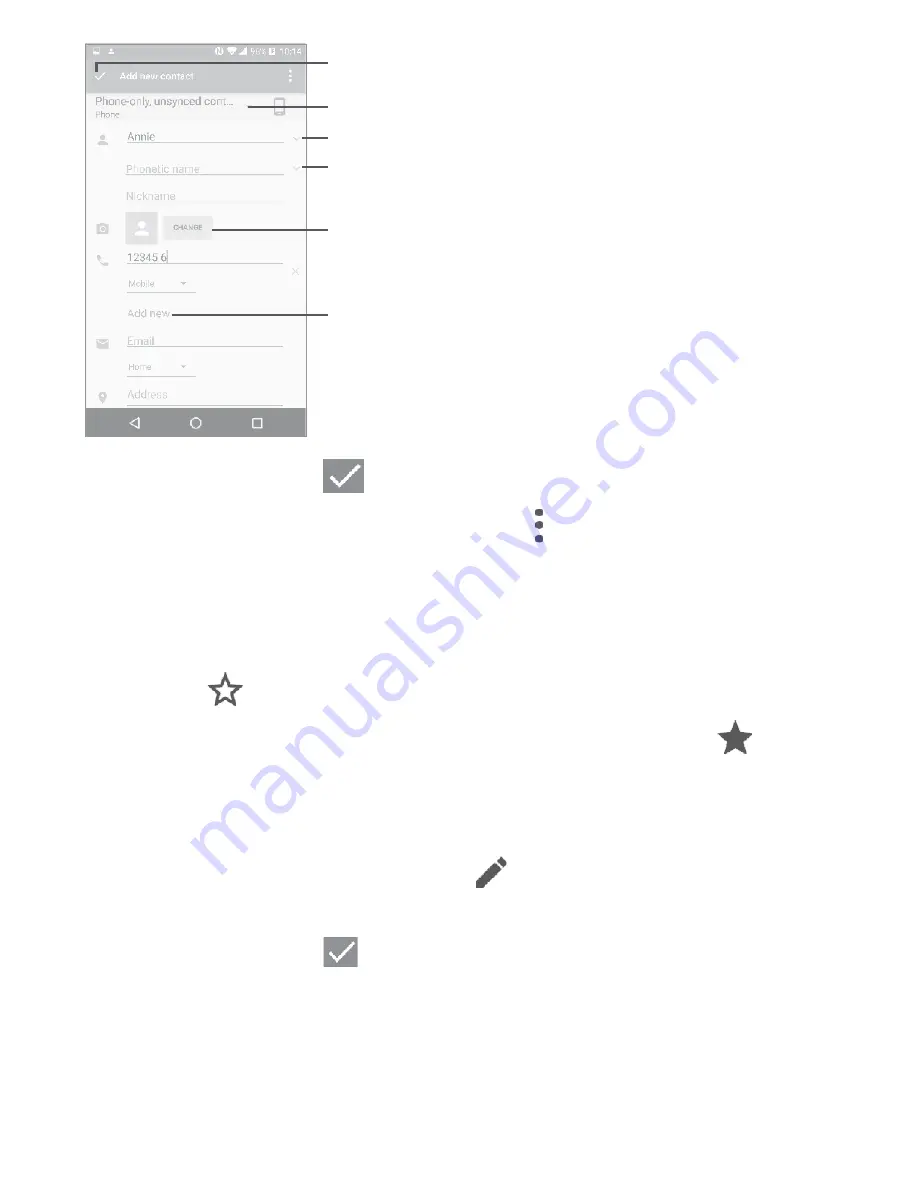
42
Touch to select a picture or
take a photo for the contact.
Touch to save.
Touch to select Phone, account, or SIM card.
Touch to add organization.
Touch to add detailed name information.
Touch to add a number.
When finished, touch
to save.
To exit without saving, you can touch and then touch
Discard
changes
.
Add to/remove from Favorites
(1)
To add a contact to favorites, you can touch a contact to view details
then touch
to add the contact to favorites (the star will turn white).
To remove a contact from favorites, touch the white star
on the
contact details screen.
4�3�3 Editing your contacts
To edit contact information, touch
in the contact details screen
to edit.
When finished, touch
to save.
(1)
Only phone contacts can be added to Favorites.