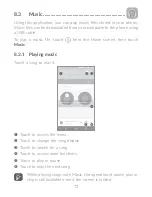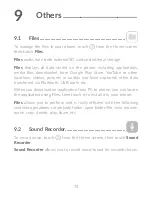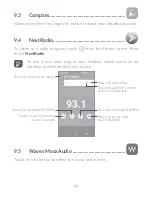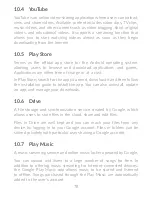63
7�3 Connecting to a computer
With the USB cable, you can transfer media files and other files
between your internal storage and a computer.
To connect your phone to the computer
Use the USB cable that came with your phone to connect the phone
to a USB port on your computer. You will receive a notification that
the USB is connected.
Open the Notification panel and select
USB for file transfer
.
Before using MTP, make sure that the driver (Windows Media
Player 11 or higher version) has been installed.
To locate the data you have transferred or downloaded in internal
storage, touch
Files
. All data you have downloaded is stored in
Files
,
where you can view media files (videos, photos, music and others),
rename files, install applications into your phone, etc.
7�4 Sharing your phone's cellular data connection
You can share your phone's cellular data connection with a single
computer via a USB cable (USB tethering) or with up to eight devices
at once by turning your phone into a portable Wi-Fi hotspot.
The functions below may incur additional network charges
from your network carrier. Extra fees may also be charged in
roaming areas.
To share your phone's data connection via USB
Use the USB cable that come with your phone to connect the phone
to a USB port on your computer.
•
Touch
Settings\More\Tethering & portable hotspot
.
•
Touch the switch beside
USB tethering
to activate/deactivate this
function.