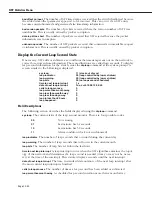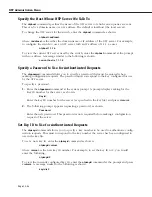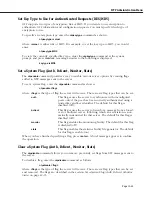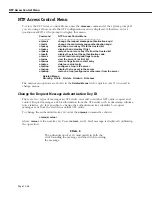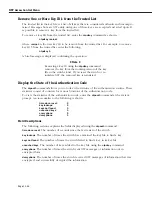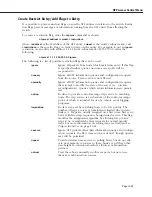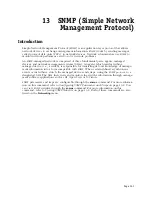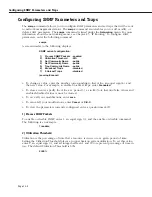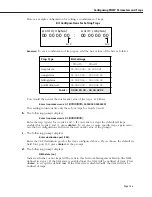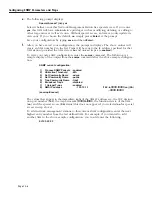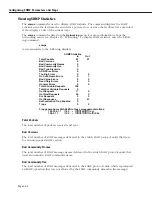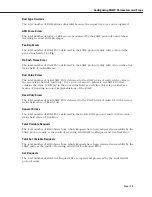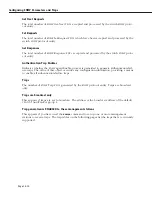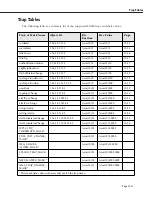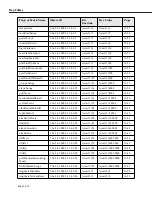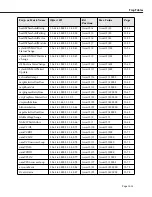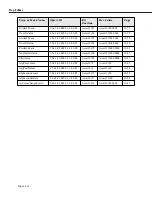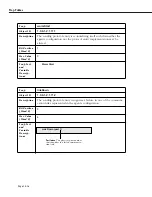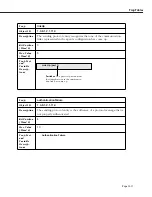Configuring SNMP Parameters and Traps
Page 13-2
Configuring SNMP Parameters and Traps
The
snmpc
command allows you to configure
SNMP
parameters and set traps that will be sent
to network management stations. The
snmpc
command also enables you to add, modify, or
delete
SNMP
parameters. The
snmpc
command is listed under the
Networking
menu. For more
information about the networking menu, see Chapter 25, “IP Routing.” To configure
SNMP
parameters, enter the following command:
snmpc
A screen similar to the following displays:
SNMP current configuration:
1)
Process SNMP Packets - enabled
2)
Utilization Threshold
- 60%
3)
Set Community Name
- public
4)
Get Community Name
- public
5)
Trap Community Name - public
6)
Broadcast Traps
- disabled
7)
0 Unicast Traps
- disabled
(save/quit/cancel)
:
• To change a value, enter the number corresponding to that value, an equal sign (
=
), and
the new value. For example, to enable broadcast traps, enter
5=enabled.
• To clear an entry, specify the value as a period (
.
), as in
2
=.
Note that true/false values and
enabled/disabled values cannot be cleared.
• To save all your modifications, enter
save
.
• To cancel all your modifications, enter
Cancel
or
Ctrl-C .
• To view the parameters currently configured, enter a question mark (
?
).
1) Process SNMP Packets
To enable or disable SNMP, enter 1, an equal sign (=), and the enable or disable command.
The following is an example:
1=enable
2) Utilization Threshold
Utilization is the percentage of time that a resource is in use over a given period of time.
Setting the Utilization Threshold places an upper limit on system utilization. To set this value,
enter 2, an equal sign (=), and an integer between 1 and 99 to represent percentage of time in
use. The default Utilization Threshold is 60%.
2=60%
Summary of Contents for Omni Switch/Router
Page 1: ...Part No 060166 10 Rev C March 2005 Omni Switch Router User Manual Release 4 5 www alcatel com ...
Page 4: ...page iv ...
Page 110: ...WAN Modules Page 3 40 ...
Page 156: ...UI Table Filtering Using Search and Filter Commands Page 4 46 ...
Page 164: ...Using ZMODEM Page 5 8 ...
Page 186: ...Displaying and Setting the Swap State Page 6 22 ...
Page 202: ...Creating a New File System Page 7 16 ...
Page 270: ...Displaying Secure Access Entries in the MPM Log Page 10 14 ...
Page 430: ...OmniChannel Page 15 16 ...
Page 496: ...Configuring Source Route to Transparent Bridging Page 17 48 ...
Page 542: ...Dissimilar LAN Switching Capabilities Page 18 46 ...
Page 646: ...Application Example DHCP Policies Page 20 30 ...
Page 660: ...GMAP Page 21 14 ...
Page 710: ...Viewing the Virtual Interface of Multicast VLANs Page 23 16 ...
Page 722: ...Application Example 5 Page 24 12 ...
Page 788: ...Viewing UDP Relay Statistics Page 26 24 ...
Page 872: ...The WAN Port Software Menu Page 28 46 ...
Page 960: ...Deleting a PPP Entity Page 30 22 ...
Page 978: ...Displaying Link Status Page 31 18 ...
Page 988: ...Displaying ISDN Configuration Entry Status Page 32 10 ...
Page 1024: ...Backup Services Commands Page 34 14 ...
Page 1062: ...Diagnostic Test Cable Schematics Page 36 24 ...
Page 1072: ...Configuring a Switch with an MPX Page A 10 ...
Page 1086: ...Page B 14 ...
Page 1100: ...Page I 14 Index ...