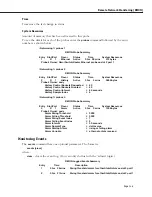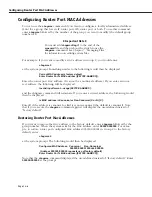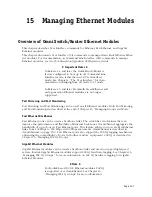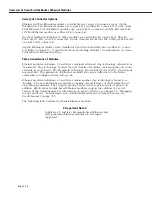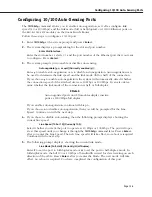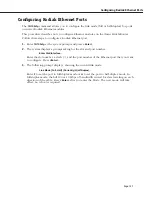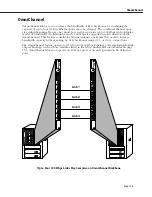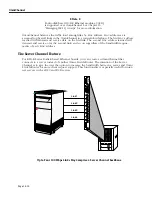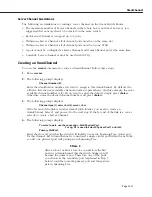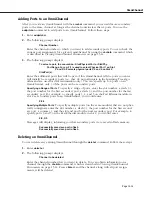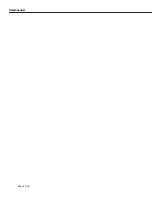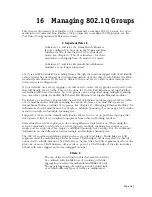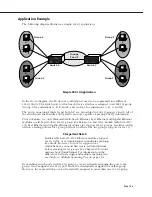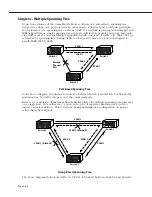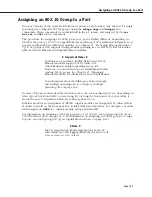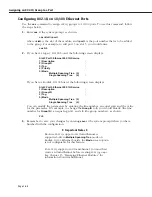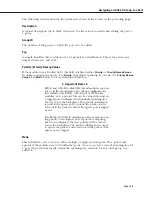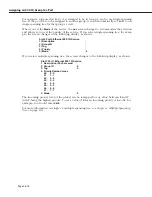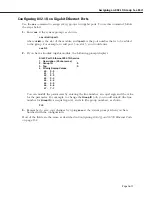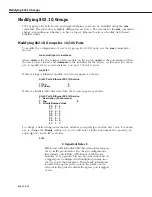OmniChannel
Page 15-13
Adding Ports to an OmniChannel
After you create an OmniChannel with the
crechnl
command, you can add more secondary
ports to the same channel as long as the channel contains less than 4 ports. You use the
addprtchnl
command to add ports to an OmniChannel. Follow these steps:
1.
Enter
addprtchnl
.
2.
The following prompt displays:
Channel Number :
Enter the channel number to which you want to add secondary ports. You can check the
current port assignments for a given OmniChannel by using the
chnlinfo
command, which
is described in
Viewing OmniChannel Parameters
on page 15-14.
3.
The following prompt displays:
To select a port, the convention - Slot/Physical Port or Slot/Phy.
Port Range. For eg. 2/1 is used to select Physical Port 1 on Slot
2 and 2/2-4 selects physical ports 2,3 and 4 on Slot 2
Slot/Port(s):
Enter the additional ports that will be part of this OmniChannel. All the ports you enter
will initially be secondary ports (i.e., they do not participate in the Spanning Tree algo-
rithm and are used for data transmission only). You can specify up to 4 ports on an
OmniChannel; only 3 of the ports can be secondary ports.
Specifying a Range of Ports
. To specify a range of ports, enter the slot number, a slash (/),
the port number for the first secondary port, a dash (-), and the port number for the last
secondary port. For example, to specify ports 3, 4, and 5 on the Fast Ethernet module in
slot 2 as secondary ports in an OmniChannel, you would enter:
2/3-5
Specifying Multiple Ports
. To specify multiple ports (on the same module) that are not phys-
ically contiguous, enter the slot number, a slash (/), the port number for the first second-
ary port, a comma (,), and the slot and port for the next secondary port. For example, to
specify ports 3 and 5 on the Fast Ethernet module in slot 2, you would enter:
2/3, 2/5
Messages will display, informing you that secondary ports were saved in flash memory:
Successfully saved sec port in flash
Successfully saved sec port in flash
Deleting an OmniChannel
You can delete any existing OmniChannel through the
delchnl
command. Follow these steps:
1.
Enter
delechnl
.
2.
The following prompt displays:
Channel to be deleted:
Enter the channel number that you want to delete. You can obtain information on a
channel through the
chnlinfo
command, which is described in
Viewing OmniChannel
Parameters
on page 15-14. Press
<Enter>
and the channel, along with all port assign-
ments, will be deleted.
Summary of Contents for Omni Switch/Router
Page 1: ...Part No 060166 10 Rev C March 2005 Omni Switch Router User Manual Release 4 5 www alcatel com ...
Page 4: ...page iv ...
Page 110: ...WAN Modules Page 3 40 ...
Page 156: ...UI Table Filtering Using Search and Filter Commands Page 4 46 ...
Page 164: ...Using ZMODEM Page 5 8 ...
Page 186: ...Displaying and Setting the Swap State Page 6 22 ...
Page 202: ...Creating a New File System Page 7 16 ...
Page 270: ...Displaying Secure Access Entries in the MPM Log Page 10 14 ...
Page 430: ...OmniChannel Page 15 16 ...
Page 496: ...Configuring Source Route to Transparent Bridging Page 17 48 ...
Page 542: ...Dissimilar LAN Switching Capabilities Page 18 46 ...
Page 646: ...Application Example DHCP Policies Page 20 30 ...
Page 660: ...GMAP Page 21 14 ...
Page 710: ...Viewing the Virtual Interface of Multicast VLANs Page 23 16 ...
Page 722: ...Application Example 5 Page 24 12 ...
Page 788: ...Viewing UDP Relay Statistics Page 26 24 ...
Page 872: ...The WAN Port Software Menu Page 28 46 ...
Page 960: ...Deleting a PPP Entity Page 30 22 ...
Page 978: ...Displaying Link Status Page 31 18 ...
Page 988: ...Displaying ISDN Configuration Entry Status Page 32 10 ...
Page 1024: ...Backup Services Commands Page 34 14 ...
Page 1062: ...Diagnostic Test Cable Schematics Page 36 24 ...
Page 1072: ...Configuring a Switch with an MPX Page A 10 ...
Page 1086: ...Page B 14 ...
Page 1100: ...Page I 14 Index ...