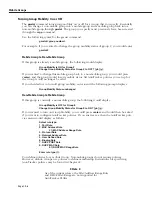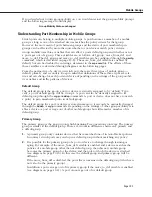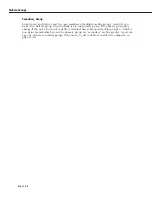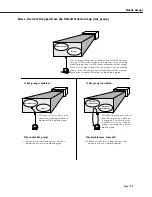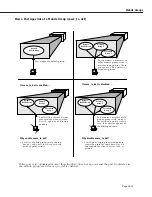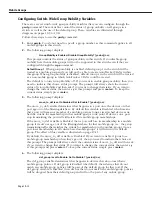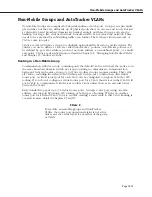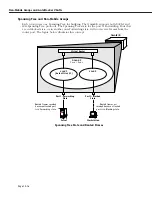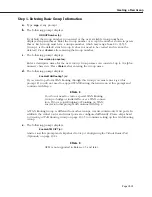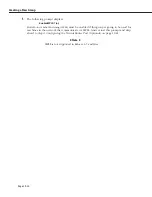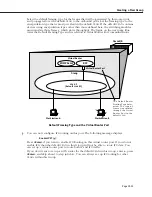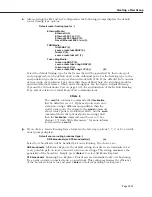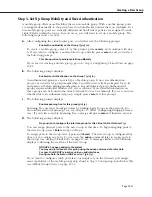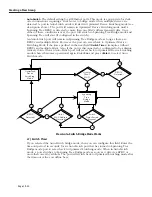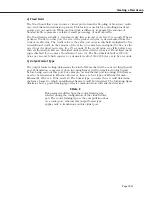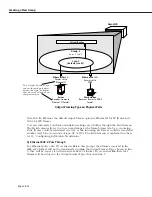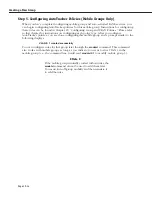Creating a New Group
Page 19-19
Step 1. Entering Basic Group Information
a.
Type
crgp
at any prompt.
b.
The following prompt displays:
GROUP Number (5):
By default the Group number you entered or the next available Group number is
displayed in parentheses. Enter the Group number or accept the number shown in paren-
theses. Each Group must have a unique number, which may range from 2 to 65,535.
(Group 1 is the default switch Group. It does not need to be created and it cannot be
deleted.) Press
<Enter>
after entering the Group number.
c.
The following prompt displays:
Description (no quotes) :
Enter a descriptive name for the new Group. Group names can consist of up to 30 alpha-
numeric characters. Press
<Enter>
after entering the Group name.
d.
The following prompt displays:
Enable WAN Routing? (n):
If you want to perform WAN Routing through this Group you must enter a
y
at this
prompt. If you do not need to support WAN Routing, then answer
n
at this prompt and
continue with Step e.
♦
Note
♦
You do not need to create a special WAN Routing
Group to bridge or trunk traffic over a WAN connec-
tion. If you are just Bridging or Trunking on WAN,
answer
n
to this prompt and continue with Step e.
A WAN Routing Group is different from other Groups; it must contain only
WAN
ports. In
addition, the virtual router and virtual ports are configured differently. Please skip ahead
to
Creating a WAN Routing Group
on page 19-35 to continue setting up this
WAN
Routing
Group.
e.
The following prompt displays:
Enable ATM CIP? (n):
Answer
n
at this prompt and skip ahead to
Step 2. Configuring the Virtual Router Port
(Optional)
on page 19-21.
♦
Note
♦
ATM is not supported in Release 4.5 and later.
Summary of Contents for Omni Switch/Router
Page 1: ...Part No 060166 10 Rev C March 2005 Omni Switch Router User Manual Release 4 5 www alcatel com ...
Page 4: ...page iv ...
Page 110: ...WAN Modules Page 3 40 ...
Page 156: ...UI Table Filtering Using Search and Filter Commands Page 4 46 ...
Page 164: ...Using ZMODEM Page 5 8 ...
Page 186: ...Displaying and Setting the Swap State Page 6 22 ...
Page 202: ...Creating a New File System Page 7 16 ...
Page 270: ...Displaying Secure Access Entries in the MPM Log Page 10 14 ...
Page 430: ...OmniChannel Page 15 16 ...
Page 496: ...Configuring Source Route to Transparent Bridging Page 17 48 ...
Page 542: ...Dissimilar LAN Switching Capabilities Page 18 46 ...
Page 646: ...Application Example DHCP Policies Page 20 30 ...
Page 660: ...GMAP Page 21 14 ...
Page 710: ...Viewing the Virtual Interface of Multicast VLANs Page 23 16 ...
Page 722: ...Application Example 5 Page 24 12 ...
Page 788: ...Viewing UDP Relay Statistics Page 26 24 ...
Page 872: ...The WAN Port Software Menu Page 28 46 ...
Page 960: ...Deleting a PPP Entity Page 30 22 ...
Page 978: ...Displaying Link Status Page 31 18 ...
Page 988: ...Displaying ISDN Configuration Entry Status Page 32 10 ...
Page 1024: ...Backup Services Commands Page 34 14 ...
Page 1062: ...Diagnostic Test Cable Schematics Page 36 24 ...
Page 1072: ...Configuring a Switch with an MPX Page A 10 ...
Page 1086: ...Page B 14 ...
Page 1100: ...Page I 14 Index ...