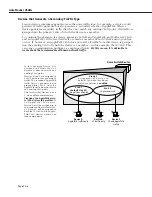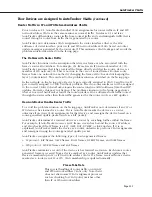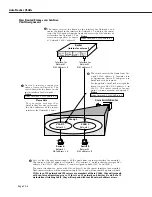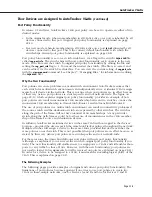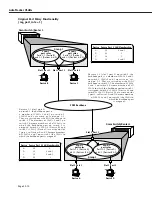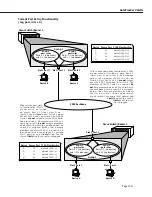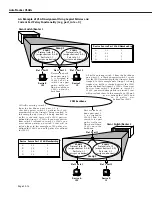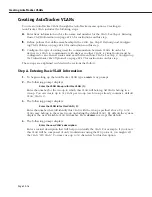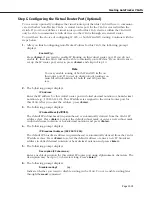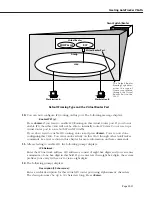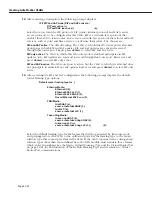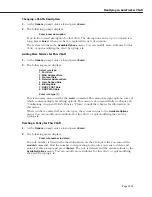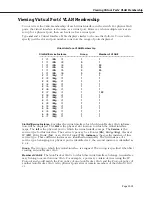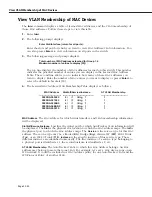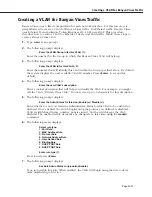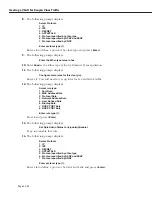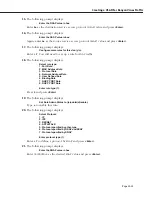Creating AutoTracker VLANs
Page 22-20
7.
The following prompt displays:
Enable NHRP?
(n) :
Indicate whether you want to enable NHRP.
8.
The following prompt displays:
IP RIP Mode {Deaf (d),
Silent (s),
Active (a),
Inactive (i)}
(s):
Define the
RIP
mode in which the virtual router port will operate.
RIP
(Router Information
Protocol) is a network-layer protocol that enables this
VLAN
to learn and advertise routes.
The
RIP
mode can be set to one of the following:
Silent
. The default setting shown in parentheses.
RIP
is active and receives routing infor-
mation from other
VLAN
s, but does not send out
RIP
updates. Other
VLAN
s will not receive
routing information concerning this
VLAN
and will not include the
VLAN
in their routing
tables. Simply press
<Enter>
to select Silent mode.
Deaf
.
RIP
is active and sends routing information to other
VLAN
s, but does not receive
RIP
updates from other
VLAN
s. This
VLAN
will not receive routing information from other
VLAN
s and will not include other
VLAN
s in its routing table. Enter
d
and press
<Enter>
to
select Deaf mode.
Active
.
RIP
is active and both sends and receives
RIP
updates. This
VLAN
will receive rout-
ing information from other
VLAN
s and will be included in the routing tables of other
VLAN
s. Enter
a
and press
<Enter>
to select Active mode.
Inactive
.
RIP
is inactive and neither sends nor receives
RIP
updates. This
VLAN
will neither
send nor receive routing information to/from other
VLAN
s. Enter
i
and press
<Enter>
to
select Inactive mode.
9.
After you enter the RIP mode, the following prompt displays:
Default framing type [Ethernet II(e),
fddi (f),
token ring (t),
Ethernet 802.3 SNAP (8),
source route token ring(s)} (e):
Select the default framing type for the frames that will be generated by this router port
and propagated over this
VLAN
to the outbound ports. Set the framing type to the encap-
sulation type that is most prevalent in this
VLAN
. If this
VLAN
contains devices using
encapsulation types other than those defined here, the
MPX
module must translate those
frames, which slows throughput. The figure on the next page illustrates the Default Fram-
ing Type and its relation to Virtual Router Port communications.
After you enter the framing type a message displays indicating that this IP router port was
created:
Created router port for vlan 1:3
Summary of Contents for Omni Switch/Router
Page 1: ...Part No 060166 10 Rev C March 2005 Omni Switch Router User Manual Release 4 5 www alcatel com ...
Page 4: ...page iv ...
Page 110: ...WAN Modules Page 3 40 ...
Page 156: ...UI Table Filtering Using Search and Filter Commands Page 4 46 ...
Page 164: ...Using ZMODEM Page 5 8 ...
Page 186: ...Displaying and Setting the Swap State Page 6 22 ...
Page 202: ...Creating a New File System Page 7 16 ...
Page 270: ...Displaying Secure Access Entries in the MPM Log Page 10 14 ...
Page 430: ...OmniChannel Page 15 16 ...
Page 496: ...Configuring Source Route to Transparent Bridging Page 17 48 ...
Page 542: ...Dissimilar LAN Switching Capabilities Page 18 46 ...
Page 646: ...Application Example DHCP Policies Page 20 30 ...
Page 660: ...GMAP Page 21 14 ...
Page 710: ...Viewing the Virtual Interface of Multicast VLANs Page 23 16 ...
Page 722: ...Application Example 5 Page 24 12 ...
Page 788: ...Viewing UDP Relay Statistics Page 26 24 ...
Page 872: ...The WAN Port Software Menu Page 28 46 ...
Page 960: ...Deleting a PPP Entity Page 30 22 ...
Page 978: ...Displaying Link Status Page 31 18 ...
Page 988: ...Displaying ISDN Configuration Entry Status Page 32 10 ...
Page 1024: ...Backup Services Commands Page 34 14 ...
Page 1062: ...Diagnostic Test Cable Schematics Page 36 24 ...
Page 1072: ...Configuring a Switch with an MPX Page A 10 ...
Page 1086: ...Page B 14 ...
Page 1100: ...Page I 14 Index ...