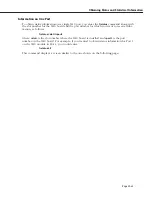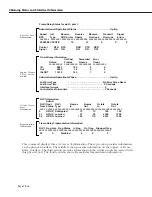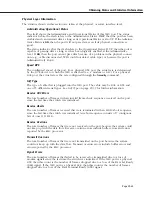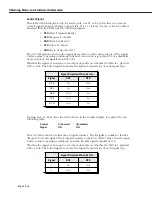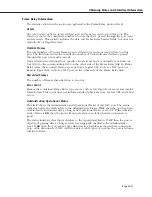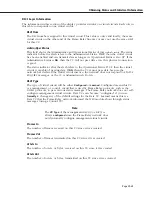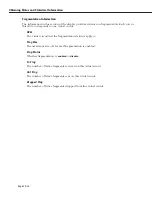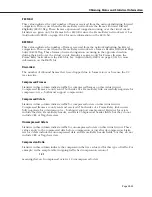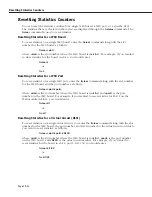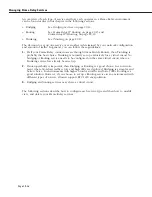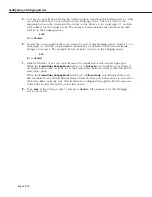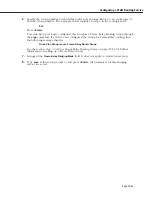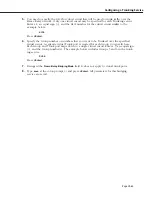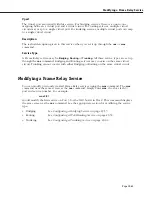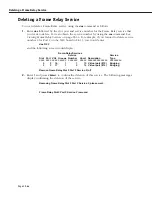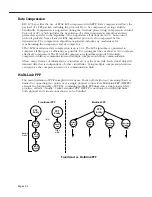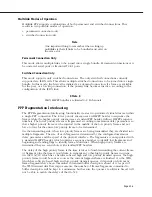Configuring a Bridging Service
Page 29-57
Configuring a Bridging Service
Frame Relay traffic is automatically bridged for Group 1 in a switch. You can alter this default
through two different commands:
frmodify
and
cas
.
The
frmodify
command allows you to change the default Bridging Group from Group 1 to
another Group or to turn off bridging completely. This command configures bridging on a
port-by-port basis, but does not configure bridging on a virtual circuit basis—all virtual
circuits may also be assigned to the Group specified in
frmodify
. See
Modifying a Port
on page
29-22 for more information on the
frmodify
command.
The
cas
command provides more control over bridging service configuration. In addition to
naming, enabling and disabling bridging services through
cas
, you can assign specific virtual
circuits to a bridging service. Follow the steps below to set up a bridging service through the
cas
command.
1.
Enter the
cas
command followed the slot number, a slash (/), the port number, and then
the service number for the bridging service:
cas 2/3 3
A screen similar to the following displays:
Slot 1 Port 2 Service 3 Configuration
1) Description ................................................................... = Frame-Relay
{Enter up to 30 characters}
2) Service Type ................................................................. = Bridging
{(T)runking, (R)outing, (B)ridging}
3) Administrative Status .................................................... = Enabled
{(E)nable, (D)isable}
4) VC(s)............................................................................. = 0
5) VLAN Group(s) .............................................................. = 0
6) Frame-Relay Bridging Mode (Applies to Bridging Only).. = Bridge All
{Bridge (a)ll, (E)thernet only}
(save/quit/cancel)
:
You make changes to the options in this screen at the colon prompt (:). You make
changes by entering the line number for the option you want to change, an equal sign
(=), and then the value for the new parameter.
2.
Enter a description of this bridging service by entering 1, an equal sign (=), and then a
description for this service. Your description can be up to 30 characters long.
1=<bridge service name>
When you are done entering a description, press
<Enter>
.
3.
Specify that this is a bridging service by entering a 2, an equal sign, and a
B
as follows:
2=B
This specifies that you want to set up a bridging service, as opposed to a Trunking or
Routing service. Press
<Enter>
.
4.
By default, the bridging service is Enabled. This means that as soon as you are done
configuring the service, it will begin bridging Frame Relay traffic. If you would like to
disable this bridging service now and enable it later, enter
3=D
and press
<Enter>
.
Summary of Contents for Omni Switch/Router
Page 1: ...Part No 060166 10 Rev C March 2005 Omni Switch Router User Manual Release 4 5 www alcatel com ...
Page 4: ...page iv ...
Page 110: ...WAN Modules Page 3 40 ...
Page 156: ...UI Table Filtering Using Search and Filter Commands Page 4 46 ...
Page 164: ...Using ZMODEM Page 5 8 ...
Page 186: ...Displaying and Setting the Swap State Page 6 22 ...
Page 202: ...Creating a New File System Page 7 16 ...
Page 270: ...Displaying Secure Access Entries in the MPM Log Page 10 14 ...
Page 430: ...OmniChannel Page 15 16 ...
Page 496: ...Configuring Source Route to Transparent Bridging Page 17 48 ...
Page 542: ...Dissimilar LAN Switching Capabilities Page 18 46 ...
Page 646: ...Application Example DHCP Policies Page 20 30 ...
Page 660: ...GMAP Page 21 14 ...
Page 710: ...Viewing the Virtual Interface of Multicast VLANs Page 23 16 ...
Page 722: ...Application Example 5 Page 24 12 ...
Page 788: ...Viewing UDP Relay Statistics Page 26 24 ...
Page 872: ...The WAN Port Software Menu Page 28 46 ...
Page 960: ...Deleting a PPP Entity Page 30 22 ...
Page 978: ...Displaying Link Status Page 31 18 ...
Page 988: ...Displaying ISDN Configuration Entry Status Page 32 10 ...
Page 1024: ...Backup Services Commands Page 34 14 ...
Page 1062: ...Diagnostic Test Cable Schematics Page 36 24 ...
Page 1072: ...Configuring a Switch with an MPX Page A 10 ...
Page 1086: ...Page B 14 ...
Page 1100: ...Page I 14 Index ...