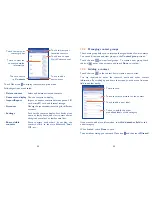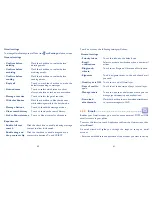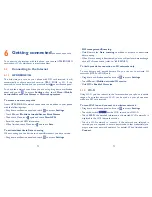46
47
The contact you have deleted will also be removed from other
applications on the phone or web the next time you synchronize
your phone.
3.3.5
Communicating with your contacts
From the contacts list, you can communicate with your contacts by making
a call or exchanging messages.
To launch a call to a contact, touch the contact to enter the detail screen,
then touch the number.
To send a message to a contact, touch the contact to enter the detail
screen, then touch the icon
on the right side of the number.
Use Quick contact for Android
Touch a contact’s picture to open Quick Contact for Android, then you
can touch the number or the icon
for the way you want to connect.
The icons available on Quick Contact panel depend on the information
you have for the contact and the applications and accounts on your phone.
Add to/remove from Favourites
To add a contact to favourites, you can touch a contact in phone contacts
to view details then touch
to add the contact to favourites (the star
will turn yellow in color).
To remove a contact from favourites, touch the yellow star
on contact
details screen.
3.3.4
Editing your contacts
To edit contact information, touch the Menu icon in the contact details
screen, then touch
Edit.
When finished, touch
Done
.
Change a contact’s default phone number
The default phone number (the number which has priority when making a
call or sending a message) will always be displayed under the contact name.
To change the default phone number, touch and hold the number you
want to set as the default number from the contact's details screen, then
select
Set default
. A appears after the number.
This choice is only available when the contact has more than one number.
Set ringtone for a contact
On the contact's detail screen, touch Menu icon to display contacts list
options menu, touch
Set ringtone.
Delete a contact
To delete a contact, touch Menu icon and
Delete contact
from
contacts list screen. Pick the contact you want to remove and touch to
confirm. Touch
to delete all contacts, touch to cancel the selected
one.