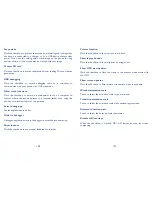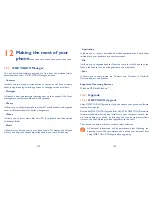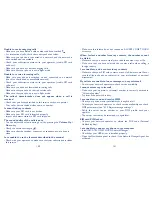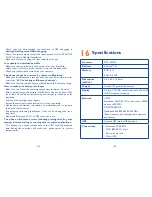138
139
•
If it still does not work, please use factory data reset to reset the phone
or FOTA/ONE TOUCH Upgrade to upgrade software.
My phone cannot charge properly
•
Make sure you are using an ALCATEL ONE TOUCH battery and the
charger from the box.
•
Make sure your battery is inserted properly and clean the battery
contact if it’s dirty. It must be inserted before plugging in the charger.
•
Make sure that your battery is not completely discharged; if the battery
power is empty for a long time, it may take around 20 minutes to display
the battery charger indicator on the screen.
•
Make sure charging is carried out under normal conditions (0°C to
+40°C).
•
When abroad, check that the voltage input is compatible.
My phone cannot connect to a network or “No service” is
displayed
•
Try connecting in another location.
•
Verify the network coverage with your operator.
•
Check with your operator that your SIM card is valid.
•
Try selecting the available network(s) manually (see “
11.1.8 Mobile
networks
”)
•
Try connecting at a later time if the network is overloaded.
My phone cannot connect to the Internet
•
Check that the IMEI number (press *#06#) is the same as the one
printed on your warranty card or box.
•
Make sure that the internet access service of your SIM card is available.
•
Check your phone's Internet connecting settings.
•
Make sure you are in a place with network coverage.
•
Try connecting at a later time or another location.
Invalid SIM card
•
Make sure the SIM card has been correctly inserted (see “Inserting or
removing the SIM card”).
•
Make sure the chip on your SIM card is not damaged or scratched.
•
Make sure the service of your SIM card is available.
15
Troubleshooting ................
Before contacting the service centre, you are advised to follow the
instructions below:
•
You are advised to fully charge (
) the battery for optimal operation.
•
Avoid storing large amounts of data in your phone as this may affect its
performance.
•
Use
Factory data reset
and the upgrade tool to perform phone
formatting or software upgrading (to reset factory data, hold down the
power
key and the
Volume up
key at the same time). ALL User phone
data: contacts, photos, messages and files, downloaded applications will
be lost permanently. It is strongly advised to fully backup the phone data
and profile via Android Manager before doing formatting and upgrading.
and carry out the following checks:
My phone is frozen or cannot switch on
•
Check the battery contacts, remove and reinstall your battery, then turn
your phone on.
•
Check the battery power level, charge for at least 20 minutes.
•
If it still does not work, please use factory data reset to reset the phone
or FOTA/ONE TOUCH Upgrade to upgrade software.
My phone has not responded for several minutes
•
Restart your phone by pressing and holding the
Power
key.
•
Remove and re-install the battery, then restart the phone.
•
If it still does not work, please use factory data reset to reset the phone
or FOTA/ONE TOUCH Upgrade to upgrade software.
My phone turns off by itself
•
Check that your screen is locked when you are not using your phone,
and make sure the
Power
key is not mis-contacted due to unlocked
screen.
•
Check the battery charge level.