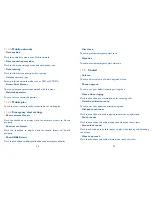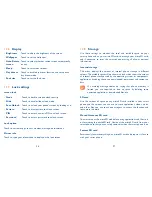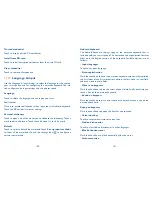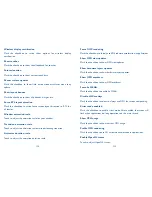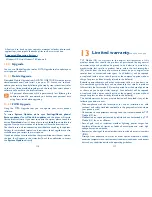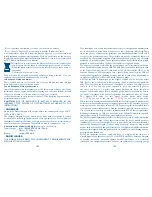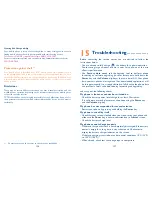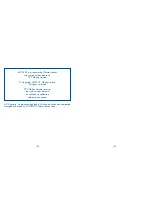108
109
Set time
Touch to open a dialog where you can manually set the phone’s time.
Select time zone
Touch to open a dialog where you can set the phone’s time zone.
Use 24-hour format
Mark the checkbox to display the time using 24-hour clock format.
Choose date format
Touch to open a dialog where you can select the format for displaying
dates.
NTP server
Select the type of NTP servers.
11.17
Accessibility
You use the Accessibility settings to configure any accessibility plug-ins
you have installed on your smart phone.
Talkback
Touch to turn/off the function which provides spoken feedback to help
blind and low-vision users.
Captions
Touch to enable captions, and set the language, text size and style of it.
Magnification gestures
Touch the
to turn on the function. When this feature is turned on,
you can zoom in and out by triple-tapping the screen.
Large text
Mark the checkbox to enlarge the screen text.
Power button ends call
Mark the checkbox to end a call by pressing Power key during the call.
Auto-rotate Orientation
Mark the checkbox to rotate screen automatically.
Speak passwords
Mark the checkbox to speak passwords while typing.
Accessibility shortcut
Touch the
to turn on/off this function. When this feature is turned
on, you can quickly enable accessibility features in two steps.
Touch & hold delay
Touch to adjust the duration of touch and hold delay. This function enables
your smart phone to differ touch and touch & hold, which may avoid
incorrect operations.
11.18
Printing
Your device support print the docs by Cloud print. Touch
to turn
on/off the cloud print.
When this feature turned on, touch Cloud print to scan available printers,
and then choose a available printer to save the documents. From printer
list screen, touch and then touch
Add printer
to add more printer
via access website. Touch and then touch
Settings
, several options are
available.
Summary of Contents for OneTouch 7040T
Page 1: ...1 ...