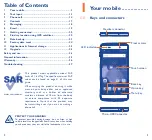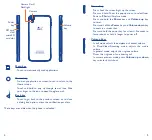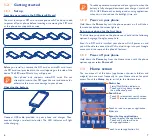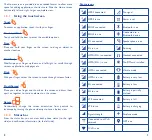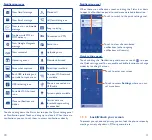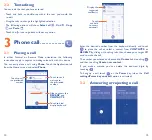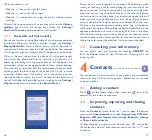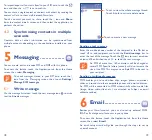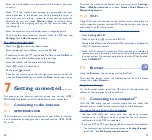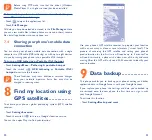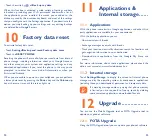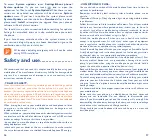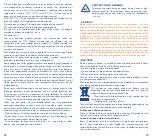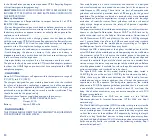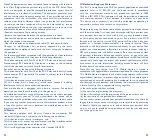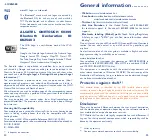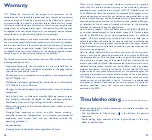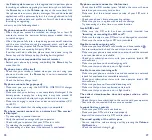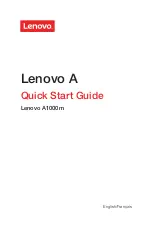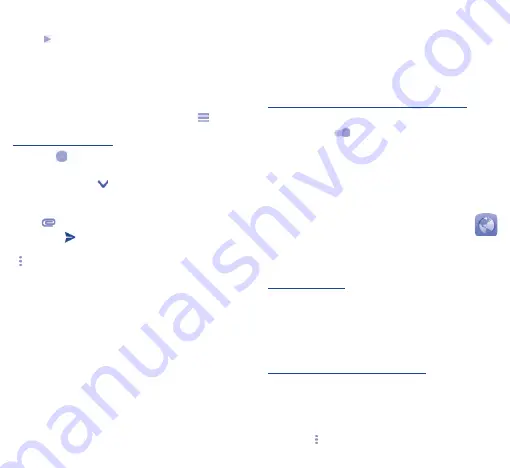
20
21
•
Enter the email address and password of the account you want
to set up.
•
Touch . If the account you entered is not provided by your
service provider in the phone, you will be prompted to go to
the email account settings screen to enter settings manually.
Alternatively, you can touch
Manual setup
to directly enter
the incoming and outgoing settings for the email account you
are setting up.
•
Enter the account name and display name in outgoing emails.
•
To add another email account, you can touch the
icon
and
Settings
. Touch
Add account
to create.
To create and send emails
•
Touch the
icon from the Inbox screen.
•
Enter recipient(s) email address (es) in the
To
field.
•
If necessary, touch the
icon beside
To
field to add
Cc/Bcc
to
add a copy or a blind carbon copy to the message.
•
Enter the subject and the content of the message.
•
Touch
to add an attachment.
•
Finally, touch
to send
�
•
If you do not want to send the mail right away, you can touch the
icon and
Save draft
keys or touch the
Back
key to save a copy.
7
Getting connected �������
To connect to the Internet with this phone, you can use GPRS/
EDGE/3G/4G networks or Wi-Fi, whichever is most convenient.
7�1
Connecting to the Internet
7�1�1
GPRS/EDGE/3G/4G
The first time you turn on your phone with your SIM card inserted,
it will automatically configure your network service: GPRS, EDGE,
3G or 4G.
To check the network connection you are using, touch
Settings\
More���\Mobile networks
, and touch
Access Point Names
or
Network operators
.
7�1�2
Wi-Fi
Using Wi-Fi, you can connect to the Internet when your phone is
within range of a wireless network. Wi-Fi can be used on your phone
even without a SIM card inserted.
To turn Wi-Fi on and connect to a wireless network
•
Touch
Settings\Wi-Fi
.
•
Touch the switch
to turn on/off Wi-Fi.
•
The detailed information of detected Wi-Fi networks is displayed in
the Wi-Fi networks section.
•
Touch a Wi-Fi network to connect. If the network you selected is
secured, you are required to enter a password or other credentials
(you can contact the network operator for details). When finished,
touch
CONNECT
.
7�2
Browser ��������������������������������������
Using the
Browser,
you can enjoy surfing the Web.
To access this feature, touch the Application tab from the Home
screen, then select
Browser
.
To go to a web page
On the Browser screen, touch the URL box at the top, enter the
address of the web page, and then confirm.
7�3
Connecting to a computer
(1)
With the USB cable, you can transfer media files and other files
between your microSD card/internal storage and the computer.
To connect your phone to the computer:
•
Use the USB cable that came with your phone to connect
the phone to a USB port on your computer. You will receive a
notification that the USB is connected.
•
If you use MTP or PTP, your phone will be automatically connected.
(1)
You can change your default connection mode via
Settings\Storage\
touch the
icon
\USB computer connection
.