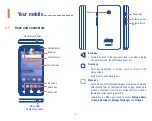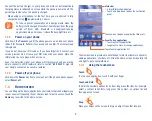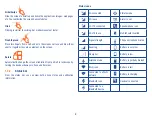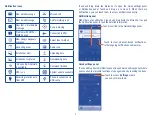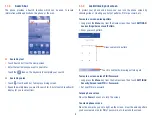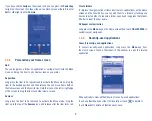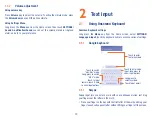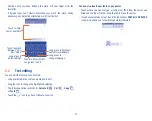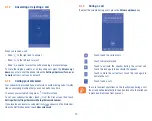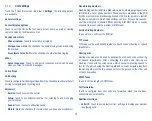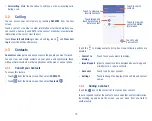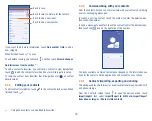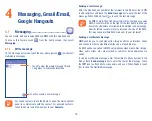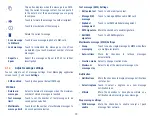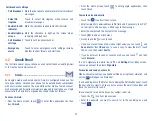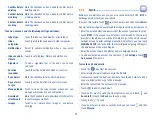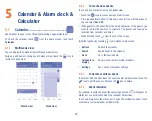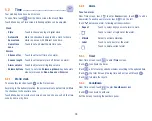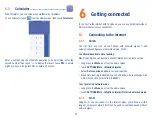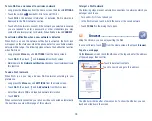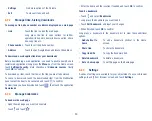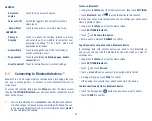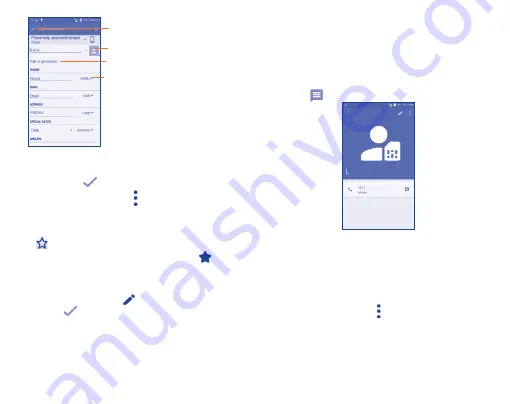
16
Touch to select a picture for the contact.
Touch to save.
Touch to add a new label.
Touch to add a new number.
If you want to add more information, touch
Add another field
to add a
new category.
When finished, touch
to save.
To exit without saving, you can touch and then touch
Discard changes
.
Add to/remove from Favorites
(1)
To add a contact to favorites, you can touch a contact to view details then
touch
to add the contact to favorites (the star will turn gold in color).
To remove a contact from favorites, touch the golden star
on contact
details screen.
3.3.3
Editing your contacts
To edit contact information, touch
in the contact details screen. When
finished, touch
.
(1)
Only phone contacts can be added to Favorites.
3.3.4
Communicating with your contacts
From the contacts list, you can communicate with your contacts by making
a call or exchanging messages.
To launch a call to a contact, touch the contact to enter the detail screen,
then touch the number.
To send a message to a contact, touch the contact to enter the detail screen,
then touch the
icon on the right side of the number.
The icons available on Quick Contact panel depend on the information you
have for the contact and the applications and accounts on your phone.
3.3.5
Contacts importing, exporting and sharing
This phone enables you to import or export contacts between microSD card
and phone storage.
From the Contacts screen, touch to open the options menu, touch
Import/export
, then select
Import/Export to SIM card, Import/Export
from phone storage
or
Share visible contacts
.