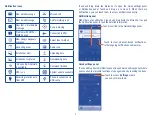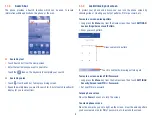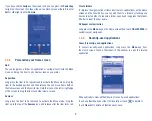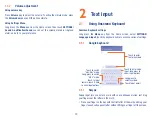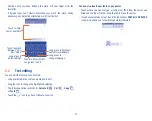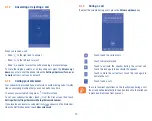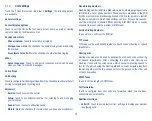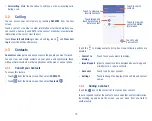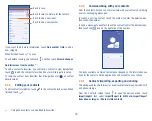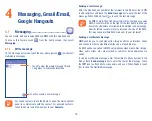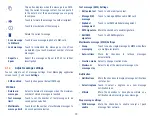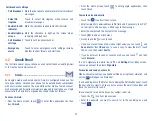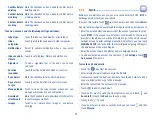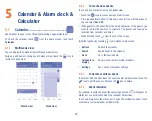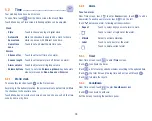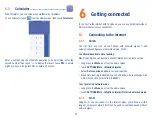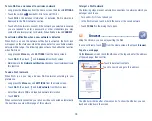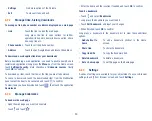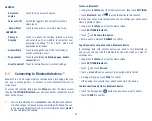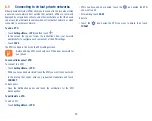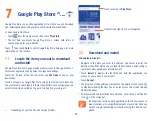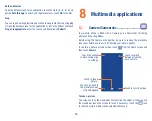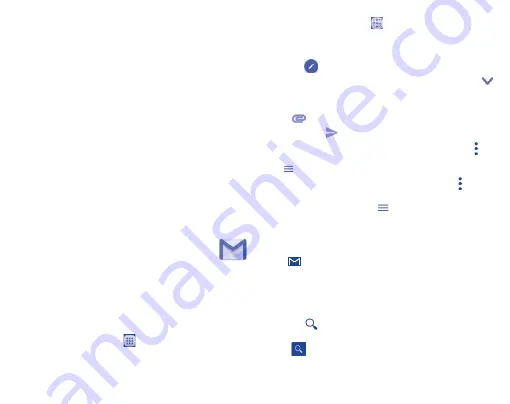
21
Cell broadcast settings
•
Cell broadcast
Mark the checkbox to enable receipt of cell broadcast
messages.
•
Select CB
ringtone
Touch to select CB ringtone when receive cell
broadcast messages.
•
Enable CB LED
indicator
Mark the checkbox to enable CB LED indicator.
•
Enable light up
screen
Mark the checkbox to light up the screen when
receiving cell broadcast.
•
Cell broadcast
settings
Touch to set broadcast channel.
•
Emergency
alerts
Touch to enter emergency alerts settings, include
whether to show threats and alert tone.
4.2
Gmail/Email
The first time you set up your phone, you can select to use an existing Gmail
or to create a new Email account.
4.2.1
Gmail..............................................................
As Google's web-based email service, Gmail is configured when you first
set up your phone. Gmail on your phone can be automatically synchronized
with your Gmail account on the web. Unlike other kinds of email account,
each message and its replies in Gmail are grouped in your inbox as a single
conversation; all emails are organized by labels instead of folders.
To access Gmail:
•
From the Home screen, touch
to enter the applications list, then
touch
Gmail
.
•
From the Home screen, touch
to enter google applications, then
touch Gmail.
To create and send emails
•
Touch the
icon from Inbox screen.
•
Enter recipient(s)’s email address in
To
field, and if necessary, touch
on the right to add a copy or a blind copy to the message.
•
Enter the subject and the content of the message.
•
Touch
to add an attachment.
•
Finally, touch the
icon to send.
•
If you do not want to send the mail out right away, you can touch and
Save draft
or touch
Back
key to save a copy. To view the draft, touch
the
icon, then select
Drafts
.
•
If you do not want to send or save the mail, you can touch and then
touch
Discard
.
To add a signature to emails, touch
and
Settings
from inbox screen,
choose an account, then touch
Signature
.
To receive and read your emails
When a new email arrives, you will be notified by a ringtone or vibration, and
an icon
will appear on Status bar.
Touch and drag down the Status bar to display the Notification panel, touch
the new email to view it. Or you can also access the Gmail Inbox label and
touch the new mail to read it.
You can search for an email by sender, subject, label, etc.
•
Touch the
icon from Inbox screen.
•
Enter the keyword you want to search for in the searching box and
touch
.