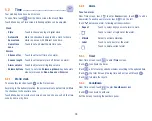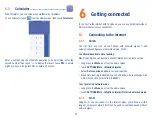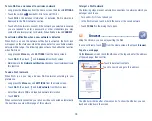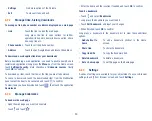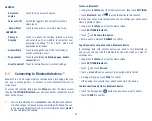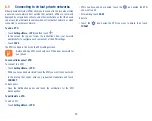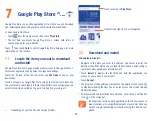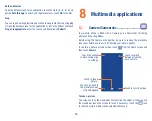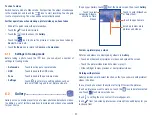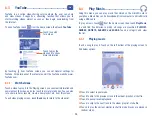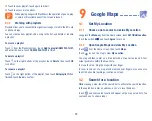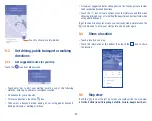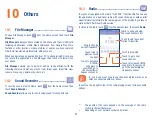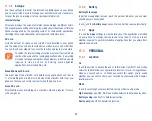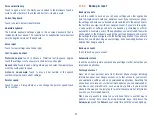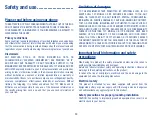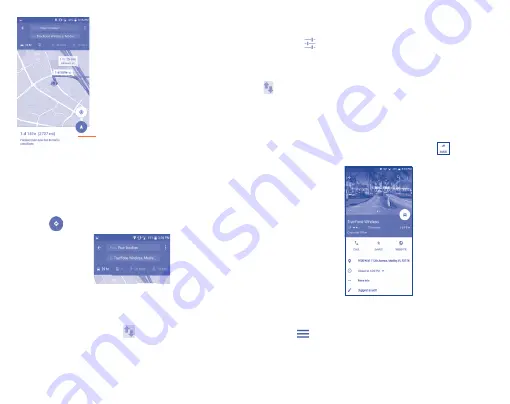
40
Touch to show more information
9.3
Get driving, public transport or walking
directions
9.3.1
Get suggested routes for your trip
Touch the
icon from Maps screen.
•
Touch enter bar to edit your starting point by one of the following
methods: entering an address or using My Location.
•
Do likewise for your end point.
•
To reverse directions, touch the
icon.
•
Then select a transport mode: driving by car, using public transport,
driving by bicycle or walking directions.
•
A couple of suggested routes will appear in a list. Touch any route to view
their respective detailed directions.
•
Touch the
icon for route options to avoid motorways and tolls when
choosing driving by car or for editing the departure and arrival time when
using public transport.
To get reverse directions for a route you’ve already made, simply touch the
icon. No need to enter your start point and end point again.
9.4
Share a location
•
Touch a location on a map.
•
Touch the information at the bottom then touch the
icon to share
the location.
9.5
Map view
Touch the
icon at the left up corner, you could switch the map view
to
Traffic
,
Public transit
,
Bicycling
,
Satellite, Terrain, Google Earth, etc
.