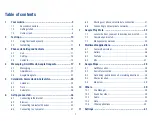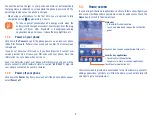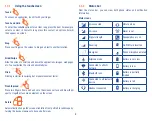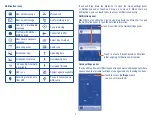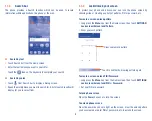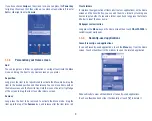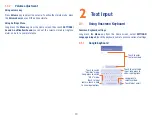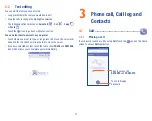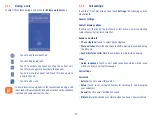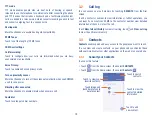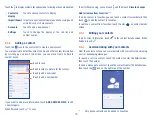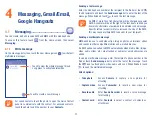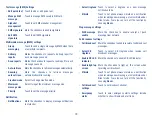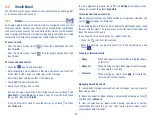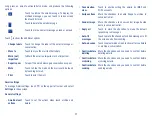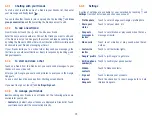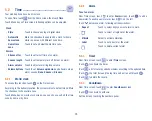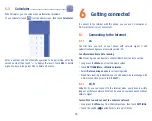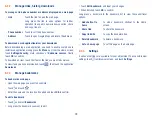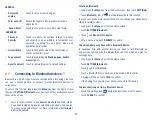15
Touch the to display contacts list option menu, following actions are enabled:
•
Contact to
display
Touch to choose contacts to display.
•
Import/Export
Import or export contacts between phone storage and
microSD card, or share contacts.
•
Accounts
Touch to add a new account.
•
Settings
Touch to change the display of the sort list and
contact names.
3.3.2
Adding a contact
Touch the
icon in the contact list to create a new contact.
You are required to enter the contact's name and other contact information.
By scrolling up and down the screen, you can move from one field to
another easily.
Touch to select a picture for the contact.
Touch to save.
Touch to add a new label.
Touch to add a new number.
If you want to add more information, touch
ADD ANOTHER FIELD
to add
a new category.
When finished, touch
to save.
To exit without saving, you can touch and then touch
Discard changes
.
Add to/remove from Favorites
(1)
To add a contact to favorites, you can touch a contact to view details then
touch
to add the contact to favorites.
To remove a contact from favorites, touch the star
on contact details
screen.
3.3.3
Editing your contacts
To edit contact information, touch
in the contact details screen. When
finished, touch
.
3.3.4
Communicating with your contacts
From the contacts list, you can communicate with your contacts by making
a call or exchanging messages.
To launch a call to a contact, touch the contact to enter the detail screen,
then touch the number.
To send a message to a contact, touch the contact to enter the detail screen,
then touch the
icon on the right side of the number.
(1)
Only phone contacts can be added to Favorites.
Summary of Contents for pixi bond
Page 1: ...English CJA1GD0ALAAA...