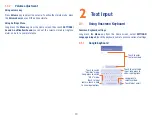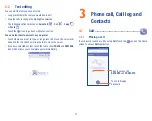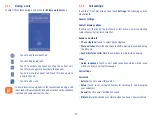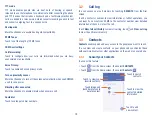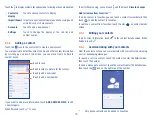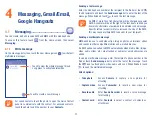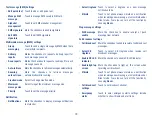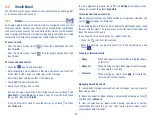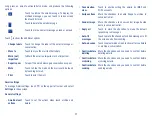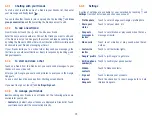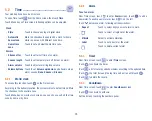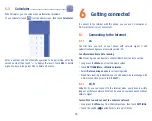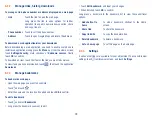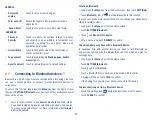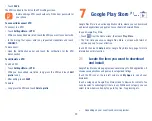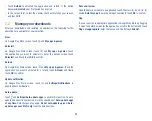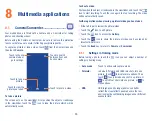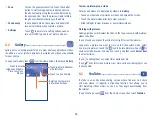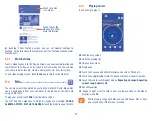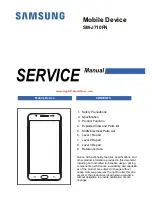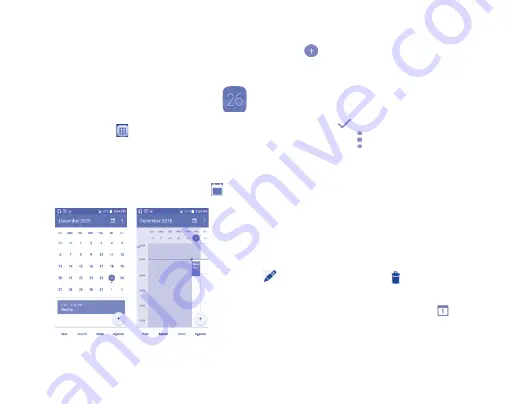
24
5
Calendar & Alarm clock &
Calculator
5.1
Calendar ............................................
Use Calendar to keep track of important meetings, appointments, etc.
To check the calendar, touch
from the Home screen, then touch
Calendar
.
5.1.1
Multimode view
You can display the Calendar in monthly and weekly view.
Swipe up and down to change your Calendar view, touch the
icon to
return to Today's view.
Month view
Week view
5.1.2
To create new events
You can add new events from any Calendar view.
•
Touch the
icon to access new event edit screen.
•
Fill in required information for this new event. If it is a whole-day event,
you can select
ALL DAY
.
•
Invite guests to the event. Enter the email addresses of the guests you
want to invite with commas to separate. The guests will receive an
invitation from Calendar and Email.
•
When finished, touch
from the top of the screen.
Important options by touching from Calendar main screen:
•
Refresh
Refresh the calendar.
•
Search
Search event in the calendar.
•
Go to
Go to the desired date.
•
Calendars to
display
Show or hide, remove or add calendars.
•
Settings
Set a series of Calendar settings.
5.1.3
To delete or edit an event
To delete or edit an event, touch the event to enter details screen, touch the
icon to edit the event, and touch the icon to delete.
5.1.4
Event reminder
If a reminder is set for an event, the upcoming event icon
will appear on
Status bar as a notification when the reminder time arrives.
Touch and drag down the status bar to open the notification panel, touch
event name to view Calendar notification list.
Summary of Contents for pixi bond
Page 1: ...English CJA1GD0ALAAA...