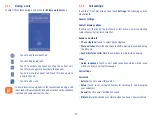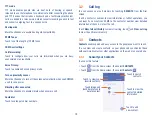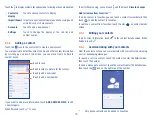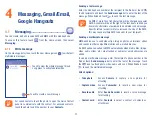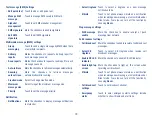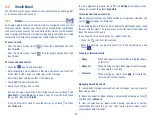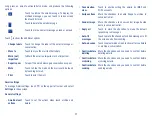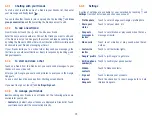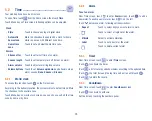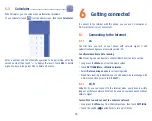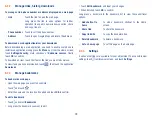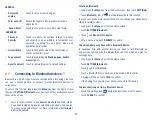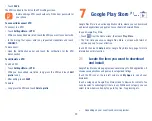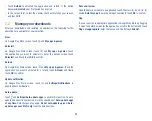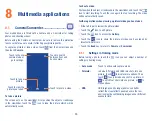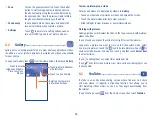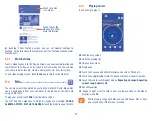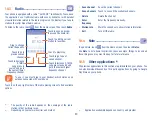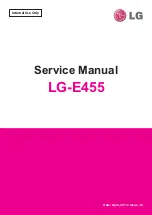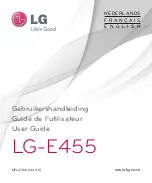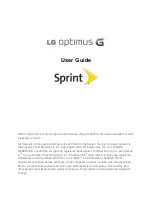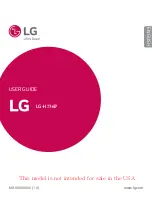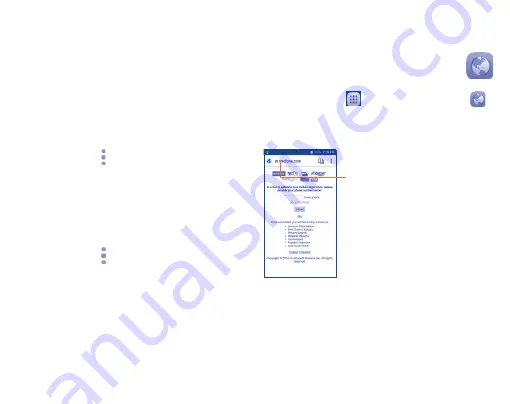
27
•
Touch
Wi-Fi
, the detailed information of detected Wi-Fi networks is
displayed in the Wi-Fi networks section.
•
Touch a Wi-Fi network to connect. If the network you selected is secured,
you are required to enter a password or other credentials (you may
contact the network carrier for details). When finished, touch
CONNECT
.
To activate notification when a new network is detected
When Wi-Fi is on and the network notification is activated, the Wi-Fi icon
will appear on the status bar when the phone detects an available wireless
network within range. The following steps activate the notification function
when Wi-Fi is on:
•
Long press he
Menu
key and
SETTINGS
from the Home screen.
•
Touch
Wi-Fi
, then touch and
Advanced
from Wi-Fi screen.
•
Mark/Unmark the
Network notification
checkbox to activate/deactivate
this function.
To add a Wi-Fi network
When Wi-Fi is on, you may add new Wi-Fi networks according to your
preference.
•
Long press the
Menu
key and
SETTINGS
from the Home screen.
•
Touch
Wi-Fi
, then touch and
Add network
from Wi-Fi screen.
•
Enter the network SSID and required network information.
•
Touch
SAVE
.
When successfully connected, your phone will be connected automatically
the next time you are within range of this network.
To forget a Wi-Fi network
The following steps prevent automatic connections to networks which you
no longer wish to use.
•
Turn on Wi-Fi, if it’s not already on.
•
In the Wi-Fi screen, touch & hold the name of the saved network.
•
Touch
FORGET
in the dialog that opens.
6.2
Browser ............................................
Using the Browser, you can enjoy surfing the Web.
To access
Browser
, touch
from the Home screen, then touch
.
To go to a web page
On the
Browser
screen, touch the URL box at the top and enter the address
of the web page, then confirm.
Touch to search and go to this address
The URL bar will hide after a few seconds. To show the URL bar, you can
touch and slide down the screen.
6.2.1
Viewing web pages
After opening a website, you can navigate on web pages by sliding your
finger on the screen in any direction to locate the information you want
to view.
Summary of Contents for pixi bond
Page 1: ...English CJA1GD0ALAAA...