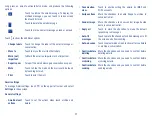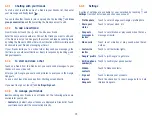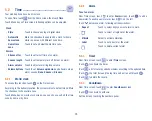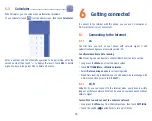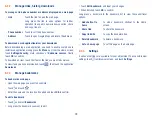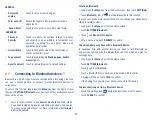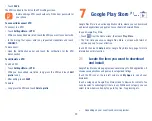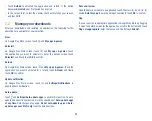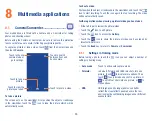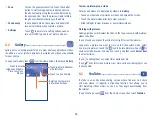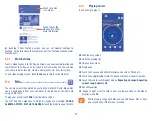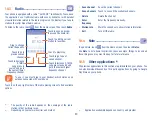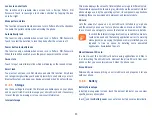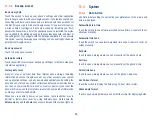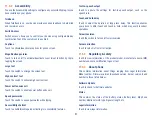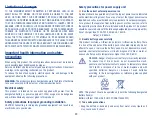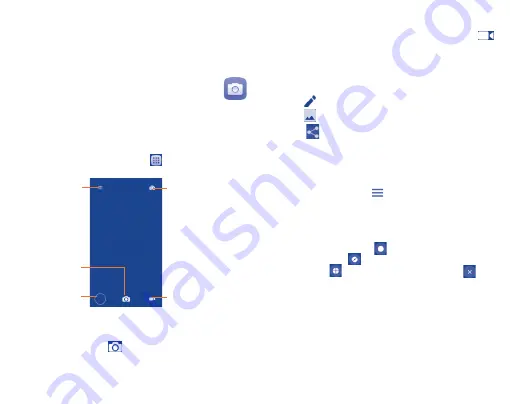
35
8
Multimedia applications
8.1
Camera/Camcorder...........................
Your mobile phone is fitted with a Camera and a Camcorder for taking
photos and shooting videos.
Before using the Camera or Camcorder, be sure to remove the protective
lens cover before use to avoid it affecting your picture quality.
To capture a picture or take a video, touch
from the Home screen and
then touch
Camera
.
Touch to take a
picture .
Touch to record a video.
Touch to choose
camera mode or
go to settings.
Touch to switch
between front and
back camera
Touch to view the
picture you taken.
To take a picture
The screen acts as the viewfinder. First position the object or landscape
in the viewfinder, touch the
icon to take the picture which will be
automatically saved.
To shoot a video
First position the object or landscape in the viewfinder, and touch the
icon to start recording. Touch the icon again to stop recording. The video
will be automatically saved.
Further operations when viewing a picture/video you have taken
•
Slide left to quick review the picture/video.
•
Touch the
icon to edit picture.
•
Touch the
icon to access the
Gallery
.
•
Touch the
icon to share the picture or video you have taken by
Bluetooth, Gmail, etc..
•
Touch the
Back
key to return to
Camera
or
Camcorder
.
8.1.1
Settings in framing mode
Before taking a photo, touch the
icon you can adjust a number of
settings in framing mode.
•
Auto mode
Touch to active auto capture mode.
•
Polaroid:
In default, Polaroid will stitch two shots into one
picture. Touch
to display more options. Then
touch
to only include one shot in a picture, or
to stitch four shots into one picture, or
to
close options.
•
HDR
HDR (high-dynamic range) photos can better
reflect the visual effects people have in the real
environment by synthesizing images under different
exposure time.
Summary of Contents for pixi bond
Page 1: ...English CJA1GD0ALAAA...